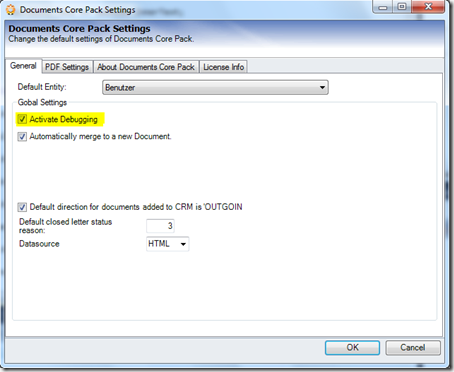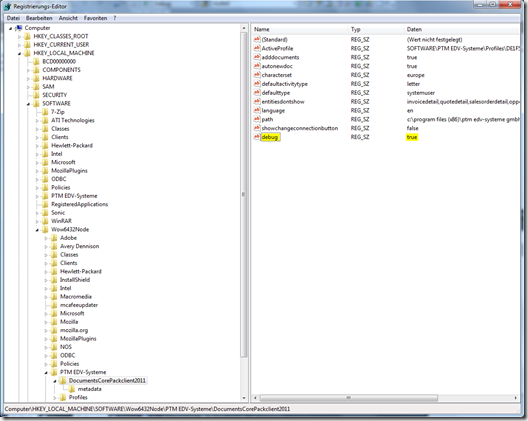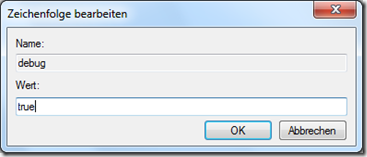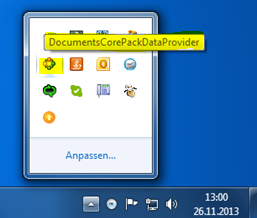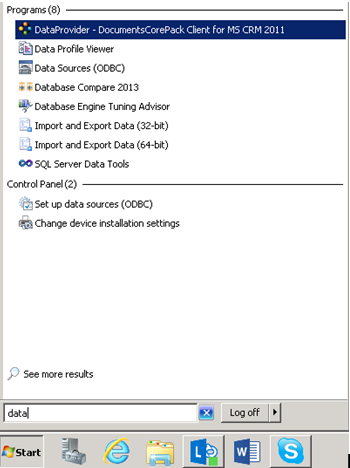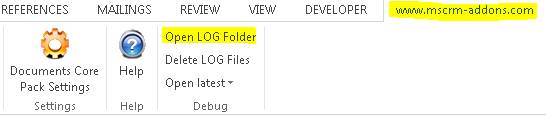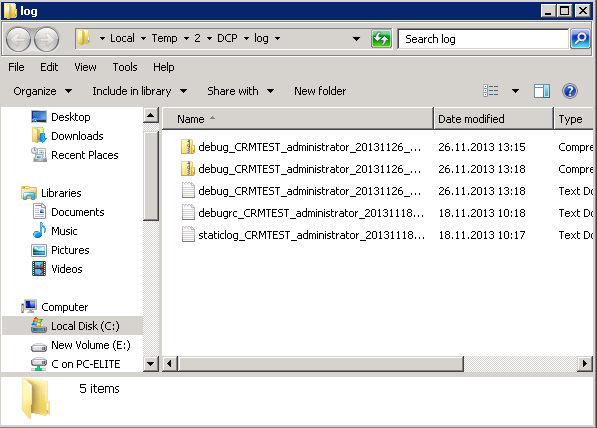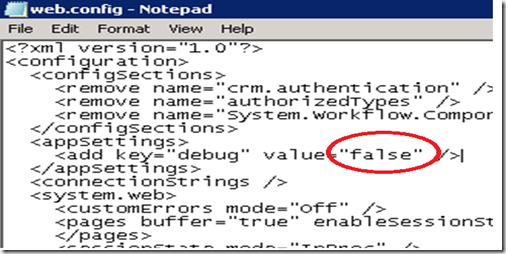++++++++++++++++++++++++++++++++++++++++++++++++++++
Please note:
This article applies to
DocumentsCorePack CLIENT for MS Dynamics CRM 2011 ONLY
++++++++++++++++++++++++++++++++++++++++++++++++++++
This article describes 2 different possibilities to activate debugging for DocumentsCorePack.
Solution 1: Activating debugging on your client via the DocumentsCorePack settings or in the registry.
Solution 2: Activating debugging on your server/manually via the webconfig.
Solution 1: CLIENT SOLUTION
Open MS Word and go to DocumentsCorePack for MS CRM (www.mscrm-addons.com-TAB) -> DocumentsCorePack settings
Figure 1: DocumentsCorePack Settings Icon
Now activate debugging by checking the corresponding checkbox.
Figure 2: DocumentsCorePack Settings
Please note: If it is not possible to open the DocumentsCorePack settings, you have to activate debugging
in the Client by following the below instructions.
Open the registry and go to HKEY_LOCAL_MACHINE\SOFTWARE\PTM EDV-Systeme\Wordmailmergeclient\… (as shown in Figure 3)
Figure 3: Opened registry
Now click the right mouse button and create a new key called debug. Set its value to true.
Figure 4: Create new key
Please note: The DocumentsCorePack DataProvider must be restarted as well!
To do so, search for the DataProvider icon in the right corner of the start pane and close it with right-click on it.
Figure 5: DataProvider Icon
Afterwards, you should restart the DataProvider again. To do so, search for it in the start pane and double click on
DataProvider – DocumentsCorePack Client for MS CRM 2011 in order to restart it.
Figure 6: Search for DataProvider – DocumentsCorePack Client for MS CRM 2011
Now, the log-files can be found in the %TEMP%\DCP\log (OR C:\Users\[yourusername]\AppData\Local\Temp\DCP\log).
Figure 7: Log-file location
PLEASE NOTE: Before you send the log-files to our support, you have to repeat all the steps you have taken before the error occured the first time,
namely until the error occours again! This is necessary for us to reestablish the error.
Please send the so created log-files and a short decription of which steps you have taken to support@mscrm-addons.com.
Solution 2: SERVER SOLUTION!
First, open the CRM server. Then, open the web.config with notepad and search for the debug setting and set this value to true. Usually, you will find the web config in the installion folder here:
C:\Progam Files\PTM EDV-Systeme GmbH\Documents Core Pack…
Figure 8: web.config
The log-files can be found in the log-subfolder (which is part of the installion folder).
That’s it! We appreciate your feedback! Please share your thoughts by sending us an email to support@mscrm-addons.com!