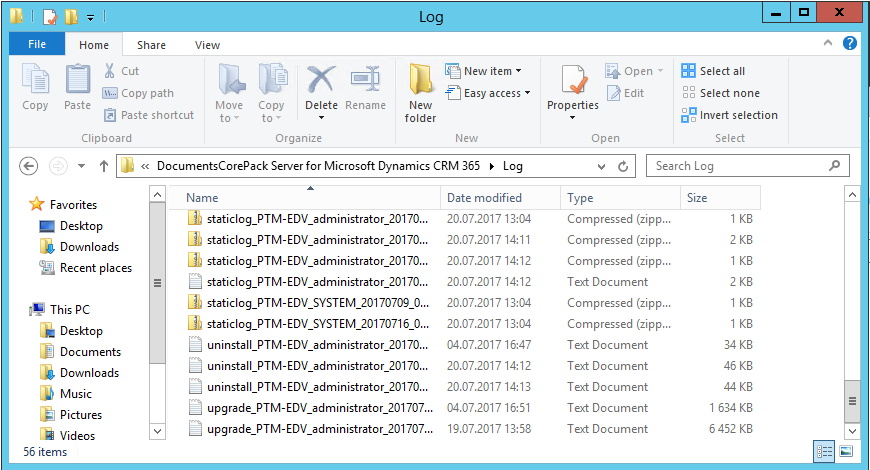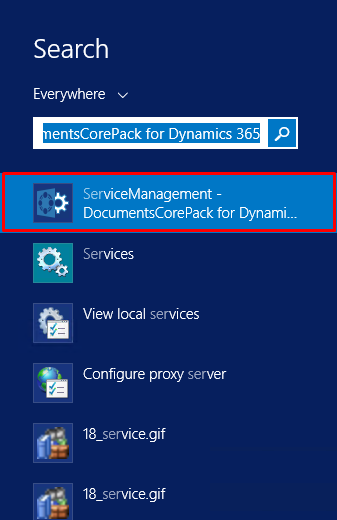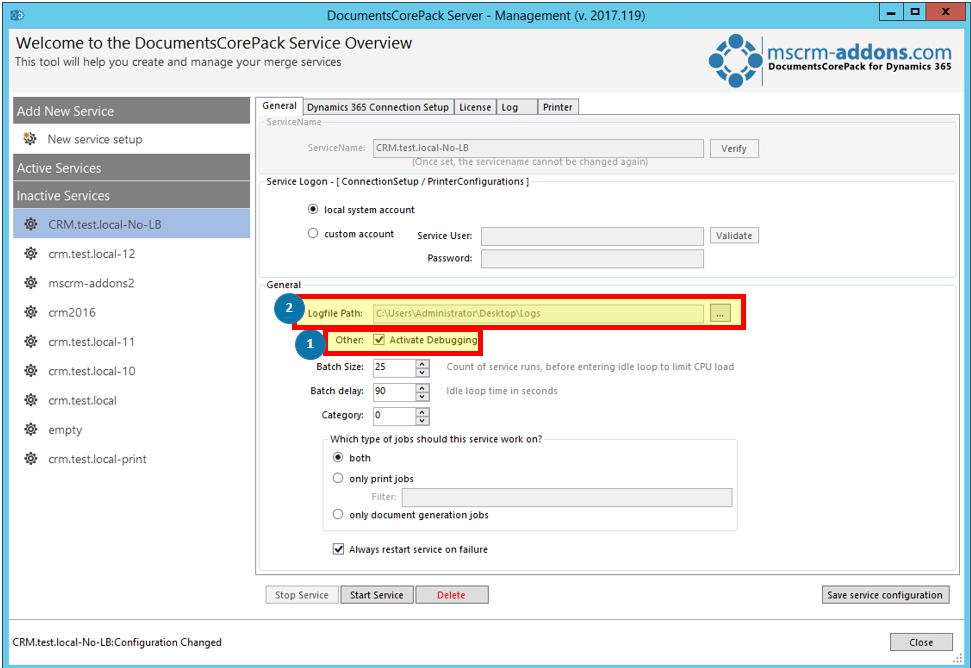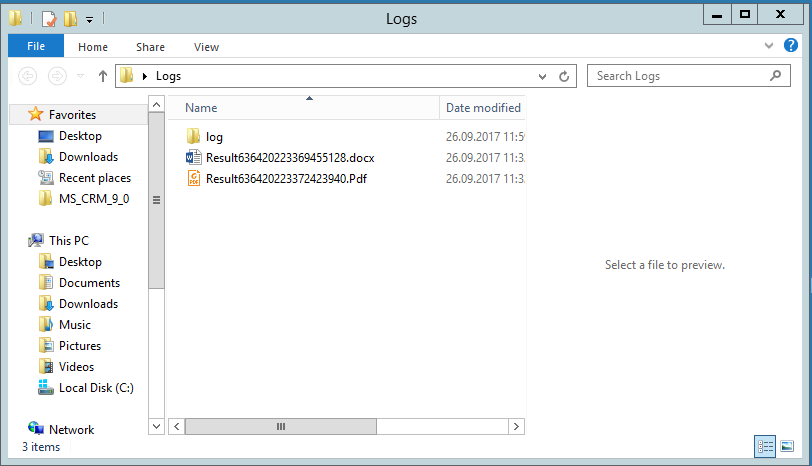This blog article outlines how to activate debugging for DocumentsCorePack Server Based.This step-by-step tutorial information refers to Microsoft Dynamics 365 only!
Please note: There are two options to activate debugging. It depends on if you have a service or not. If you do not have a service, you will only need to follow the steps of the first option. Else please follow both options and send us the debugging files of both options.
1) WITHOUT a service, activate debugging this way:
1) Please navigate to Settings > MSCRM ADDONS and click on DocumentsCorePack.
2) In the so opened Getting-started surface, switch to the General settings-tab and set Active Debugging and Active File Debugging on ‘enabled’.
Figure 2: Enable debugging
3) The debugging logs will be stored in your installation directory. For example in:
C:\Program Files (x86)\PTM EDV-Systeme GmbH\DocumentsCorePack Server for Microsoft Dynamics CRM 365\Log
If you do not have a service, please also take steps 4) and 5), otherwise proceed with the 2. option (WITH service)!
4) Repeat all the steps you took before until the error occurs! This is necessary to capture the error in our log-files.
5) Please send these files and a short description on which steps were taken to support@mscrm-addons.com.
2) WITH service, activate debugging this way:
1) Go to the start-pane on the server where you have your DocumentsCorePack ServerBased installed and search for the DocumentsCorePack ServiceManagement like you can see below.
2) In the so opened window, you have the possibility to activate debugging. But first, select the ❶ service you want to debug and ❷ stop it if it is active.
4) After these few steps, save your changes by clicking the [Save service configuration]-button and start your service again. From now on you will find all your debugging logs in the folder, which you defined as Logfile Path before.
That’s it! We appreciate your feedback! Please share your thoughts by sending an email to support@mscrm-addons.com.