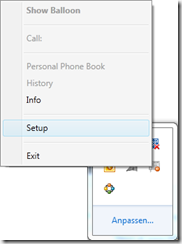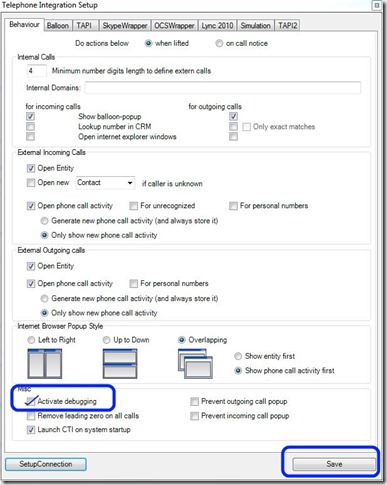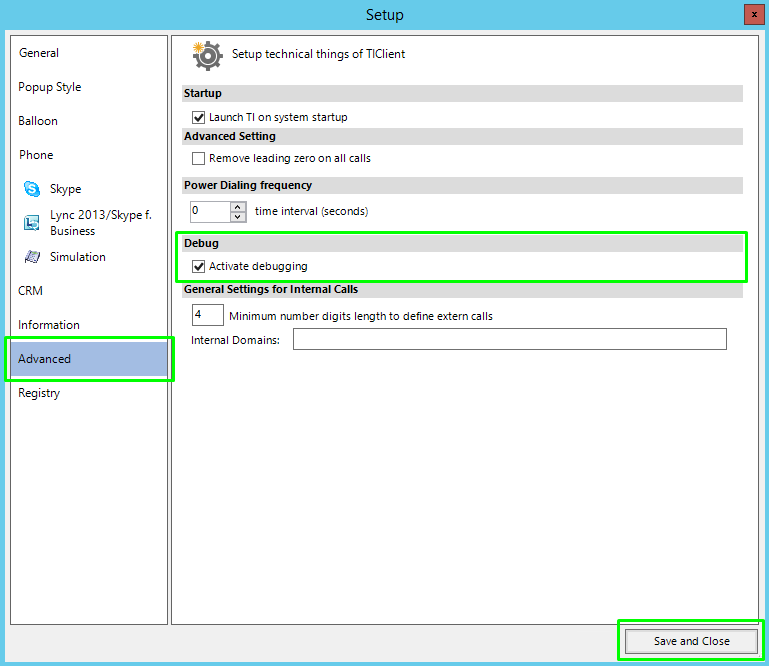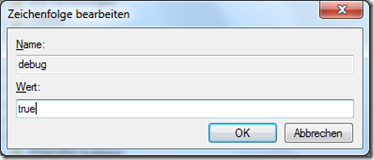++++++++++++++++++++++++++++++++++++++++++++++++++++++++++
Please note:
This article applies to TelephoneIntegration
for MS CRM 2011, 2013 and 2015, as well as to CRM 2015/2016
and MS Dynamics 365.
++++++++++++++++++++++++++++++++++++++++++++++++++++++++++
Basically there are two ways to activate debugging:
Solution 1: Activating debugging via the TI-Setup
Solution 2: Activating debugging on your Client via the Registry
HOW TO: Activate debugging for TelephoneIntegration, step-by-step description
Solution 1:
Open the TelephoneIntegration (TI) Setup with right-click on the TI Client symbol:
Figure 1: Open the TelephoneIntegration Setup
Now check the checkbox next to Activate debugging and click on the [Save]-button.
Figure 2: TI Setup for MS CRM 2011/2013 > Where to activate debugging?
Figure 3: TI Setup for MS CRM 2015 and MS Dynamics 365 > Where to activate debugging?
Solution 2:
Open the registry and go to HKEY_LOCAL_MACHINE\SOFTWARE\PTM EDV-Systeme\TelephoneIntegrationclient2011\…
Press the right mouse button and create a new String Value called debug and set the value to true.
Figure 4: String value set to true
Please note: Only enable debugging when you have to send us the debug files. Disable it by setting the value to false.
How to create Debug Log files with the crucial log data:
1. Activate debugging.
2. Restart TI Client.
3. After TI Client is up and running, go into your log folder ( C:\Program Files (x86)\PTM EDV-Systeme GmbH\Telephone Integration Client for MS CRM 2011\log ) and delete ALL existing log files.
4. Execute the TI Client action for which you would like to create the log file.
5. Please send the so created debug log file to support@mscrm-addons.com. Please DO NOT send the static log file.
That’s it! We appreciate your feedback! Please share your thoughts by sending an email to support@mscrm-addons.com.