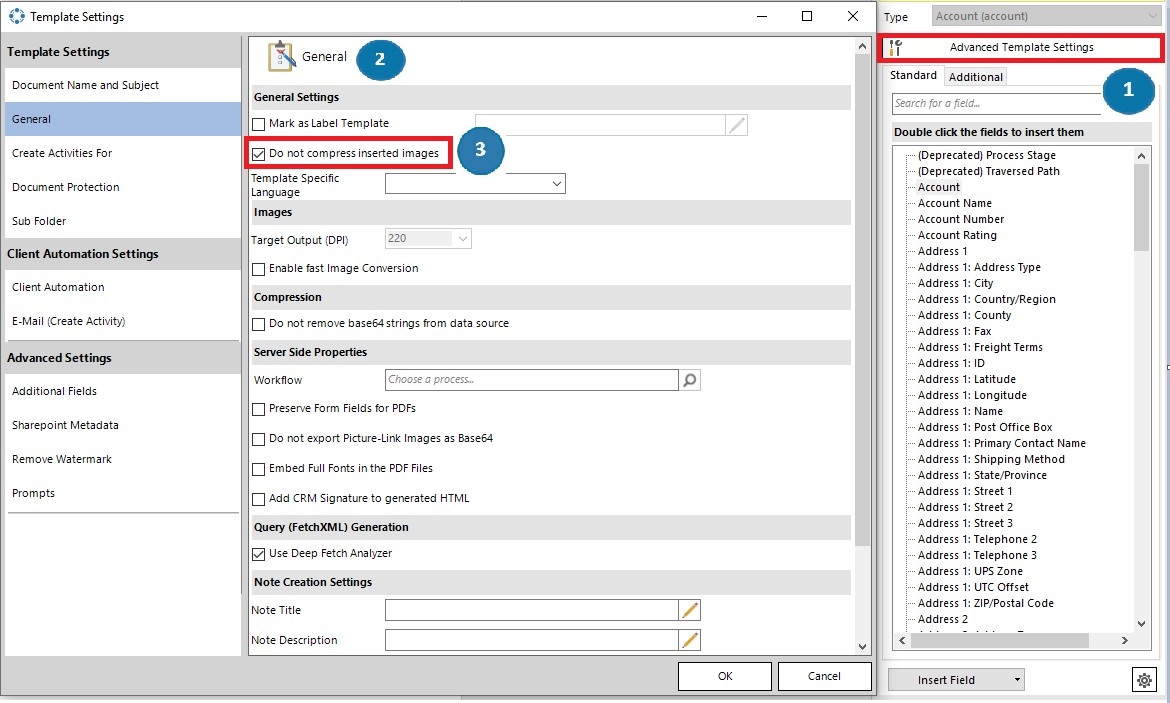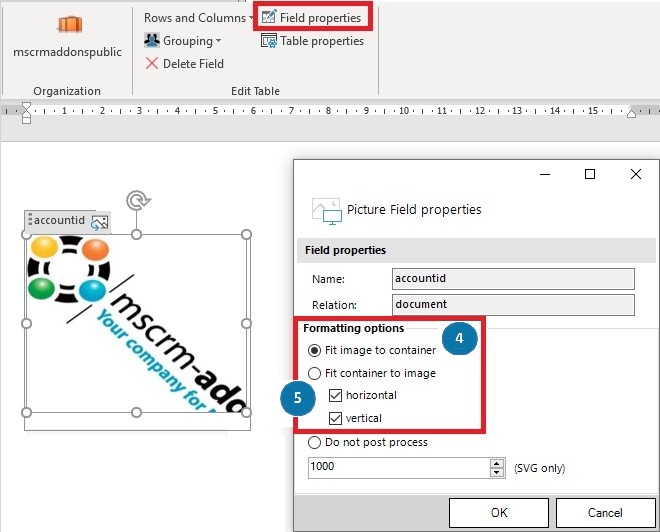Should you face problems with the quality of Pictures in DCP, please try the following settings:
In the ❶ “Advanced Template Settings” navigate to the ❷ “General” tab and activate the ❸ “Do not compress inserted images” option.
If you insert a picture from a note, there are further options to specify:
❹ If the image shall be scaled to fit to the container on the template
or
❺ If the template should be scaled to fit the image from the note.
These can be found under “Field Properties” after clicking on the image in Word.
That’s it! We appreciate your feedback! Please share your thoughts by sending an email to support@mscrm-addons.com