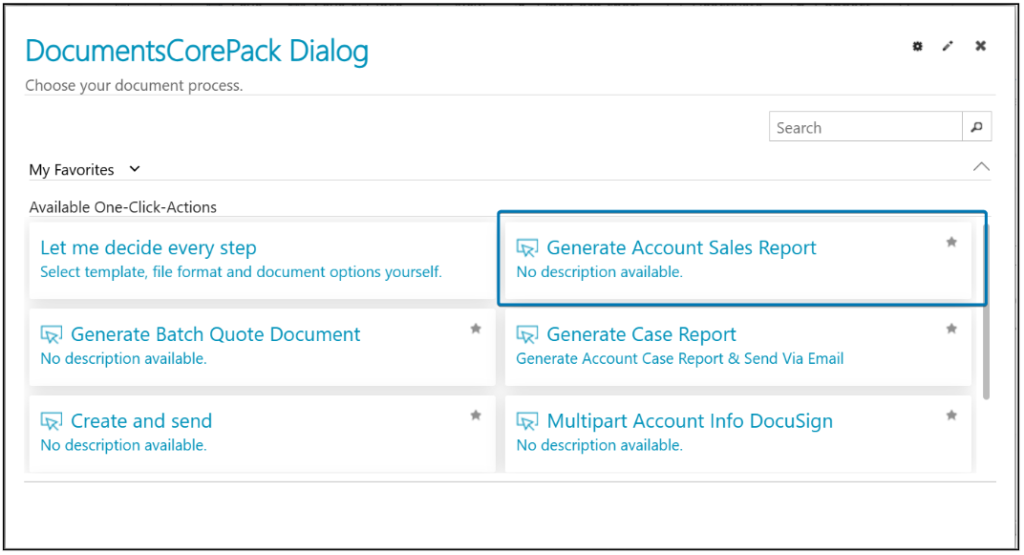It is common to design and test One-Click-Actions (OCAs) in a Sandbox or UAT environment before deploying them to production. To simplify this process, we have added a feature to the online service configuration that supports migrating OCAs between different environments.
Step-by-Step Description
1. Select Source Environment:
Start by navigating to the DocumentsCorePack service you want to migrate OCAs from (the source system) within the Online Service Configuration section of your mscrm-addons account.
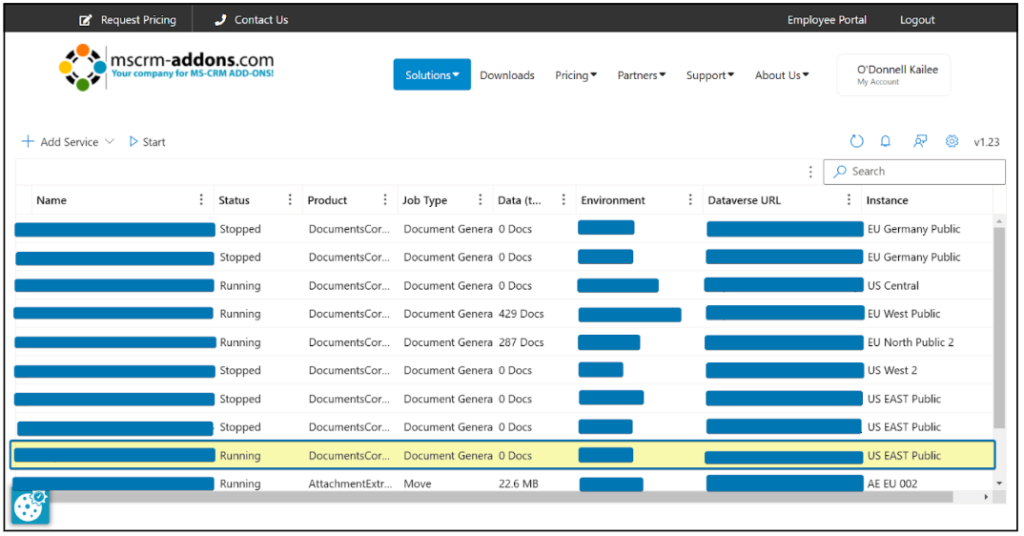
2. Choose OCAs to migrate
Select the One-Click-Actions tab on the left, and then select the OCA(s) that you would like to migrate.
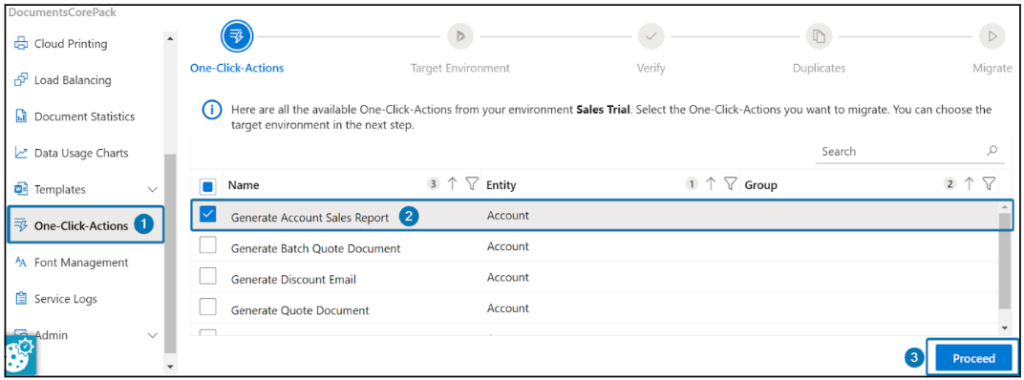
3. Select Target Environment
Use the dropdown to select the environment that you would like to migrate the OCAs to.
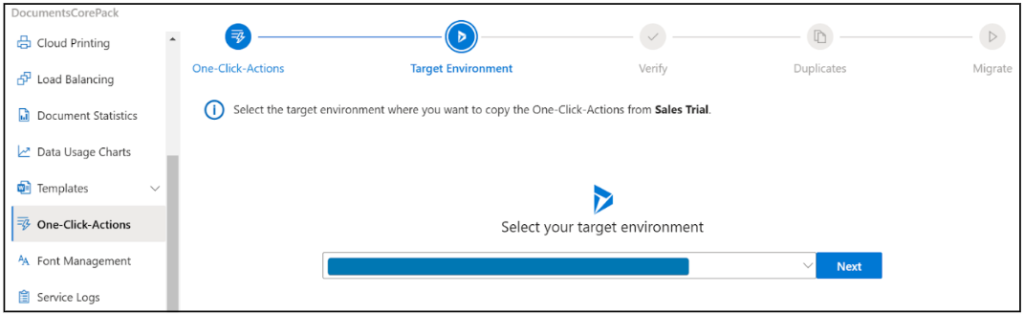
The environment will take a moment to verify, and upon successful migration, you will see the following.
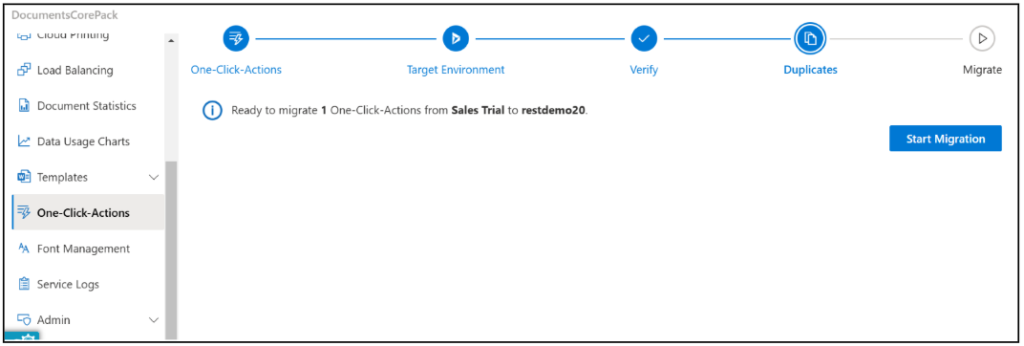
4. Start the Migration
The environment will take a moment to verify, and after checking for any duplicate OCA’s, the “Start Migration” button will appear. Select this button to continue.
You will then receive a message that the OCA has been successfully migrated. You can now view and execute your migrated OCA in the new environment.
Please Note: If you used a template in your OCA that is not available within the new environment, then your migrated OCA will be saved as a draft. To activate, you would need to access the OCA Configuration in your target environment to view and enable the OCA.
That’s it! We appreciate your feedback! Please share your thoughts by sending an email to support@mscrm-addons.com.