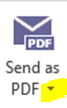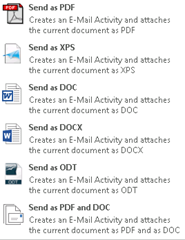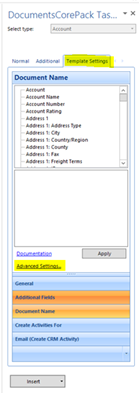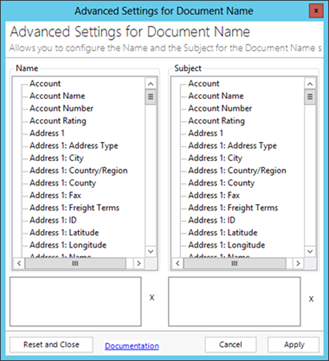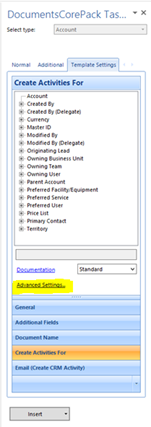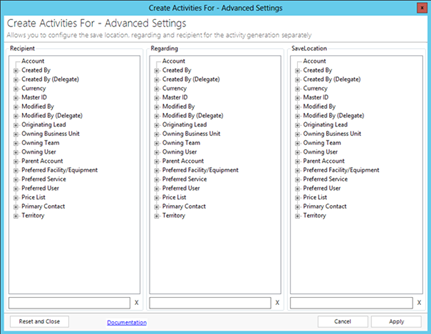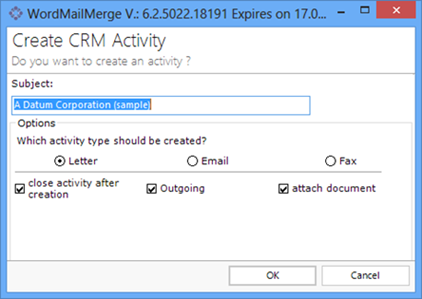This article describes how to send emails, set the recipient, subject, CC und BCC and other different settings in Open Office XML template (.docx). Available vor v5.97 and higher. Click on www.mscrm-addons.com to download and test it.
DocumentsCorePack (DCP) allows you to send emails with following functionalities:
1) “Send as …”
2) “Create CRM Activities”
You can find these functionalities in the www.mscrm-addons.com ribbon. See next screenshots:
Figure 1: the www.mscrm-addons.com ribbon within Open Office XML templates (.docx)
Figure 2: Send emails with “Create CRM Activity” or “Send as …”. Click to enlarge.
1) “Send as …”
The “Send as ..” functionality provides the possibility to send templates per emails directly with one click out of DocumentsCorePack in different file formats, see screenshot below (pdf, scp, doc, docx or odt). Depending on your settings, this functionality can be used with a preconfigured Outlook client or with the CRM integrated Web client. Fore more information please read our DocumentsCorePack Client User Guide.
Figure 3: different file formats within the “Send as …”-button.
How to send templates with Outlook client/Web client – step by step
Following settings can be specified within the DocumentsCorePack Task Pane:
| Email functions | Settings name | How to get there |
| a) Subject | Advanced Settings for Document Name | Template Settings > Document Name > Advanced Settings … |
| b) To: | Create Activities For | Template Settings > Create Activities For > Advanced Settings … |
| CC: | Not available | – |
| BCC: | Not available | – |
a) Specify the Subject
First open your “ready to merge” document and start the DocumentsCorePack Task Pane. Then, click on the “Template Settings”-tab and click on the “Document Name”-button. To specify the Subject, click on the “Advanced Settings”. See screenshot below, highlighted in yellow/orange:
Figure 4: Specify the subject within the DocumentsCorePack Task Pane
Following window appears:
Figure 5: The “Advanced Settings for Document Name”Here you can select fields for the “Document Name” and for the “Subject Name” of your email. Click [Apply] to confirm. For more information, please read our blog article about “DocumentsCorePack: Advanced Settings for save Documents Name seperately”.
b) Specify the Recipient
First open your “ready to merge” document and start the DocumentsCorePack Task Pane and click on the “Template Settings”-tab. Within this tap click on the “Create Activities for”-button. To specify the recipients click on the “Advanced Settings”. See screenshot below, highlighted in yellow/orange:
Figure 6: Specify the recipient within the DocumentsCorePack Task Pane
Following window appears:
Figure 7: Create Activities For – Advanced Settings
Here you can select fields for the “Recipient” of your email, “Regarding” and “SaveLocation” of your record. Click [Apply] to confirm.
2) Create CRM Activities
Next to the “Send as …”-option, DocumentsCorePack provides the possibility to create letter-, email-, and fax-activities with the document attached. Click the “Create CRM Activity”-button within the ribbon to get to the option. For more information, please have a look at our DocumentsCorePack Client User Guide.
The following window appears:
Figure 8: WordMailMerge window
Here you can type in a subject for the activity you want to create and select one of the three activity options (Letter, Email, Fax). Besides the direction, you can also select whether the activity should be completed or not. Please note, that the merged template will be inserted as a content – not as an attachment. Click [OK] to continue.
How to send a template with Create CRM Activity – step by step
Following settings can be specified within the DocumentsCorePack Task Pane:
| Email functions | Setting name | How to get there |
| a) Subject | Advanced Settings for Document Name | Template Settings > Document Name > Advanced Settings … |
| b) To: | Email (Create CRM Activities) | Template Settings > Email (Create CRM Activities) |
| c) CC: | Email (Create CRM Activities) | Template Settings > Email (Create CRM Activities) |
| d) BCC: | Email (Create CRM Activities) | Template Settings > Email (Create CRM Activities) |
a) Specify the Subject
Please follow the step a) “Specify the Send as-Subject” described above.
b), c), d) Specify TO, CC and BCC
First open your “ready to merge” document and start the DocumentsCorePack Task Pane and click on the “Template Settings”-tab. Within this tap click on the “Email (Create CRM Activity)”-button. Here you can select fields for TO, CC, and BCC. See screenshots below, highlighted in yellow/orange:
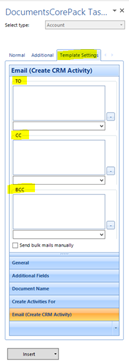
Figure 9: Select fields for TO, CC and BCC. Click to enlarge.
That’s it! We appreciate your feedback! Please share your thoughts by sending an email to support@mscrm-addons.com.