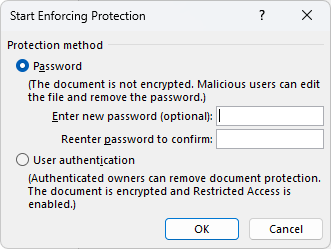This blog article outlines how to use Microsoft Word’s Restrict Editing functionality. It supports restricted editing for the whole document, as well as limiting edits to specific paragraphs. This feature not only works with regular Word documents, but also DocumentsCorePack templates.
Example
For our template, we would like to restrict the sections that contain fields from the template designer to prevent them from being unnecessarily removed or changed. To do this, begin by navigating to the Review tab. In the protect group, select Restrict Editing.
In this pane, you can set formatting and editing restrictions, specify which kind of edits are allowed, and determine which users are allowed to edit the template. Highlight the sections of the document that should be restricted, then select which restrictions should be applied to them.
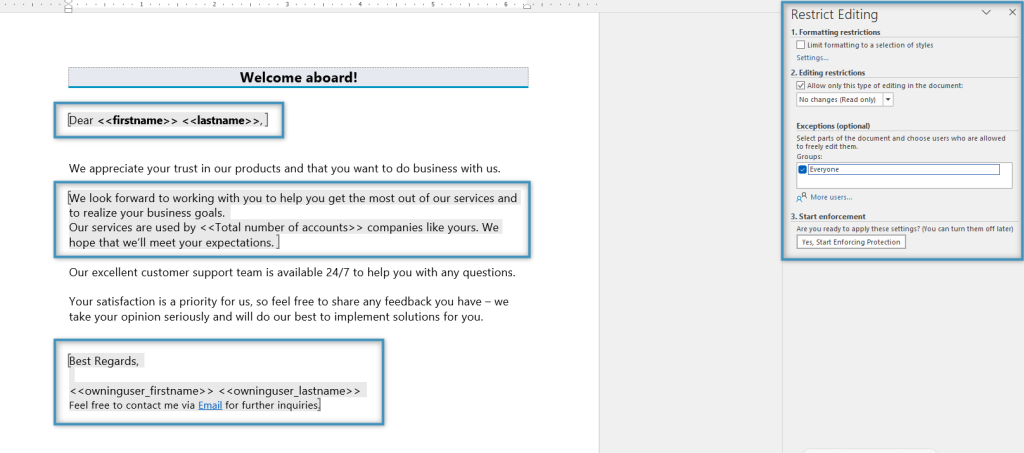
Once you are satisfied with your settings, click on the Yes, Start Enforcing Protections button. This will prompt you to set a protection method. You can either protect the document with a password, or via user authentication. After clicking OK, the protections will be applied.
That’s it! We appreciate your feedback! Please share your thoughts by sending an email to support@mscrm-addons.com.