This article describes how to test a DocumentsCorePack (DCP) template after you have created or modified a new template. You can test your template directly within Microsoft Word.
Open the DocumentsCorePack template you want to test in Word and click on “mscrm-addons.com”. Navigate to the “Choose Data” button.

A search dialog opens. You can choose between steps 1 and 2 and then must complete steps 3 and 4.
❶ You can search for a specific term by entering its name.
❷ You can press the “Search” button and all records matching your entity will appear.
❸ Mark the record you want to test your template with.
❹ Press the “Select” button to generate a document based on the selected record.
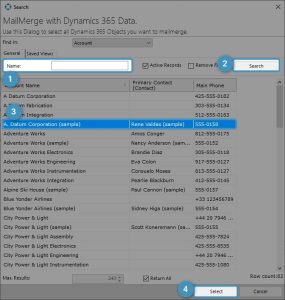
The final generated document will show after a few seconds.
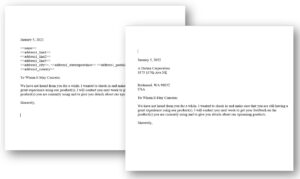
Figure 3: Left: Template – Right: Data mapped from the selected Dynamics 365 record
Now check your template and verify if your modifications show as expected.
That’s it! We appreciate your feedback! Please share your thoughts by sending an email to support@mscrm-addons.com.