This article describes how to attach a SharePoint document to an email in a workflow with DocumentsCorePack (DCP). For more information on how to create a workflow, please read this article here.
After creating your workflow, you will be provided with the window where you can define the steps of your process.
Step 1: Create Email
Create an e-mail by using the Create Record step. Open the drop-down menu and select e-mail. By hitting the [Set properties] button you can define the properties of this step. For more information on how to create an e-mail, please read this blog article here.
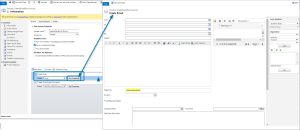
Step 2: Create MSCRM-ADDONS.com AutoMergeWorkingItems
To make sure that the SharePoint document will be uploaded to the e-mail properly, create a MSCRM-ADDONS.com AutoMergeWorkingItem. To do this, add a new step with the [Add Step] button and select Create Record.
Click the [Set Properties] button and enter as follows:
❶ Name: Type in the name of your newly created step – a name that will remind you of what it contains.
❷ AutoMergeAction: Open the drop-down menu and select AttachToEntity. Select this option to attach a created document to any Microsoft Dynamics 365 standard and/or custom entity.
❸ PrimaryRecordUrl: Insert the PrimaryRecordUrl here by using the Form Assistant on the right side (highlighted). A description of how to set a PrimaryRecordUrl field can be found in this blog article.
❹ EntityToAttach (Record URL (Dynamic)): Set the cursor in this field and select Create Email (Email) in the Form Assistant on the right side.
❺ SharePoint URL: Insert your SharePoint URL here, which can be dynamic or static.
After defining the properties, save your newly created process and do not forget to activate it in the My Processes section by hitting the ❻ [Activate] button in the command bar.
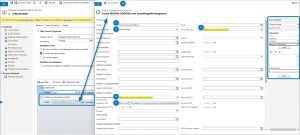
That’s it! We appreciate your feedback! Please share your thoughts by sending an email to support@mscrm-addons.com.