It is often required to place conditional fields within a template like e.g. only print address lines when stored in the regarding CRM-record.
Syntax
The syntax needed is pretty simple:
{if”<>”=”XY” “Content if condition is fulfilled” “Content if condition is not fulfilled”}
while the yellow part marks the condition, the green part marks the content that will be printed if the conditions is fulfilled and the red part marks the content that is printed if the condition is not met.
Please note: The {} (brackets) are not just simple standard wavy-brackets; they are field-functions of MS Word and you have to insert them by pressing Ctrl+F9 or via Insert -> Quick Parts -> Field and selecting ‘if’..
MS Word does not show field functions by default. To switch views, you can simply press Alt + F9.
Examples:
Printing a gender-specific salutation:
Dear {if”<<salutation>>”=”Mr.” “Mister” “Misses”} <<lastname>>
Showing fields only if available within CRM:
{if”<<emailaddress1>>”<>”” “Email: <<emailaddress1>>” “”<emailaddress1> }
{if”<<mobilephone>>”<>”” “<<mobilephone>>”}
Find an example here.
Common problems
- You cannot insert field-code brackets inside a content control, so please ensure you do not mark the content control of the CRM-field when trying to insert the {}-brackets.
- For some reasons it is not possible to insert the brackets even outside the content-controls once there is nothing else than the content-control in the whole line. To overcome this issue you can simply insert any text or a space after or before the field and than insert the {} brackets.
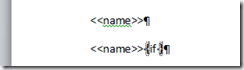
You cannot insert the {} in the upper line of this picture without placing any kind of text. In the second line, you inserted a space after the name-field.
Here is a helpful link.
Please note: If you want to use money-fields in if-statements please change the type of the CRM field in the field properties.

Figure 1: Field properties – change type
That’s it! We appreciate your feedback! Please share your thoughts by sending an email to support@mscrm-addons.com.