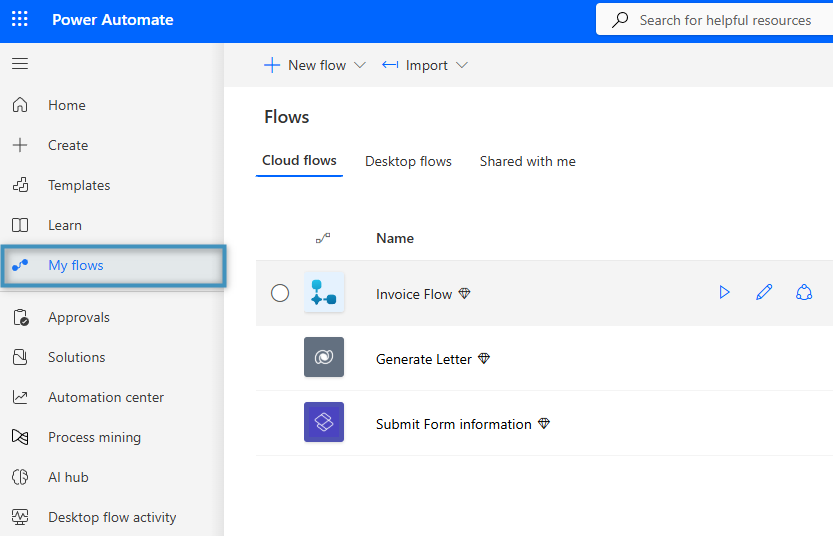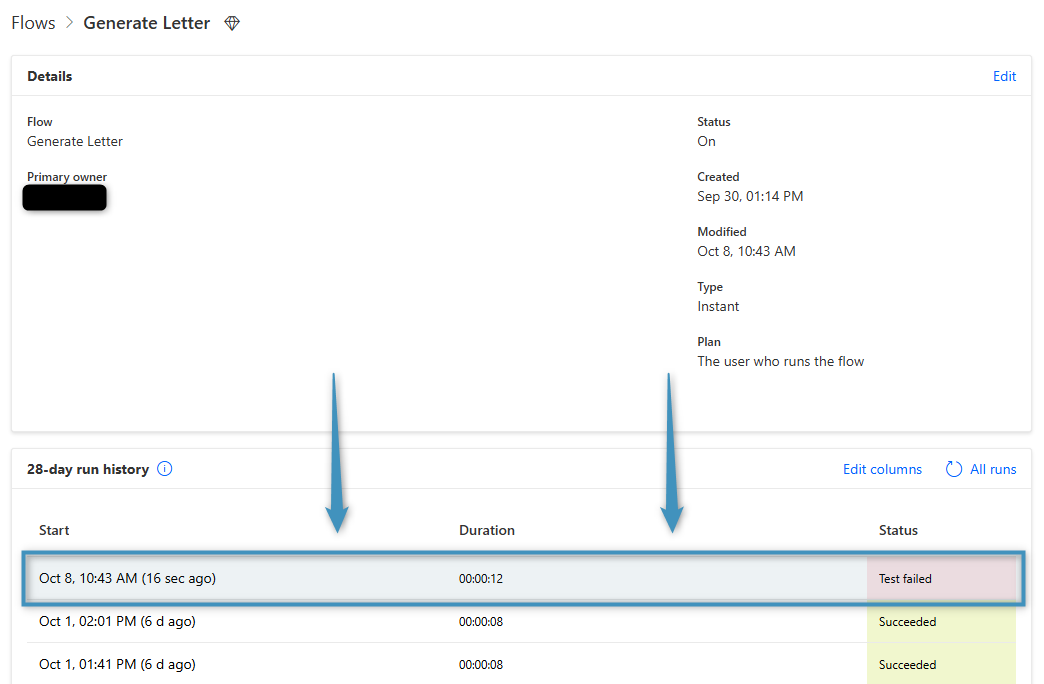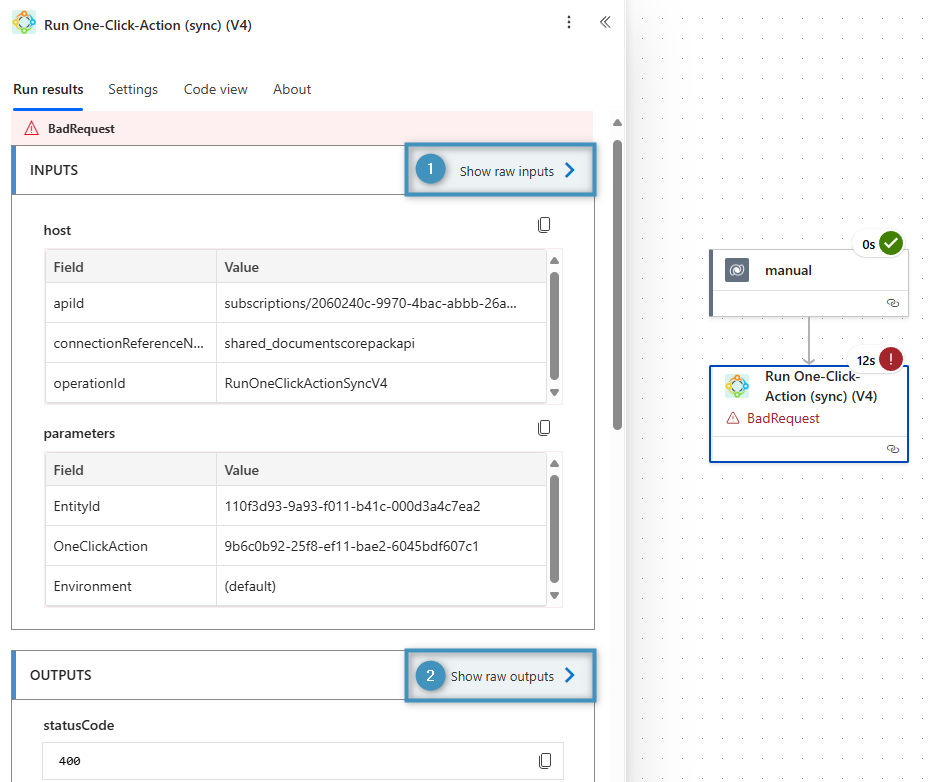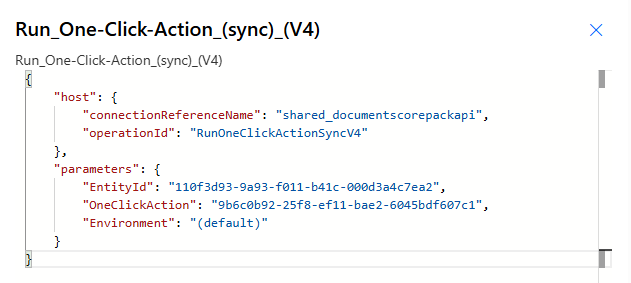Sometimes, our support team may ask you to locate the “raw” inputs or outputs of DocumentsCorePack actions for debugging purposes. This guide demonstrates how to locate these values.
Finding the raw values
To find the raw values, navigate to Power Automate and open a flow under My flows.
In the flow, navigate to its run history and select the run that failed that you’d like to further investigate.
Select the action that failed. This will open a task pane that will display the run results. From here, you can select either ❶ Show raw inputs or ❷ Show raw outputs.
Selecting either option will open a task pane that displays the raw inputs/outputs. These values can then be copied and shared with our support team.