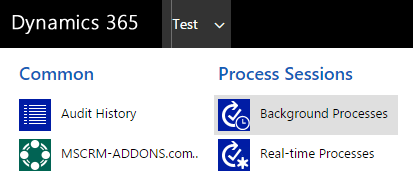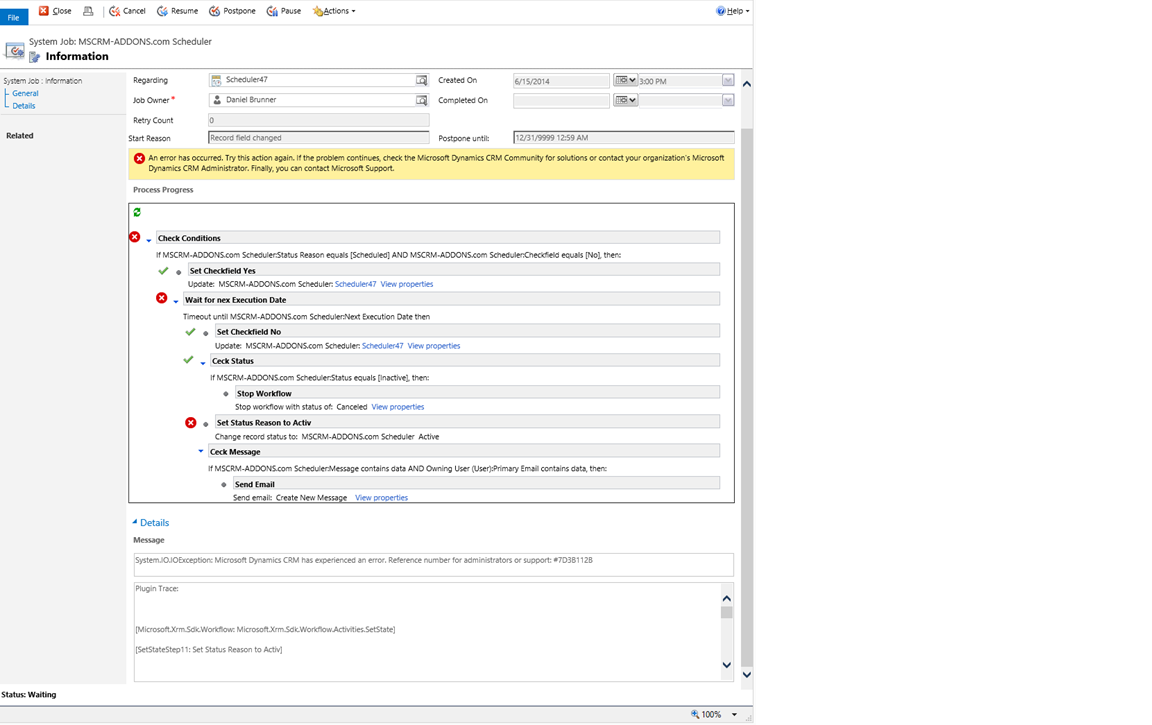DocumentsCorePack has a feature that allows for scheduling document processes utilizing classic Dynamics 365 workflows. In certain circumstances, this scheduler may run into errors. If such a situation arises, there are actions you may take to handle these errors.
Receiving an email
When the scheduler runs into an error, an email will be sent. This email will contain a link that begins with “ERROR_Scheduler…” The link will contain information about the problematic scheduler entity. To determine the issue, navigate to Details and examine the Message and Debug Message fields. If an error message is displayed in both fields, that means there is an issue with your fetch or workflow. To receive support on the error, please copy the information from both fields and send an email to support@mscrm-addons.com.
Checking the scheduler
If an error has occurred with the scheduler but an email has not been received, you can still view information on the error by opening the scheduler manually. To do so, please follow this blog article (but without activating the scheduler) and copy the information from both fields as described above.
Checking background processes
Additionally, you have the possibility to check the entity’s background processes. You can check them by navigating to Background Processes in the Process Sessions section.
Next, open the MSCRM-ADDONS.com Schedule process from the list.
In the opened window, you will see the scheduler workflow. If the window looks similar to below (Figure 4), you may be able to resolve the issue by restarting the process. If restarting does not solve the issue, then copy the information from the Message and Debug Message fields as detailed above and send it to our support team.
Note: If the opened window is empty, then the scheduler will not work anymore. If this occurs, please create a new scheduler with the same values. Then, delete the old scheduler.
Debug logs
If a scheduling error occurs, you may be asked by our support team to provide debug log files. To retrieve the log files, you must activate debugging and download the files as outlined here.
That’s it! We appreciate your feedback! Please share your thoughts by sending an email to support@mscrm-addons.com.