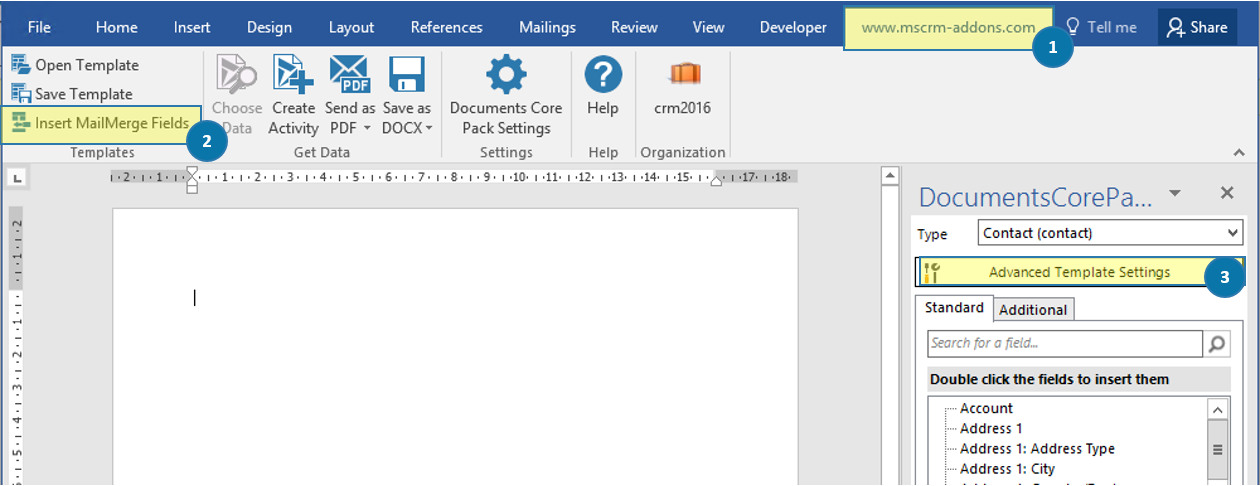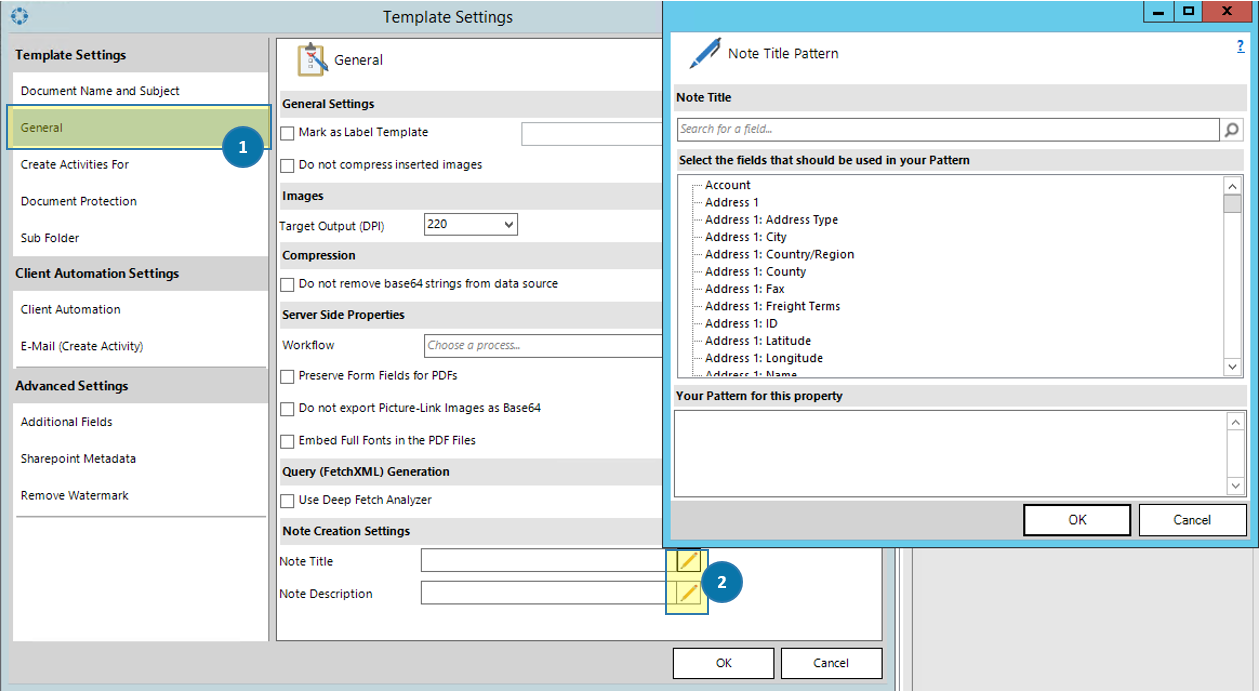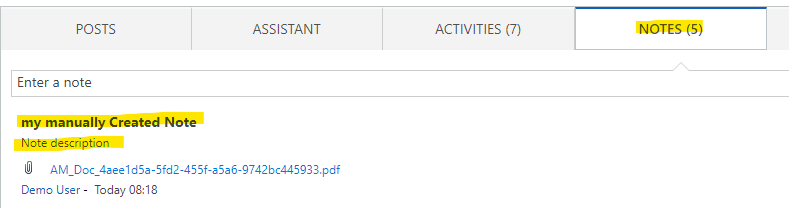This blog article outlines how to apply special settings, in detail note title and description, to your DocumentsCorePack Template. You have to access the Template Settings Dialog, which is described step by step in this article.
1) First, navigate to ❶ www.mscrm-addons.com and click on the ❷ [Insert MailMerge Fields]-button. In the so opened tree on the right side, you have to click the ❸ [Advanced Template Settings]-button to open the Template Settings Dialog.
2) The Template Settings Dialog allows you to define your Template Settings individual and in detail. Navigate to ❶ General and go to the bottom of this window, to define your Note Title and Note Description. By clicking the ❷ Edit symbol of each option, you can select the fields that should be used in your Pattern. Several DocumentsCorePack properties support the same syntax. To learn more about the DCP syntax, please have a look at this article here.
A complete list of all the available properties can be found here.
This is how the created Note look in CRM:
Figure 3: Note and Description
That’s it! We appreciate your feedback! Please share your thoughts by sending an email to support@mscrm-addons.com.
reworkdone PA – added Screenshot from result
result is not visible