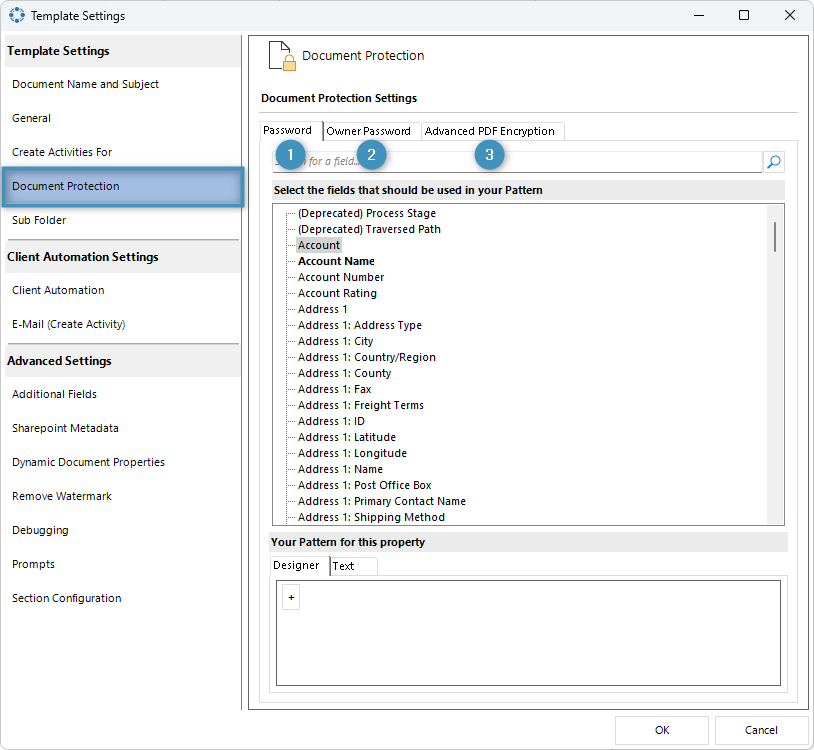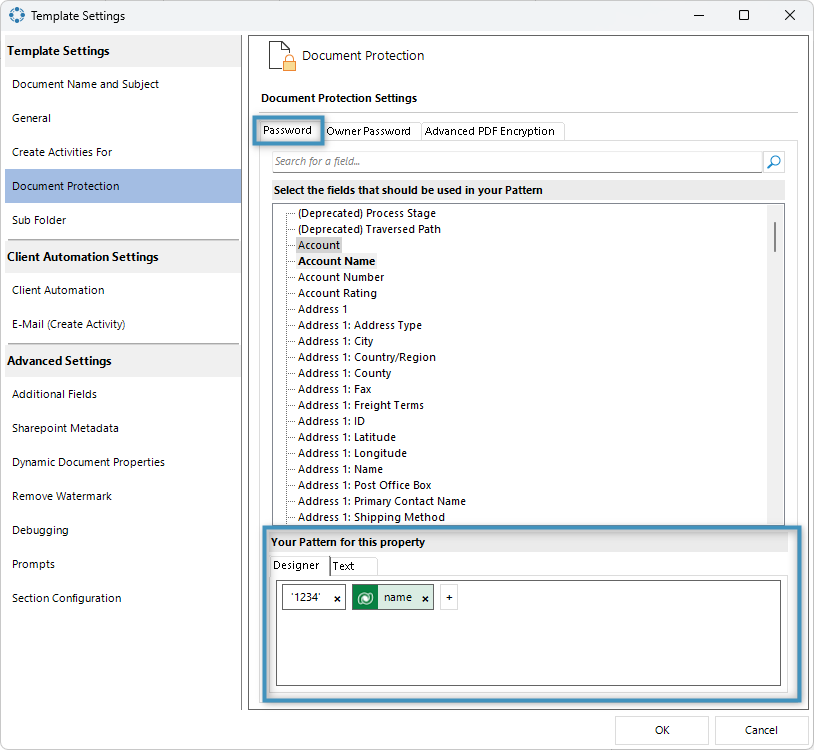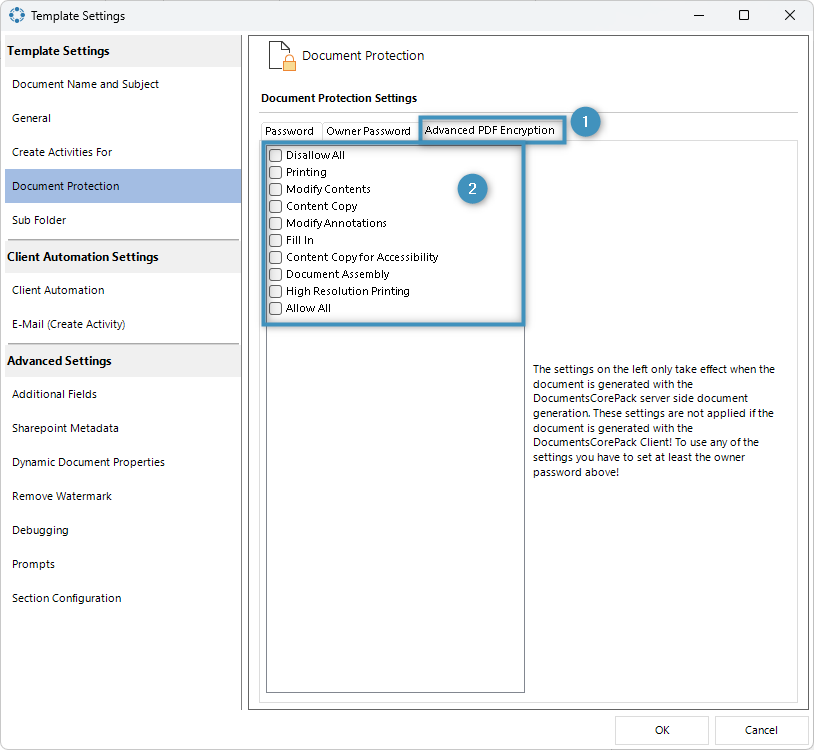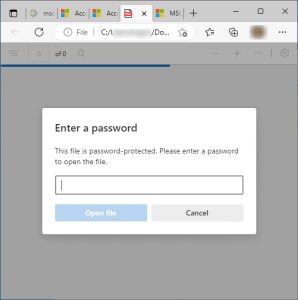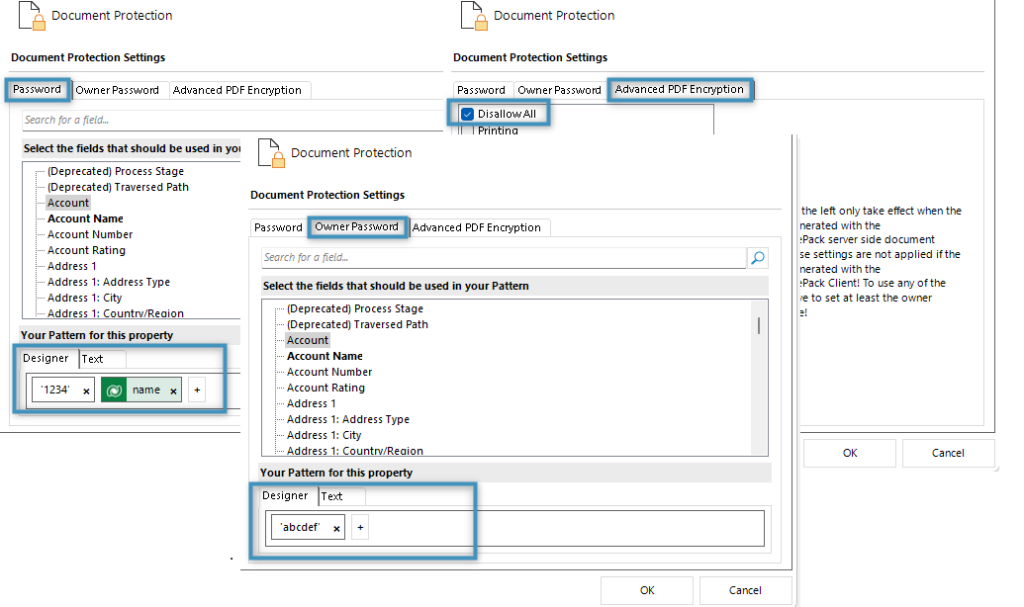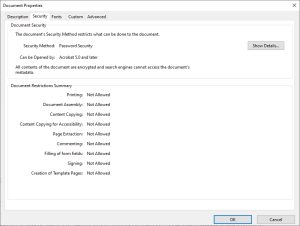PDFs are used to record and exchange data. If the content should remain confidential and only selected recipients can access it, it is possible to setup password protection or encryption. DocumentsCorePack allows the user to predefine those settings in a template.
This article will show how to define document protection parameters using the DocumentsCorePack Template Designer.
The Document Protection Tab
Select and open the template you want to protect with a password, and open in your the Advanced Template Settings from the Template Designer. Navigate to the Document Protection tab as shown on the left side of the window. On the right are three additional tabs: the (1) Password tab, the (2) Owner Password tab, and the (3) Advanced PDF Encryption tab.
1. Password
A password can be configured to protect any document generated from the base template. This password can be constructed from either static text or fields from Dynamics 365 in the property designer.
To learn how the property designer works, please see here.
Please note: The set password will be required for all subquently generated documents.
2. Owner Password
The owner password is used to make changes to the settings of a generated PDF document after it’s been created. This can be set to help prevent unwanted changes to the protection settings of a PDF.
An owner password can be created through the property designer just like creating a normal password above.
3. Advanced PDF Encryption
In the (1) Advanced PDF Encryption tab, you can increase the security of your PDF template. The (2) various encryption options are shown in the figure below.
Example: If you want to completely disallow all actions on the PDF, you can select the “Disallow All” option and confirm it by clicking “OK“. Keep in mind that most PDFs won’t have visible security settings, but if the “Disallow All” option is selected, you will not be able to print or make any changes to the content until you enter the password you set earlier.
Once you have configured your document protection settings, do not forget to save and test your template.
Result
Example 1: Password protected Template
Here’s what a generated PDF with a configured password would look like if someone attempts to open it.
Example 2: Template which is protected with PDF Encryption
Please note: If you choose to protect your template with PDF Encryption, you must set either a password or an owner password for PDF Encryption to take effect.
In this example, a password, an owner password, and PDF encryption have been set.
If you open your PDF in a PDF-Reader, you can see that the encryption was successful:
That’s it! We appreciate your feedback! Please share your thoughts by sending an email to support@mscrm-addons.com.