Due to the deprecation of the so-called WS-trust authentication security protocol, when connecting to Microsoft Dataverse (Dynamics 365) after June 2021, it is required to enable “server 2 server” authentication for the DocumentsCorePack Template Designer and Telephone Integration for all customers.
This article provides a step-by-step guide on how to enable “server 2 server” authentication for the following components:
- DocumentsCorePack Template Designer
- TelephoneIntegration Client
1. Open the Connection Dialog
DocumentsCorePack Template Designer: Right-click on the Data-Provider icon in your Taskbar – > Configuration. Once opened, click on Change Logon.
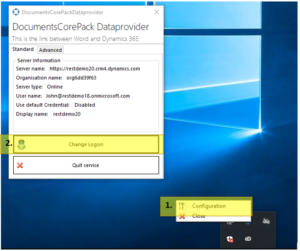
Figure 1: Access the DocumentsCorePack Template Designer connection settings
Telephone Integration: If you do get the following error message, simply click on Open Settings:
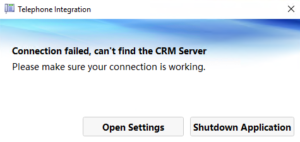
Figure 2: Error message and access to connection settings for the TelephoneIntegration client
Alternatively you can right click on the TelephoneIntegrtion Icon in your taskbar > Setup. Within the settings, switch to the CRM tab and click on Setup Connection.
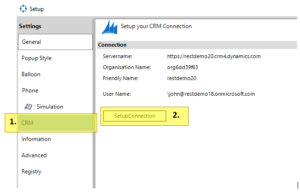
Figure 3: Accessing connection settings for the TelephoneIntegration Client.
2. Enable “Server 2 Server” authentication
Within the connection dialog, perform the following steps:
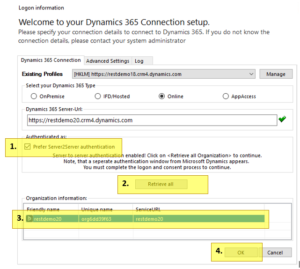
Figure 4: Enabling “Server2Server” authentication for your Dynamics 365 / PowerApps connection
1. Activate the Prefer Server2Server authentication setting
2. Hit Retrieve all or Retrieve organizations
This will open the Microsoft OAuth window to authenticate your user where you can enter the credentials you want to use to connect to your Dynamics 365 or Powerapp.
3. Select the organization you want to connect to.
4. Confirm your changes with a click on OK.
IMPORTANT: Older versions still have the use local discovery setting enabled and checked. Please ensure that this setting is disabled!
Please note: Depending on your version, this setting might be on the Additional Settings tab.
That’s it! We appreciate your feedback! Please share your thoughts by sending an email to support@mscrm-addons.com.