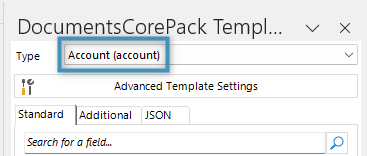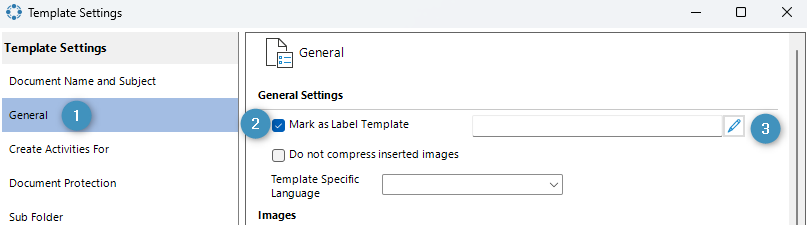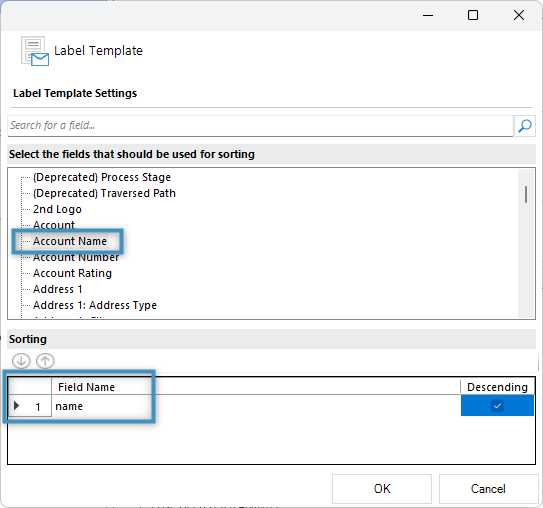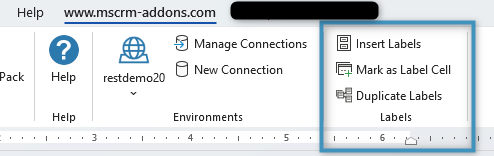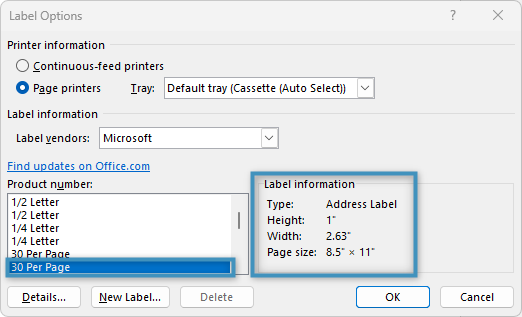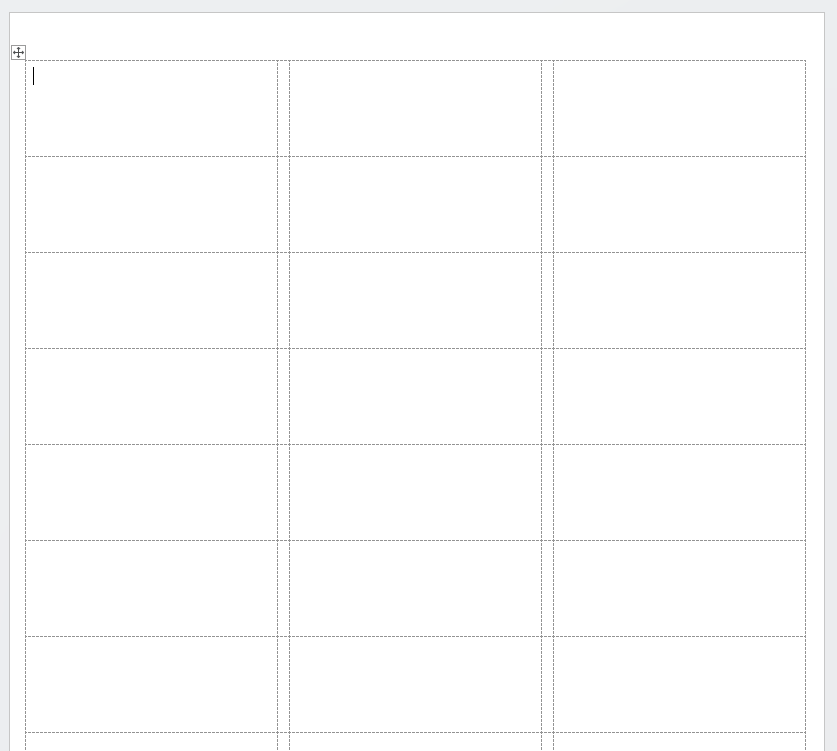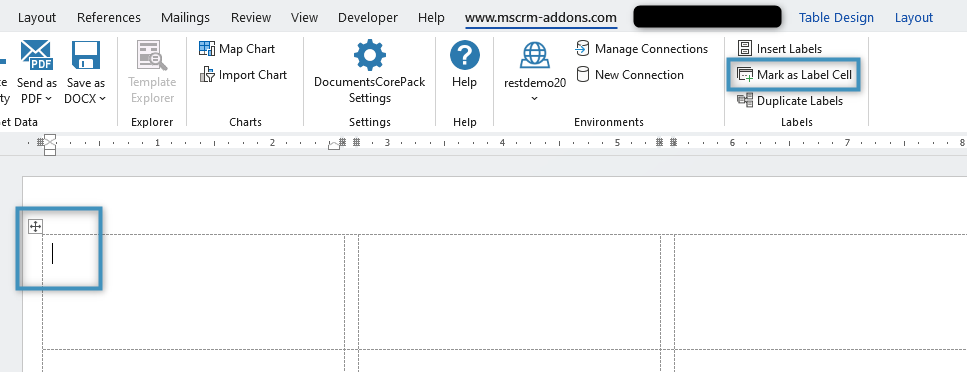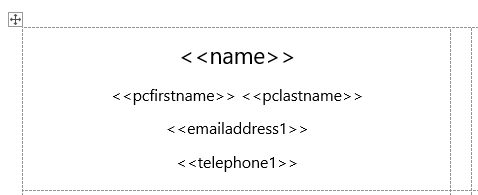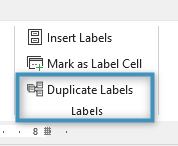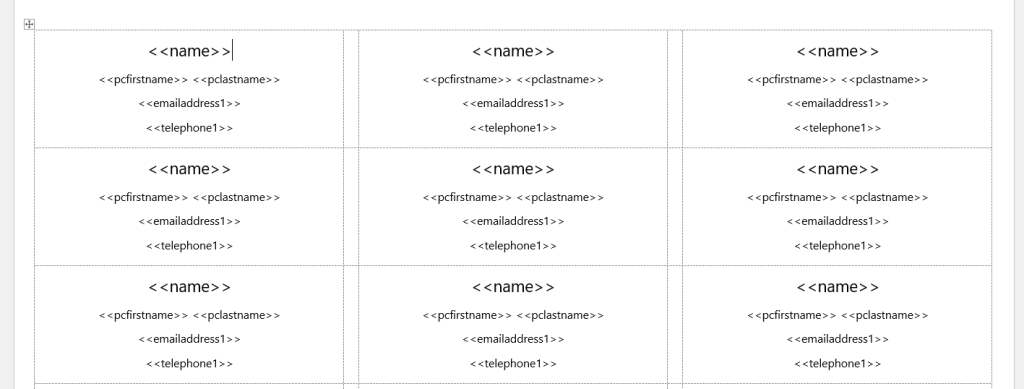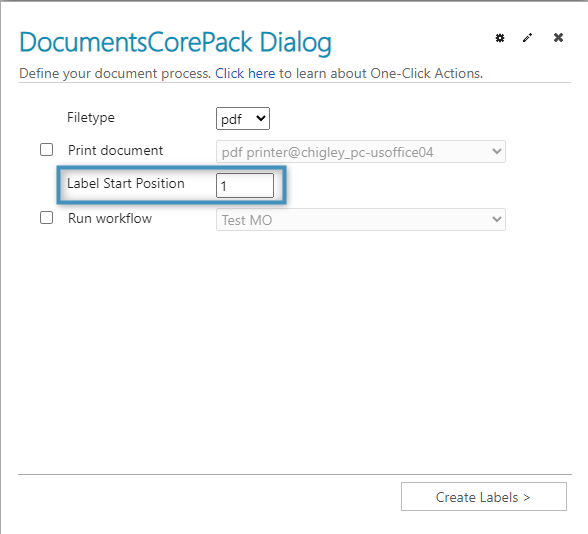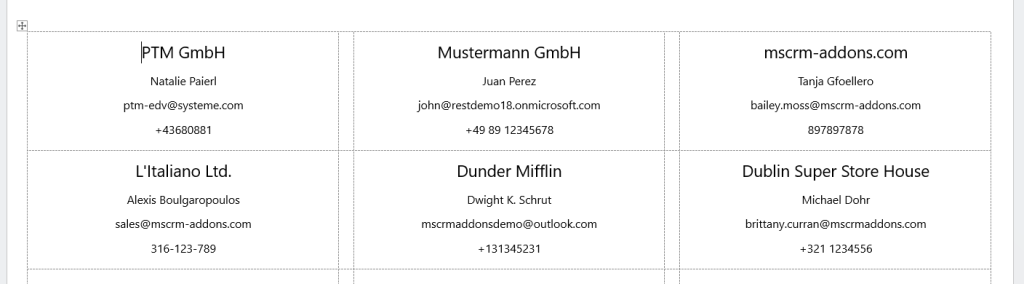In Microsoft Word, it is possible to create label templates for mailing lists or nametags. DocumentsCorePack extends this feature to additionally work with the Template Designer, allowing dynamic fields to be inserted into labels.
In this step-by-step description, we will create a label template for the use of creating business cards, with each label representing a business card meant for an account stored in our Dynamics 365 environment. This template will make use of the following features:
This guide is based on a sample template. To view the finished sample template, please see the attached document at the bottom of this article.
For a video version of this guide, please see the video below:
Step 1: Setting the base entity
When creating a template, it is always important to set your base entity first. This is because the fields displayed in the Template Designer will be determined by this base entity, and once a field has been inserted into a template, the base entity can no longer be changed. In this case, our base entity is Account, so we will set the Type accordingly.
Step 2: Setting up the label template
Open the Advanced Template Settings. Navigate to the ❶ General tab and enable the ❷ “Mark as Label Template” setting. Optionally, you can click on the ❸ Edit button to apply a sorting filter to the label. In the next window, you can select a field to sort the labels by. We will choose to sort by the Account Name.
Click OK and accept all changes. When you return to your template, you will now see a new group called Labels appear under the mscrm-addons.com tab.
Click on the Insert Labels button. The Label Options window will open. Here, select the second 30 Per Page option. The option should indicate a page size of 8.5 x 11.
After clicking OK, the page will insert the label format into the template.
Note: If you cannot see gridlines, we recommend applying them via the Layout tab to help manage your label content.
Step 3: Designing our labels
Before adding content to our labels, it is important to mark one cell as the label cell. This cell will later be used to apply its design over all of the labels in the template.
To mark the cell, set your cursor in the first cell of the document and click on the Mark as Label Cell button.
With the cell marked, we will now add fields to the label via the Template Designer. For a simple business card, we want to add four fields: the account’s name, primary contact, email, and telephone number.
After adding the fields, we can apply our design to all labels in the template. To do so, place your cursor once more in the first cell and click the Duplicate Labels button.
The content will then be duplicated across all labels.
Step 4: Testing your template
Once the template has been saved, we can test it by merging it with the data from our system via the DocumentsCorePack Dialog. When generating a document based on a label template, you will notice a prompt for the label start position. This will determine from which label the document will generate the records from, with the first label being the upper left one.
After specifying the starting position, select Create Labels. The generated document will display several labels, each one representing a separate account.
That’s it! We appreciate your feedback! Please share your thoughts by sending an email to support@mscrm-addons.com.