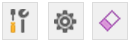The DocumentsCorePack Template Explorer is a feature that allows you to easily navigate your templates while designing and maintaining them. It displays all DocumentsCorePack (DCP) fields in a schematic tree view, including data fields mapped from Dynamics 365/Dataverse, Conditional fields, and more.
Prerequisite: This Feature is available in Versions 9.37 and higher.
The Template Explorer only works on DCP Templates. For merged documents or non-DCP templates, you will not be able to open it.
You can enable or disable the Template Explorer with the new ❶ Template Explorer button in the ribbon. If the button is not in your ribbon, you can make it available via the DCP Template Designer Settings.
After enabling the Template Explorer, a new task pane will appear on the left of your document. It will list all fields that are used in your document in a tree view.
Nested elements or tables will be displayed as sub-nodes of the tree view. By right-clicking on a field, you can open an additional context menu that allows you to directly interact with the field ❶. You can also hover over the field to view a tooltip that shows information about the field ❷.
The context menu allows you to directly navigate to the field in your document, open the field properties, delete a field, or complete context-specific actions, such as opening a sub template.
At the bottom of the tree view, you have 3 additional options.
- Template Settings
- Template Explorer Settings
- Clear the Template
Please note: The “Clear the Template” option is only available for version 11.1 and higher.
The Template Explorer settings allow you to change single settings of this feature. More details can be found here.
The Clear the Template option will remove all DocumentsCorePack content from the template, but leave all static content in place, such as text, images, and designs. This is useful if a template is corrupt or incorrect fields were added, and the template needs to be redone.
That’s it! We appreciate your feedback! Please share your thoughts by sending an email to support@mscrm-addons.com.