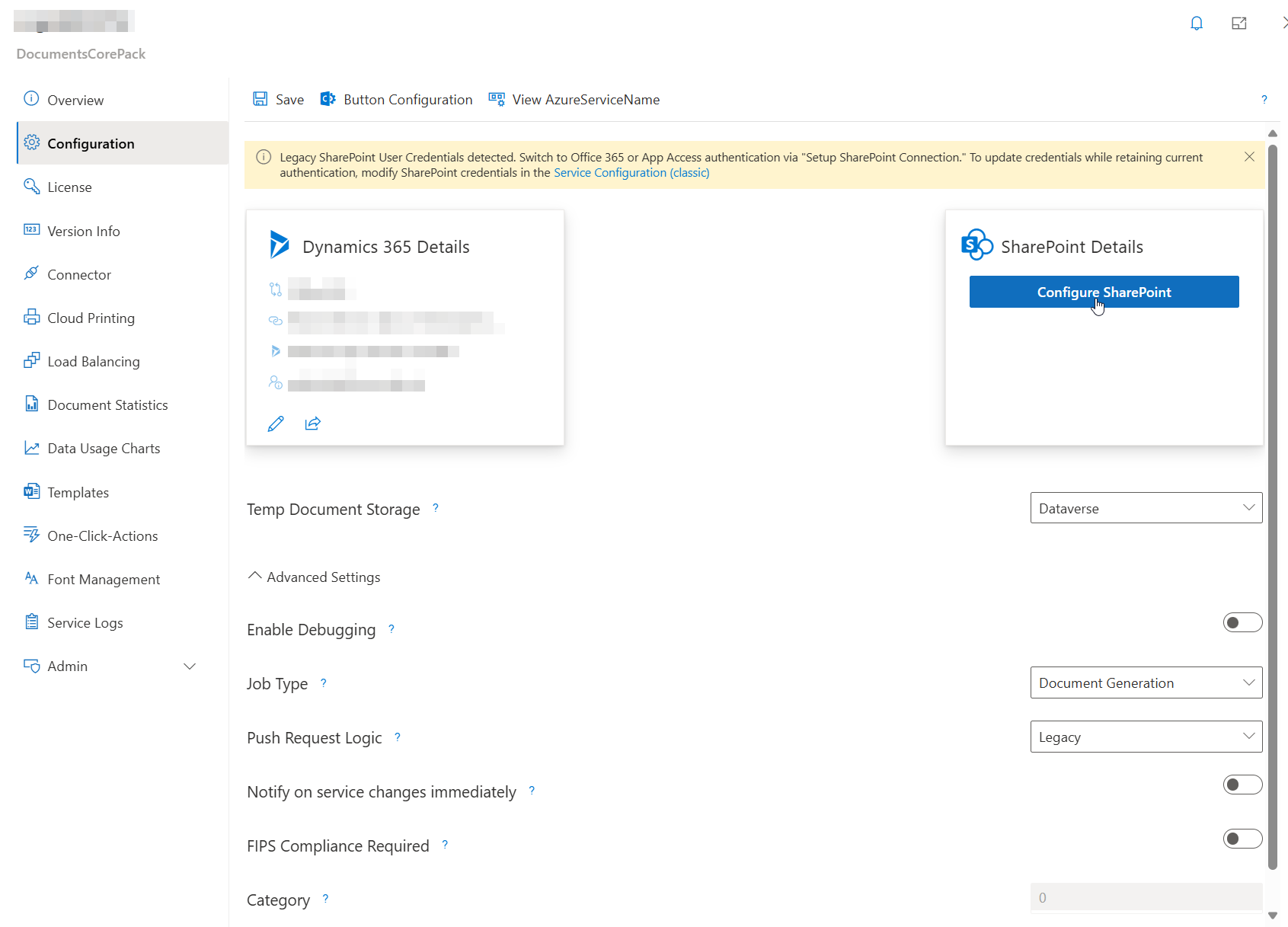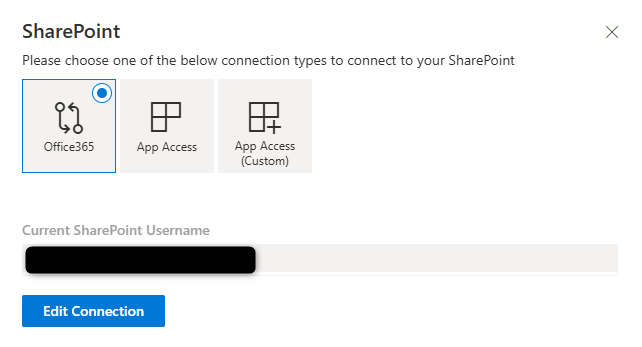Some credentials used to access the DocumentsCorePack Online Service Configuration use authentication methods that are no longer supported by Microsoft. Currently, it is recommended to switch to one of the more modern authentication methods, those being Office 365 Authentication and App Access Authentication. If you need to change your credentials, please read the following guide.
Updating your connection credentials
To change your connection credentials, access your service via the DocumentsCorePack Online Service Configuration. Within the Configuration tab, click the Edit button under SharePoint Details.
From the following window, you can change your connection type to either Office 365 or App Access. Select your preferred option and click Edit Connection. Then, enter your credentials and save your service.