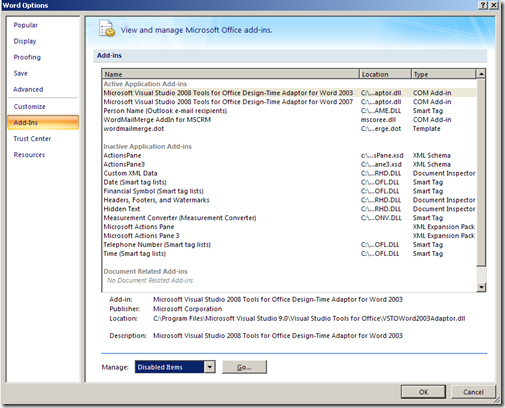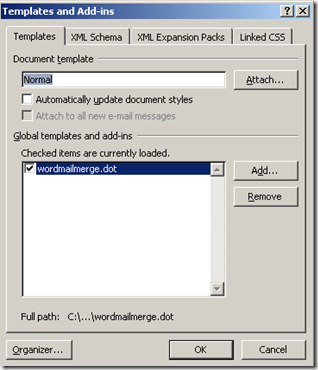After WordMailMerge has been installed on your computer, it is possible that our toolbar does not appear in Microsoft Word. For newer versions of Microsoft Word, please have a look at this blog article.
To sort this problem out, please follow the steps of this article.
Please note:
Although the below example displays Word 2007 only, the steps are similar for all other Word versions.
Microsoft Word 2007:
First you have to open the Word-Options.
Figure 1: Open the Word-Options
Then you have to click on the Add-ins-tab. Here, you get an overview on all the active add-ins and all the inactive add-ins.
Figure 2: Add-in overview in MS Word
Open the Manage drop-down menu and select disabled items.
Figure 3: Manage drop-down menu – Disabled Items
In the window that opens now, you would see the disabled items, if there were any.
Figure 4: Disabled Items
If there are no deactivated elements, open the Templates and Word-Add-Ins.
Here you have to select wordmailmerge.dot and save the changes with a click on the [OK]-button.
Figure 5: Templates and Add-ins window
When you start Microsoft Office Word 2007 the next time, the www.mscrm-addons.com toolbar will appear.
Figure 6: www.mscrm-addons.com toolbar
That’s it! We appreciate your feedback! Please share your thoughts by sending an email to support@mscrm-addons.com.