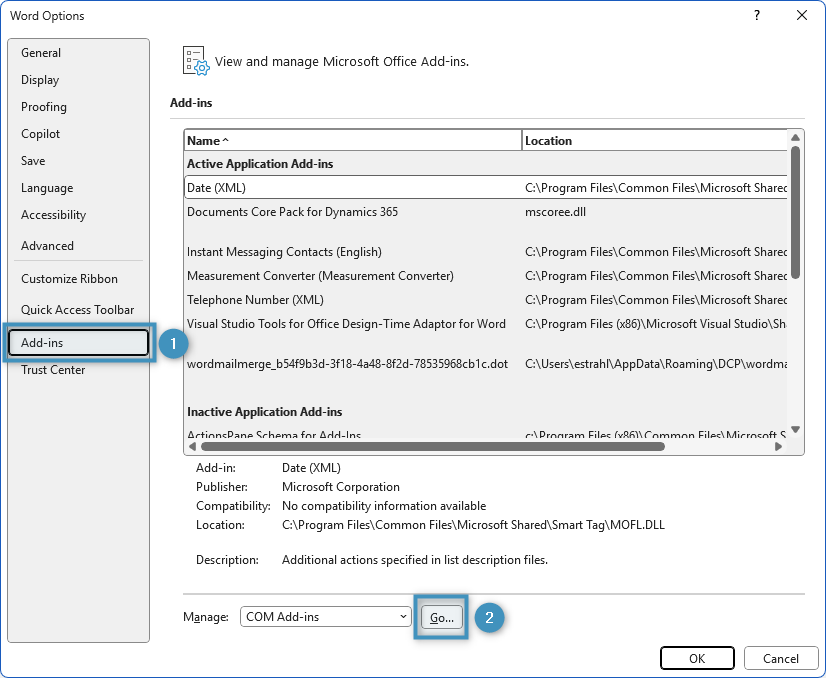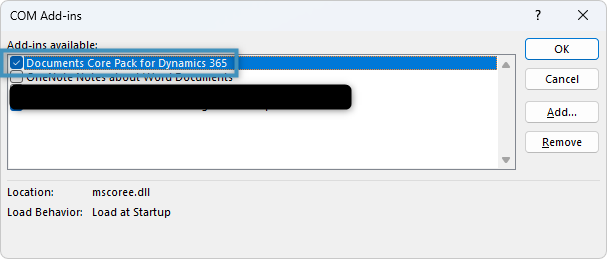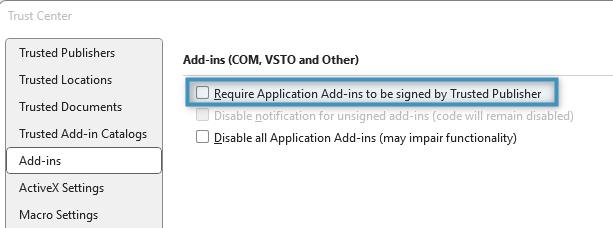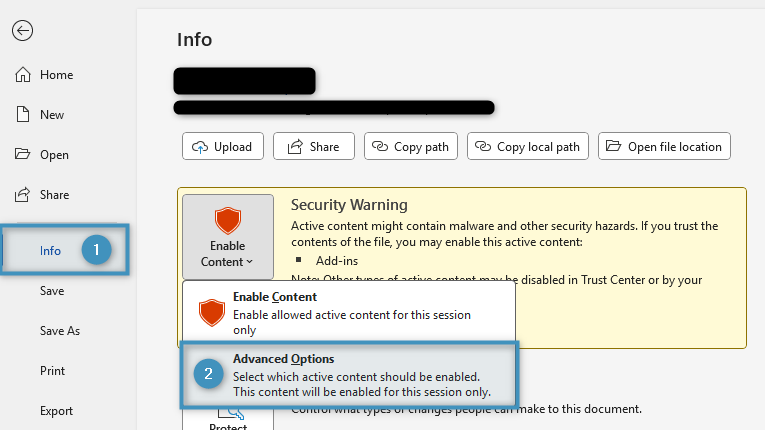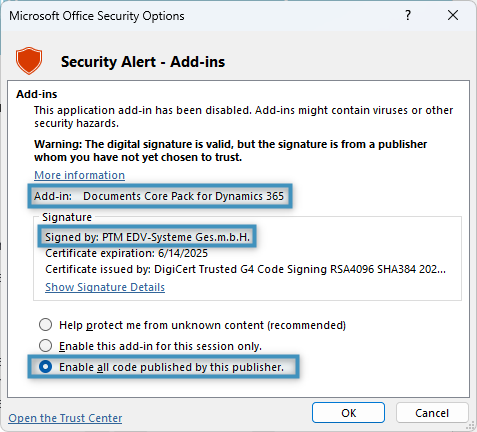In some situations, it is possible that the mscrm-addons.com tab is missing from Microsoft Word after the installation process. To resolve this issue, please follow the steps of this article to know what to do if the mscrm-addons.com tab is missing.
Option 1: Check your Add-ins in Word
One way to restore the missing tab would be to navigate to the ❶ Add-ins tab in your Word Options. By clicking the ❷ Go… button, you can bring up a list of your available COM Add-ins.
Then, in the dialog, enable the Documents Core Pack for Dynamics 365 add-in and click OK. This will restore the tab in the ribbon.
Option 2: Check the Trust Center
If the above option does not resolve the issue, you can also check the Trust Center in Word. Under Add-ins, navigate to the “Require Application Add-ins to be signed by Trusted Publisher” setting highlighted below and disable it. Upon reloading Word, the MSCRM-Addons tab should reappear.
However, in some circumstances, this setting may be grayed out and cannot be disabled. If that is the case, this can be worked around by downloading one of our sample templates. By opening one of our templates and navigating to ❶ Info, the ❷ Advanced Options dialog can be opened.
The window will display information regarding any disabled add-ins. Locate the alert that details the Documents Core Pack for Dynamics 365 add-in signed by PTM EDV-Systeme Ges.m.b.h. Then, set it to enable all code published by this publisher and click OK. After reloading Word, the tab should reappear.
That’s it! We appreciate your feedback! Please share your thoughts by sending an email to support@mscrm-addons.com.