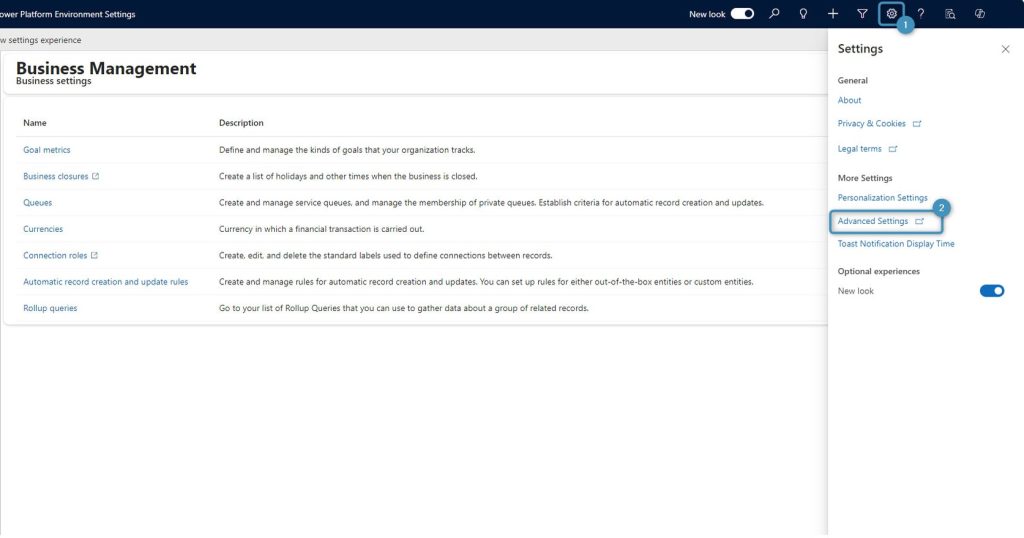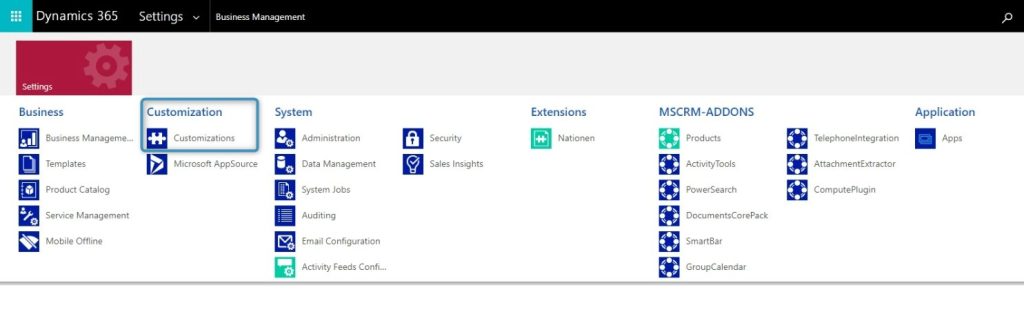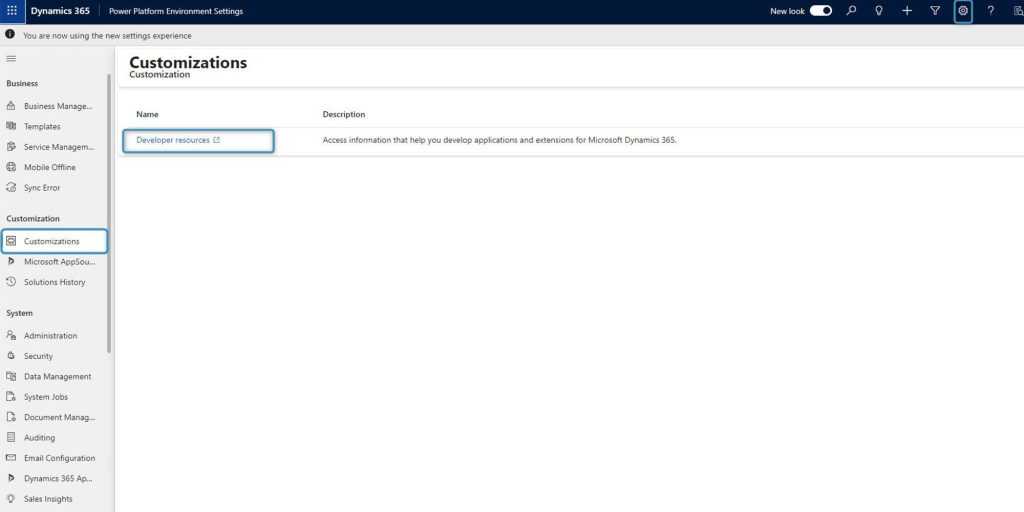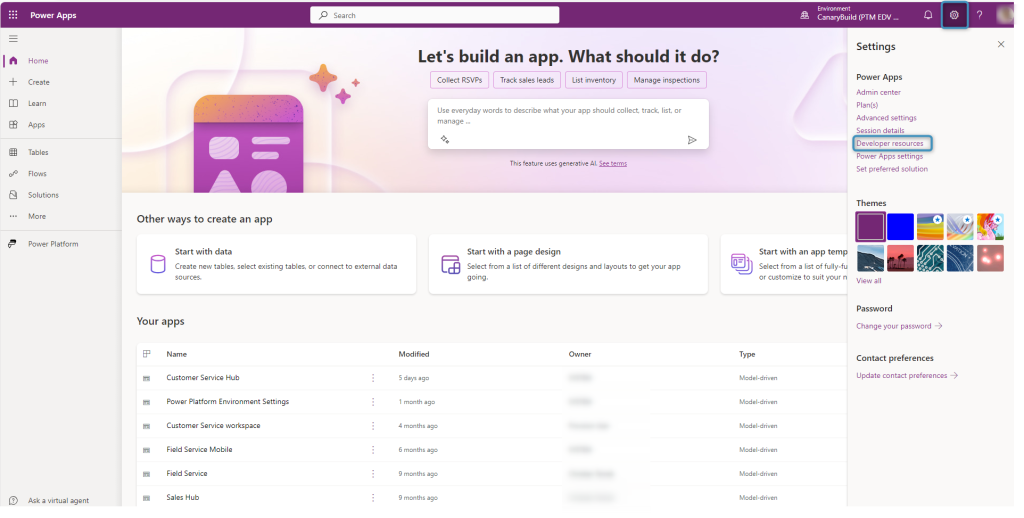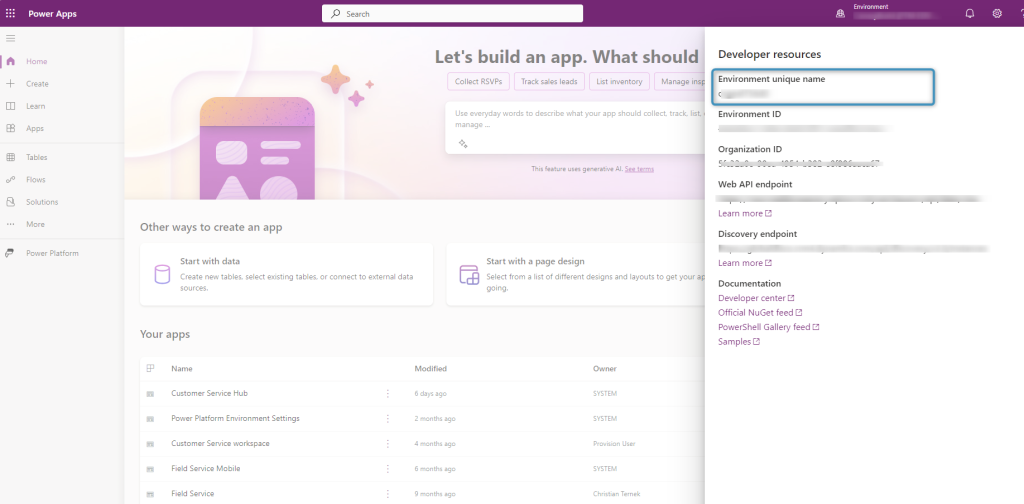When ordering licenses, you will be asked for your environment’s unique name from your Microsoft Dynamics 365 (CRM) system. This information is mandatory to create a license. Below, you will find a short description on how to get the necessary information for Microsoft Dynamics 365 (CRM)
Note: The unique name is not to be confused with the organization ID or environment ID. The unique name is a value that can only be found via Developer Resources as outlined below.
Online
Open your Dynamics 365 and navigate to the settings wheel on the right top corner, select “Advanced Settings”.
The system displays the “Advanced Settings” overview. Now click on “Customizations” to proceed.
The “Customization”-site opens. Click on “Developers Resources”.
In the New Look of Dynamics 365:
❶ Click Developers Resources to open PowerApps.
❷ Click settings and go to Developer Resources
In the Developer Resources window, you can find your unique name. It may also be referred to as the environment unique name.
On premise
Open your Dynamics 365 and navigate to the “Settings”-area and select “Customizations”.
The “Customization”-site opens. Click on “Developers Resources”.
This highlighted ID is the “Unique Name” you get asked from our support-team when a license is needed.
That’s it! We appreciate your feedback! Please share your thoughts by sending an e-mail to support@mscrm-addons.com.