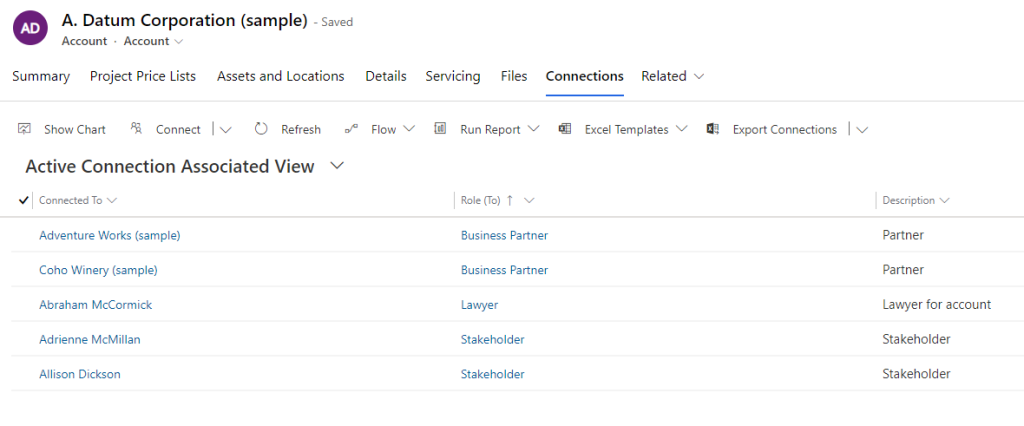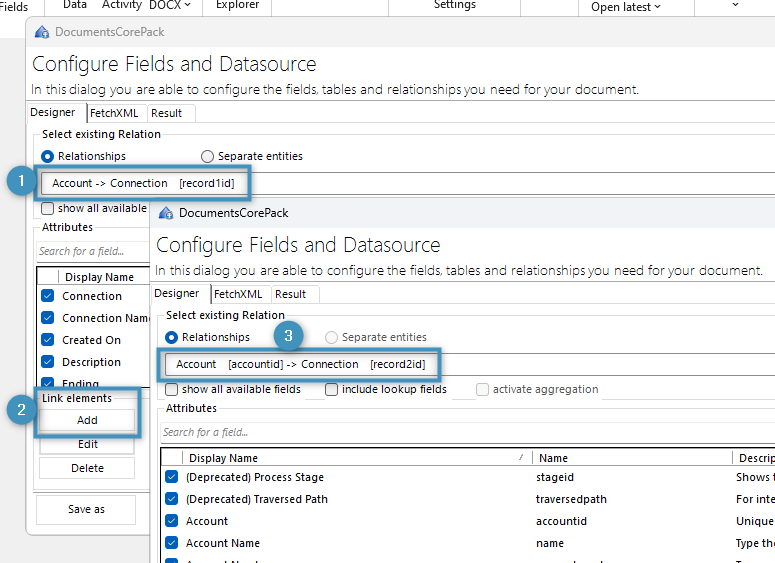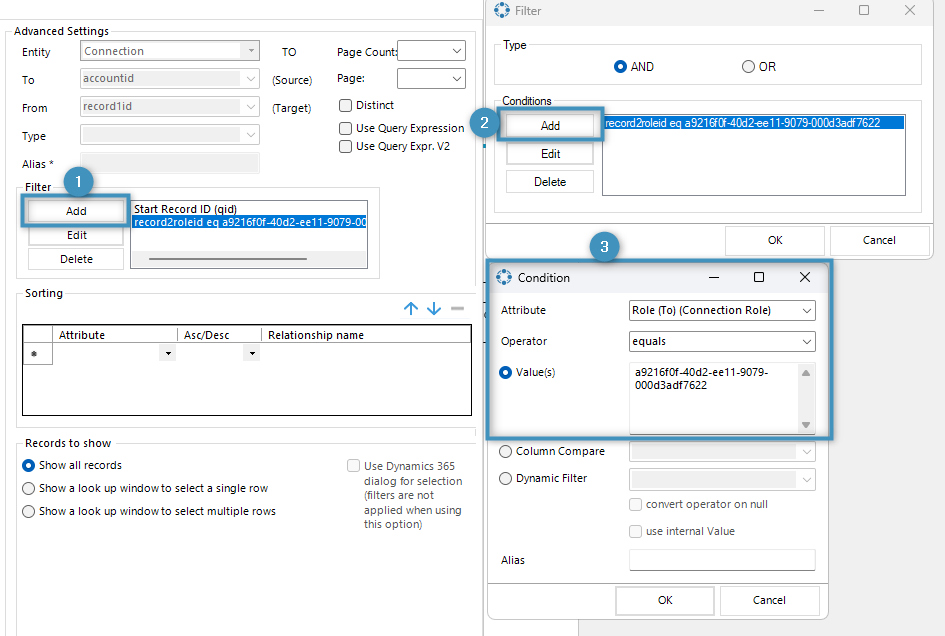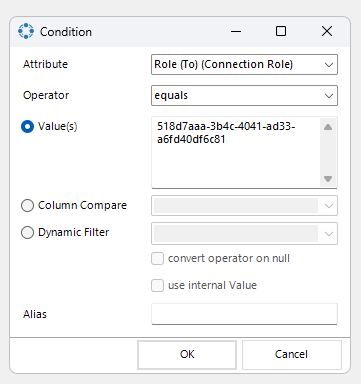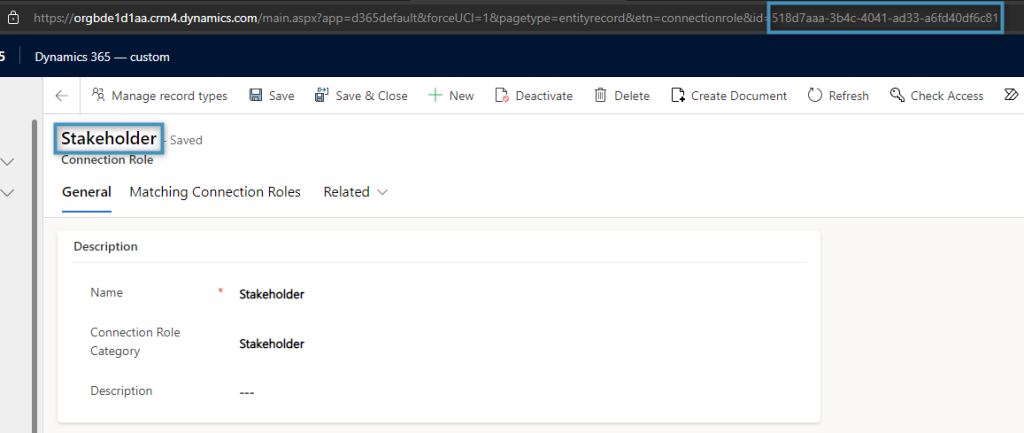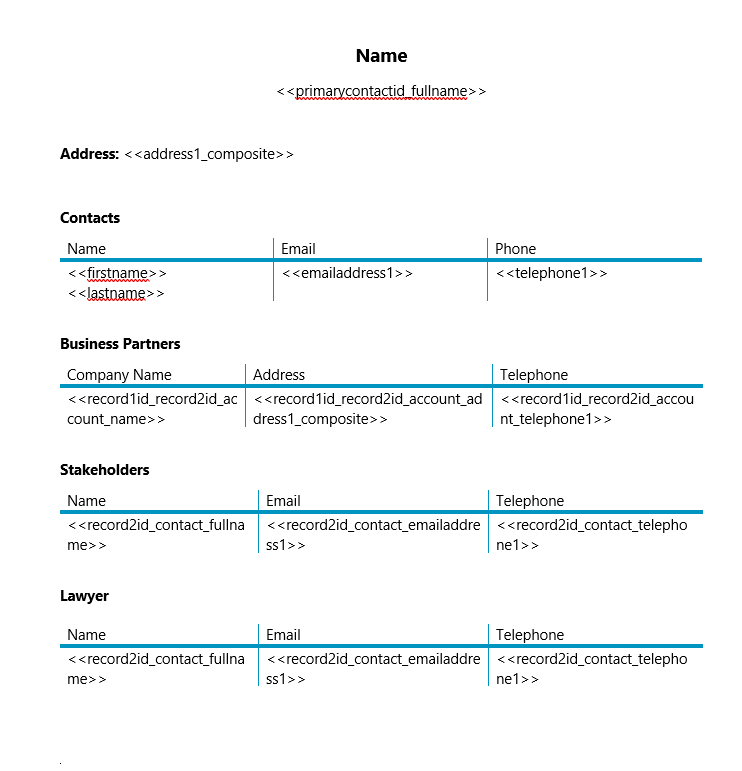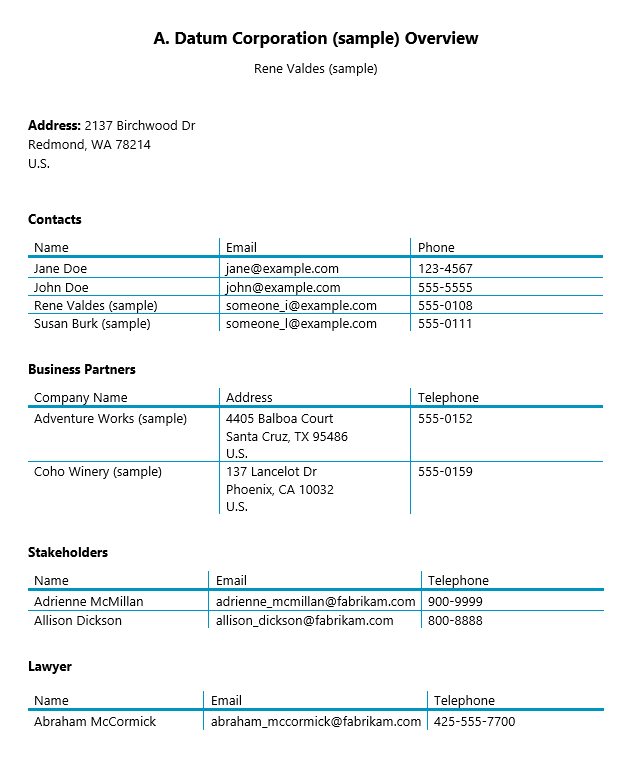Connections enable you to easily associate users, contacts, quotes, sales orders, and many other records (table rows) with each other. The records in the association can be assigned particular roles that help define the purpose of the relationship. The Connections table within these records acts as a sort of intermediary table which provides the relation type in between.
In this article, we will walk through an example that demonstrates how to create a Word template that uses data related via the Connections table.
Use case: An account overview template
We want to create a template that gives a general overview of the contacts related to our account. On top of that, we want to include the account’s associated lawyer, business partners and stakeholders. In this record, the business partners and individuals are associated with the account through the Connections table.
We’ll begin by setting up our template with some general information, including the name, address, and contacts of our account. We’ll also add sections for the account’s lawyer, business partners, and stakeholders.
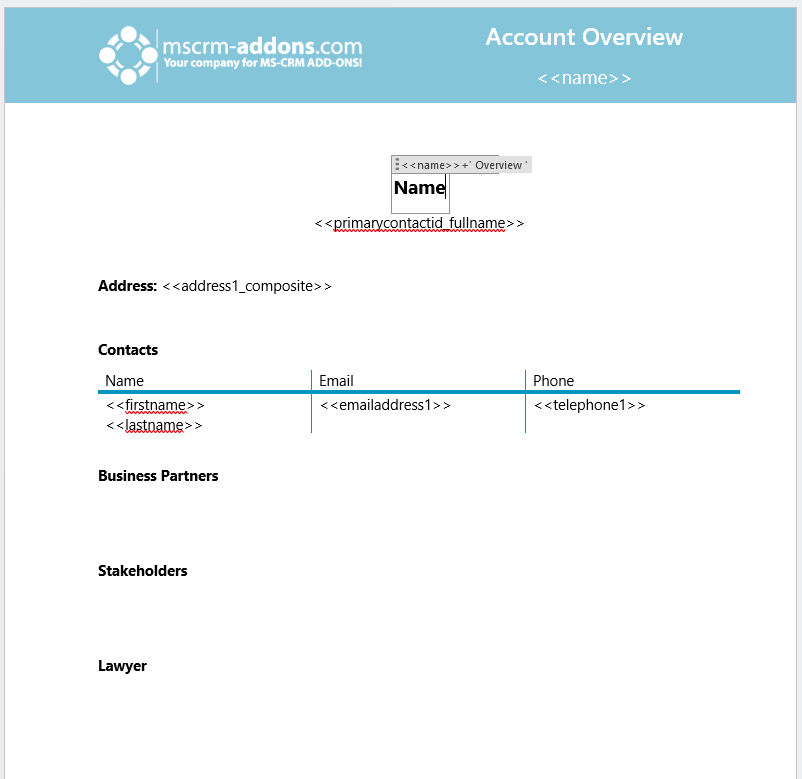
After selecting our needed fields, we will return to the first level of our relationship to add a filter in order to display only the business partners of our account. This filter will be based on the role to our account. Since the “Role (To)” field is a lookup, the id of the field’s record is required.
We can add a filter by clicking the ❶ Add button under Filter. Then, we click on ❷ Add under Conditions. This will bring us to the ❸ condition window where we can configure it as described previously. Once the filter has been applied, our table for our business partners is finished.The tables for our stakeholders and our lawyer will be created similarly. However, since they are based on the Contact entity instead of the Account entity, the relationship for both will be slightly different.
For both tables, we will establish a relationship between ❶ Account and Connections, then ❷ add a second level where we will establish a relationship between ❸ Contact and Connections.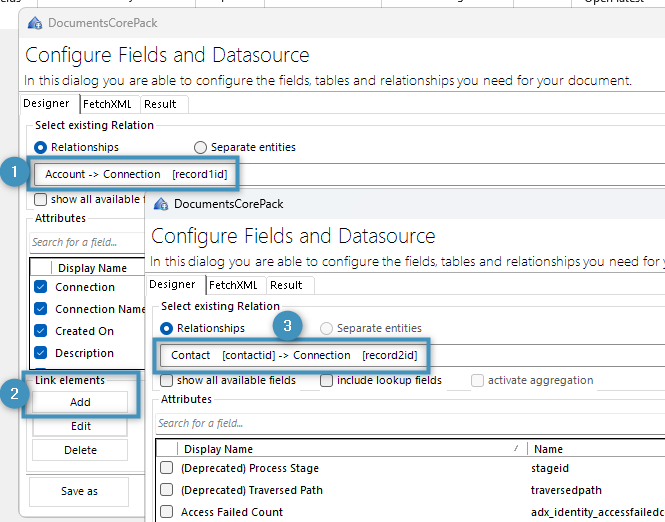
We will also need to create filters for both tables at the first level like with our business partners’ table. Again, both filters will need the id for their respective lookup fields.
Note: The id for any of these lookup fields can be found in the URL of the record, as shown below.
With our relationships created and our filters applied, we can create the tables in our template.
Our resulting document will be displayed as follows:
That’s it! We appreciate your feedback! Please share your thoughts by sending an email to support@mscrm-addons.com.