This article outlines how to concatenate different documents into one single document using a classic workflow in Dynamics 365.
Using the concatenate step, we can combine two or more documents to create a single Word document, regardless of file format or properties of the individual documents. If you first need more information on how to create workflow in MS Dynamics 365 online, please have a look at this article.
After you have created two or more documents that you would like to concatenate, you may want to give your newly created step a description ❶ to remind you of what it contains. Second, click on the Set Properties button ❷ in order to define the steps’ settings.
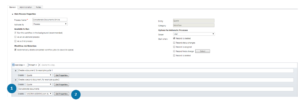
Figure 1: ConcatenateDocuments
The next window provides you with the ConcatenateDocument Properties.

Figure 2: Create MSCRM-Addons.com AutoMerge Working item
The ConcatenateDocument properties provide the following possibilities:
❶ Name & AutoMergeAction
Please name the AutoMergeWorkingItem, which in this example is Concatenate Quote 1 and 2.
In the AutoMergeAction field, please select what you would like to do with this workflow, which in this example is Concatenate.
❷ Document1Guid & Document2Guid
Document1Guid: This lookup provides the option to select the first document which should be concatenated. You can select an existing document by clicking on the lookup button, or you can use a document created in this workflow (as shown in this example).
Document2Guid: Offering the same functionalities as Document1Guid, but this is the Document GUID for the second document you want to concatenate.
❸ UpdateFields & OutPutFileFormat
UpdateFields: Check Yes if you want to make sure that all the Word fields are updated once again after the merge process.
OutPutFileFormat: This option enables you to define the output file format for the result document.
❹ Owner & PrimaryRecordUrl
Owner: You can enter an owner of the document here.
PrimaryRecordUrl: You can enter a PrivmaryRecordURL by using the Form Assistant on the right side of the screen. To find more information on the PrimaryRecordUrl functionality, please have a look at this article.
❺ CombineType
You can use the CombineType to specify how the second document will be inserted into the first document. Follow this link for more information about different CombineTypes.
Please notice: You must fill in a CombineType – otherwise, there will be an error.
[OPTIONAL: If you want to concatenate more than two documents, simply repeat the above steps. As for the sequence: If you create a new step, the already concatenated documents will always be the first in line. All further documents will be concatenated in a consecutive order.]
❻ Save and Close
Once you have finished, do not forget to save your changes!
That’s it! We appreciate your feedback! Please share your thoughts by sending an email to support@mscrm-addons.com.