Customer journeys guide members of a selected marketing segment through a predefined process. This process includes automated messaging, activity generation, interactive decision points, and more.
The DocumentsCorePack for Dynamics 365 Marketing integration adds options to generate and process documents in such journeys.
Examples:
- Create and print letters upon an event registration
- Create and send a contract for e-signing
- ….
This article explains how it works and how to get started.
How it works
Within custom channels, you can use a new “Create Document” option. As a result, you can generate and process a document that includes information about a customer (contact or lead).
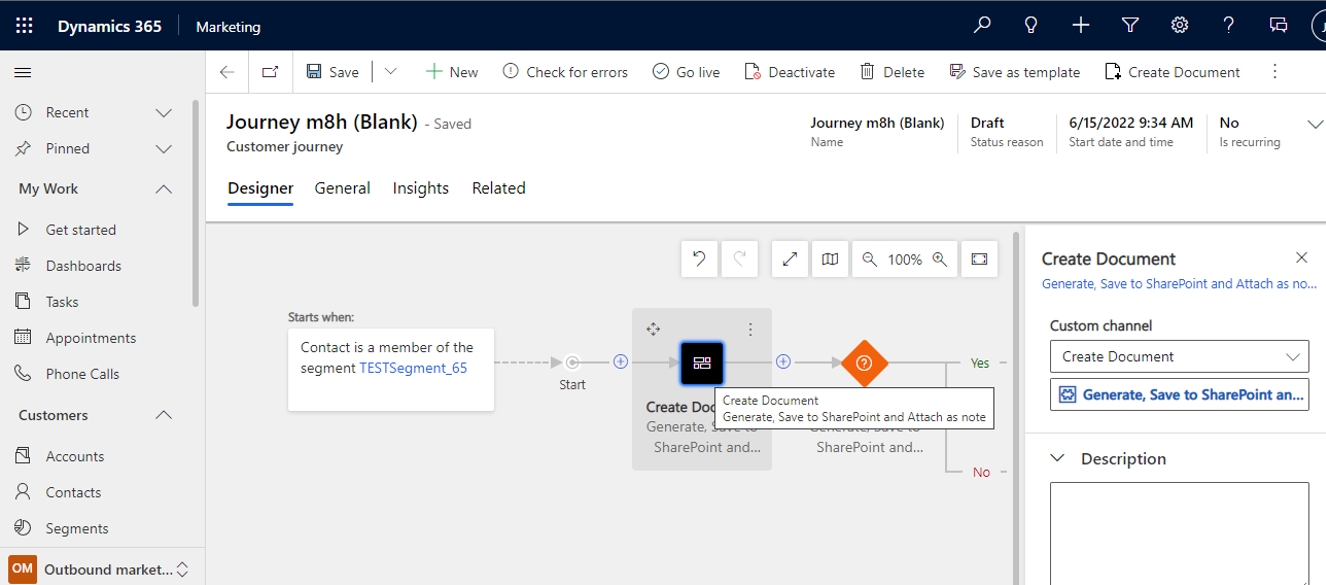
Figure 1: Dynamics 365 – Marketing customer journey with a “Create Document” action
Supported document generation and processing options
Generate document: Create a document based on a selected template.
Process individual documents:
- Save to SharePoint: Store a document in the SharePoint folder of the record.
- Attach as Note: Create a note with the generated document attached.
- Print: Print document (How to configure Printers for DocumentscorePack).
- Create SharePoint location: Create a new document location or folder.
Process documents in batches: It is possible to wait for a number of records to hit the step and create documents in batches. All documents are concatenated before being processed.
- Print: Print document (How to configure Printers for DocumentscorePack).
- Store to global SharePoint folder: Save the document to a SharePoint folder.
- Store to global Azure Blob: Save the document to an Azure Blob.
Get Started:
Prerequisites: DocumentsCorePack has to be installed in your tenant (Get started with DocumentsCorePack)
Download and deploy the solution to your Dynamics 365 Marketing tenant:
- Solution Download: DocumentsCorePack_Marketing.zip
- Enable the Marketing integration by creating an “EnableMarketing” settings key for the product “Automerge” with the value “true“.
(How to create a Settings Key?) - User Guide: DocumentsCorePack-for-Dynamics-365-Marketing.pdf
That’s it! We appreciate your feedback! Please share your thoughts by sending an email to support@mscrm-addons.com!