This article outlines how to add a hyperlink to an existing Picture-Link-Field. The result after the merge will be a clickable image in your generated document. You can also learn how to insert a Picture-Link-Field here.
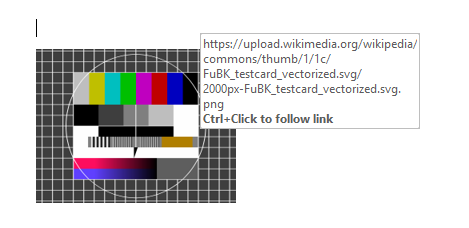
Step 1: Open the properties of an inserted picture-link field.
❶ Select any picture-link field ❷ and hit the Field properties button in the ribbon. ❸ A new window with an additional option so setup a link will be opened.
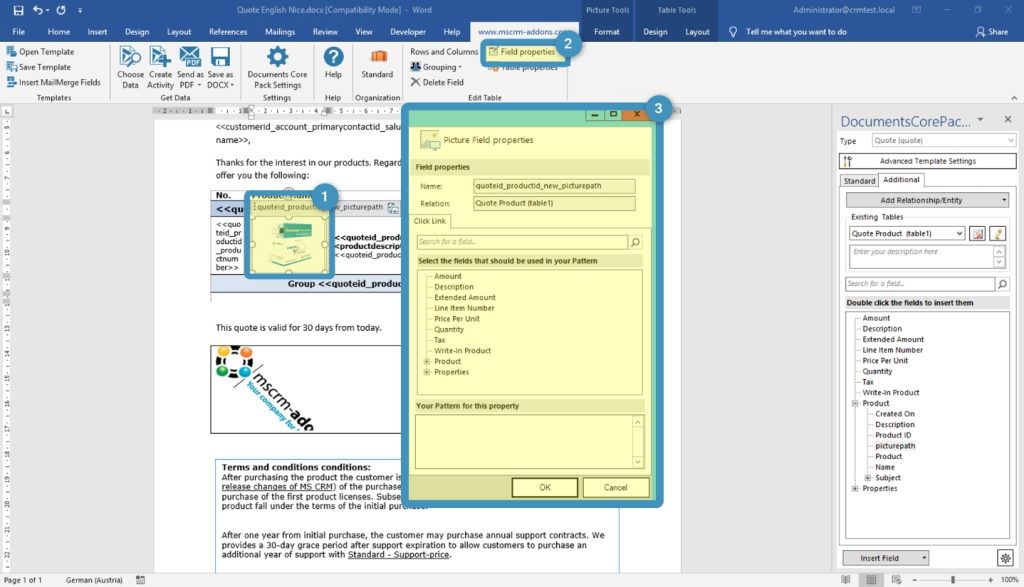
Step 2: Define a link.
Based on the DocumentsCorePack Property Syntax ❶ you can setup a link. ❷ Apply your changes by selecting OK.
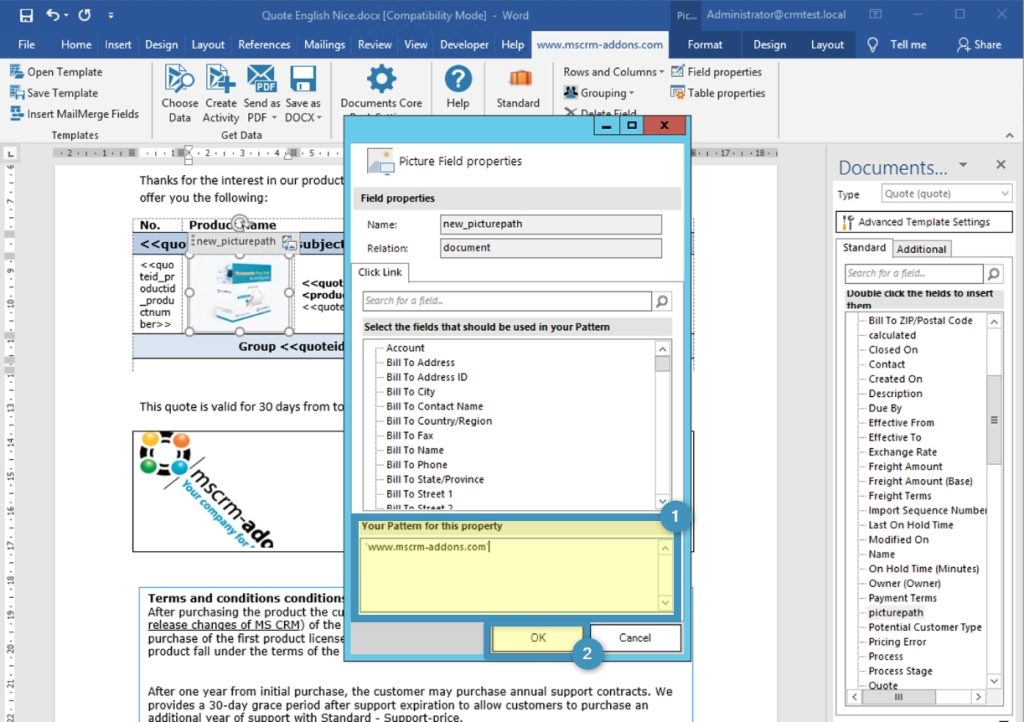
Additional resource: “How to use a picture with DocumentsCorePack“.
That’s it! We appreciate your feedback! Please share your thoughts by sending an email to support@mscrm-addons.com.