Once you have installed DocumentsCorePack successfully, you are provided with the DocumentsCorePack Configuration. This article covers how to access the DocumentsCorePack Server Based General Settings for Microsoft Dynamics 365.
To open the configuration navigate to Settings > MSCRM-ADDONS > DocumentsCorePack.
The Get Started with DocumentsCorePack page opens and the configuration tabs are marked. If you want to configure the service, you must log in with your admin credentials. Learn more about the Service Configuration of your DocumentsCorePack.
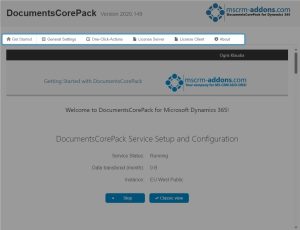
General Settings
The configuration consists of five tabs:
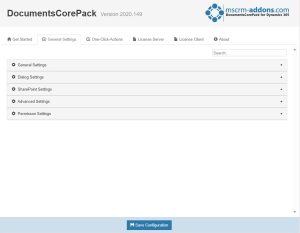
- General Settings
This area contains all regularly used, general settings. It will probably be the one you will use the most. Learn more about the details here.
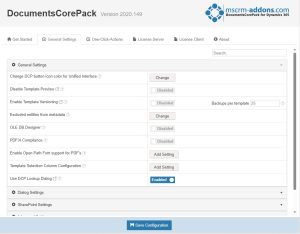
- SharePoint Settings
You can find all SharePoint settings here.
- Dialog Settings
Most of the settings are self-explained. You mostly need to enable or disable them or add a setting. Learn more here.
- Advanced Settings
This area contains special settings that are usually only to be set for special instances.
- Permission Settings
Configure the access permissions here.
One-Click-Actions
The next tab in the configuration bar is for One-Click-Actions (OCAs). There are different OCAs for single records and for batch document creation. The tool that enables you to create OCAs is the DocumentsCorePack Dialog. Every administrator in your Dynamics 365 system is able to create and delete OCAs. Learn more about OCAs here.
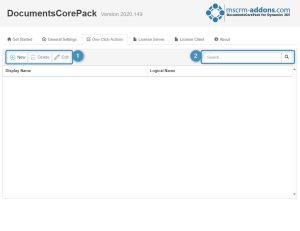
❶ Status bar:
- New: Create a new OCA
- Delete: Delete an OCA
- Edit: Edit an OCA
❷ Search bar: Where you can look for a certain OCA
License Server
In this tab, you get information about your License Server info. For further information, have a closer look here.
Please note: If you have a DocumentsCorePack Online Service for Dynamics 365 Online, the license will be maintained by MSCRM-ADDONS Support.
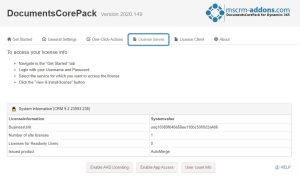
License Client
In this tab, view information about your License Client / DocumentsCorePack TemplateDesigner. For further information, have a closer look here.
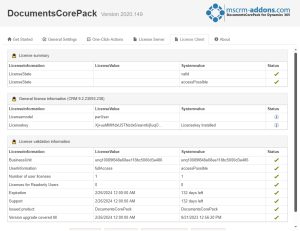
About
The last tab gives version and copyright information about your DocumentsCorePack for Dynamics 365.
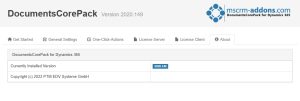
Now you know how to access the DocumentsCorePack Server Based General Settings for Microsoft Dynamics 365.
That’s it! We appreciate your feedback! Please share your thoughts by sending an email to support@mscrm-addons.com.

