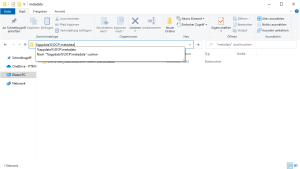This article outlines how to delete metadata in DocumentsCorePack.
- How to update Metadata is described in this article.
- It is important to close the DocumentsCorePack DataProvider and all open MS Word instances before you proceed.
Step 1: Open the metadata save location in the Windows Explorer and look for %appdata%\DCP\metadata. In this folder, you will find a directory with your CRM organization’s name.
Step 2: Delete the metadata and all the files in that folder.
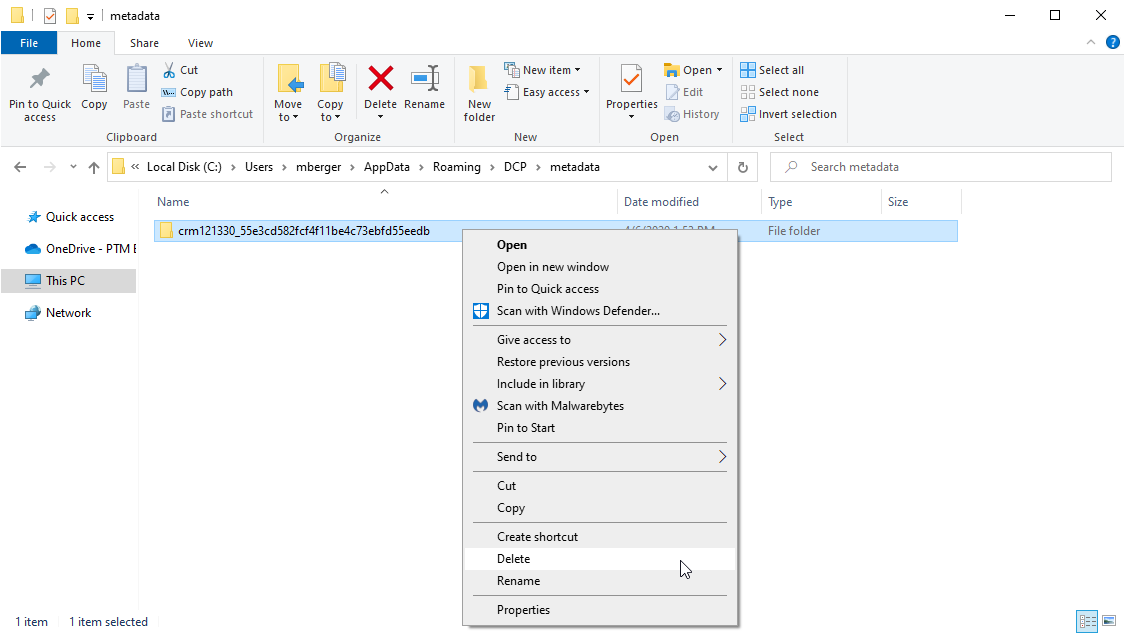
Step 3: Restart MS Word and the DocumentsCorePack DataProvider. Please learn how to restart the DataProvider here.
That’s it! We appreciate your feedback! Please share your thoughts by sending an email to support@mscrm-addons.com!