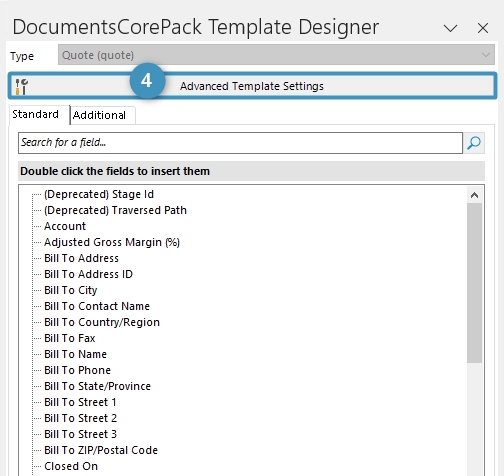To apply special settings to your DocumentsCorePack Template, you have to access the Template Settings Dialog. How to get to this essential dialog is outlined step by step in this article.
The latest version of our software can be found here.
Create a new or open an existing Template
❶ Open Word and navigate to www.mscrm-addons.com.
❷ Open an existing template with a click on the Open Template button and open the Template Designer window using the Insert MailMerge Fields button.
❸ Or create a new template from scratch by solely hitting
the Insert MailMerge Fields button.

Open the Advanced Template settings
❹ Hit the Advanced Template Settings button in the Template Designer.
Figure 2: Advanced TemplateSettings
Navigate to the property you would like to modify by clicking on the item.

A complete list of all the available properties can be found here.
That’s it! We appreciate your feedback! Please share your thoughts by sending an email to support@mscrm-addons.com.