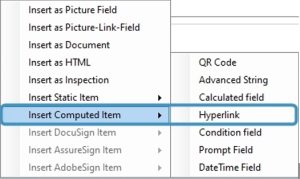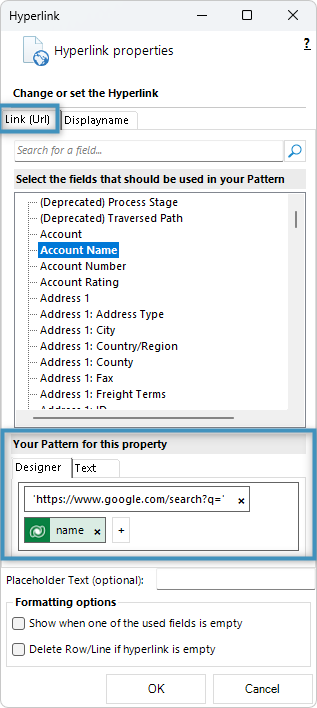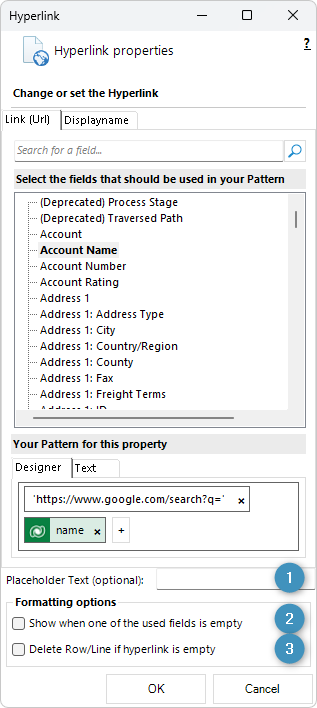This article describes how to configure dynamic elements inside a hyperlink using the DocumentsCorePack TemplateDesigner. This allows you to add data from your Dataverse into links placed inside a document.
Please note: Currently, only base types are supported. Taxonomy properties are not supported.
Step 1: Navigate to the Hyperlink option
Open the Insert Field dropdown and select the Insert Computed Item option. In the following drop-down, select Hyperlink. If you need some support on how to access the Insert Field option, have a look at this article first.
Note that a hyperlink consists of a:
- Link (address to a website) and
- Displayname (name to be displayed in the document)
With a click on the Display Name, the Link will be activated in the background. To keep track of the hyperlink elements in a template, users can define an individual name which will be displayed in the template.
Step 2: Compose your Link
To define the link pattern, navigate to the Link (Url) tab.
Step 3: Compose your Displayname
To set a name for the link, select the Displayname tab.
The syntax for both the Link and Displayname tabs is described here.
Step 4: Additional options
Under the pattern designer, you can (1) set placeholder text that will appear within the field as it is displayed in the template, (2) show the link in the result document even if the fields return no data, or (3) remove the hyperlink entirely if it is empty.
Step 5: The result
Once the hyperlink has been configured, you can save and test your template to see the result. Based on the above example, our result will be displayed as shown below:
If you need to format your hyperlink, learn how with this article.
That’s it! We appreciate your feedback! Please share your thoughts by sending an email to support@mscrm-addons.com.