If you use our DocumentsCorePack Connector for Flows or for a Power App, you need to create a connection to the DocumentsCorePack service that needs an API Key (for details, see this article).
If the Flow or Power App is used by other users, they are required to create their own connection with a dedicated API Key. To avoid the need to share the API key and create multiple connections, it is recommended to share the existing connection you have created.
This article outlines two possible ways to do this:
1. Share the connection with the entire organization
You can share the connection with your whole organization. To make the connection accessible to your entire organization, navigate to flows.microsoft.com the ❶ “Data” section, and then select ❷ “Connections“.
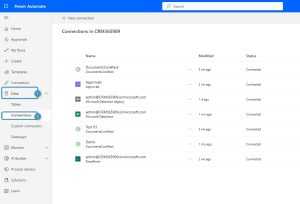
You can view all of the current Connections available, and then specifically select the ❶ DocumentsCorePack Connection. Once you’ve done this, simply click on the ❷ “Share” option located at the top.

To grant access to everyone in your organization, choose “Add everyone in my org” in the opening window. Then, select the appropriate permissions (we recommend “Can use“) and save your change. Once this is done, everyone in your organization should be able to utilize the connection.

2. Share the connection with “Run only” users
You can also share the connection with “Run only User” on a specific Flow. To do this, open the ❶ Flow you want to share the connection for and select “Edit” in the ❷ “Run only Users”-section.
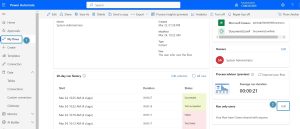
A window opens. Scroll down to the DocumentsCorePack Connection and select “Provided by run-only user” in the drop-down. Click “Save”.
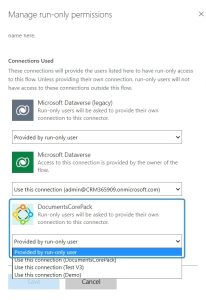
That’s it! We appreciate your feedback! Please share your thoughts by sending an email to support@mscrm-addons.com.