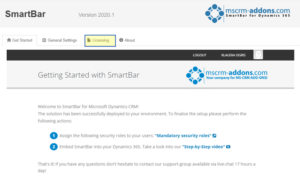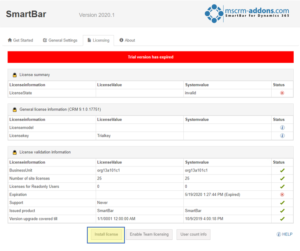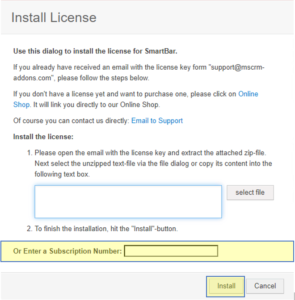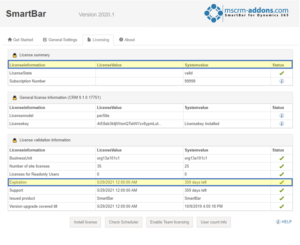After your request, you get an e-mail (Figure 1) from the MSCRM-ADDONS-support with a license number/ID.

Once you get the e-mail from the MSCRM-ADDONS Support with a license number/ID for subscription, open your CRM, and select “Advanced Settings” as shown in Figure 2.
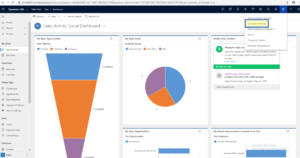
Press the yellow highlighted “Settings”-tab on the top to get the settings overview. Select the MSCRM-ADDON you need a license for like in this example SmartBar.
The “Getting Started with “SmartBar”-page is shown. Select the tab “Licensing”.
Figure 4: Getting Started with SmartBar-page
A License information-overview is displayed. You can see that your license is expired. Press the [Install license]-button.
Figure 5: Install license-button
An “Install License”-window pops up (see Figure 6). In the bottom area, there is a yellow highlighted field for the subscription number/ID you received with the e-mail from the MSCRM-Support. Enter this number/ID and press the [Install]-button.
Figure 6: Install license-window
After the install process you can notice the changes:
- The LicenseState-line shows the value “valid”
- The Expiration-line shows how long this License last
- The ticks are green
Figure 7: Successfully Installed License
Back to How to install License with Subscription Number or License Key.
That’s it! We appreciate your feedback! Please share your thoughts by sending an email to support@mscrm-addons.com.