This article describes how to use the Insert PageBreak button within the Insert Field button in DocumentsCorePack (DCP) templates. This feature allows you to insert a dynamic PageBreak into your document.
The Insert PageBreak functionality also works in tables. For example, if you have a table with product information and you insert a PageBreak, you can have an extra page for each product as a result.
Click here to read more about the functionalities of the Insert Field button.
To utilize the Insert PageBreak button, follow this step-by-step description.
Step 1: Open a DocumentsCorePack template or create a new one. Navigate to the ❷ Insert MailMerge Fields within the ❶ www.mscrm-addons.com tab. The ❸ DCP task pane will open.
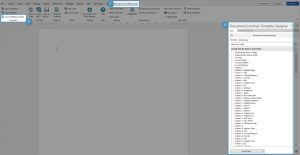
Step 2: Navigate to the ❶ DCP task pane, click on the Insert Field button, choose ❷ Insert static Item and then select ❸ PageBreak.

Step 3: Place the PageBreak field in your DCP template. A ❶ placeholder will be displayed.

After merging the template, you can see the inserted Page Break is working.

That’s it! We appreciate your feedback! Please share your thoughts by sending an email to support@mscrm-addons.com.