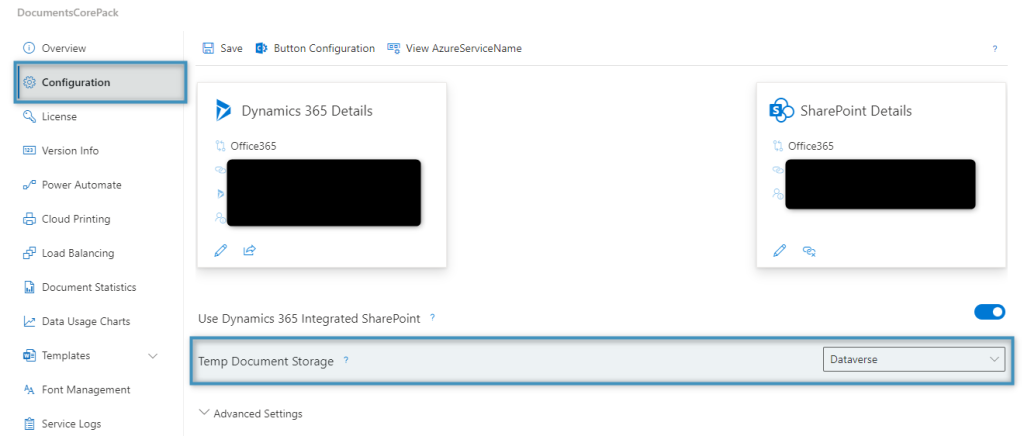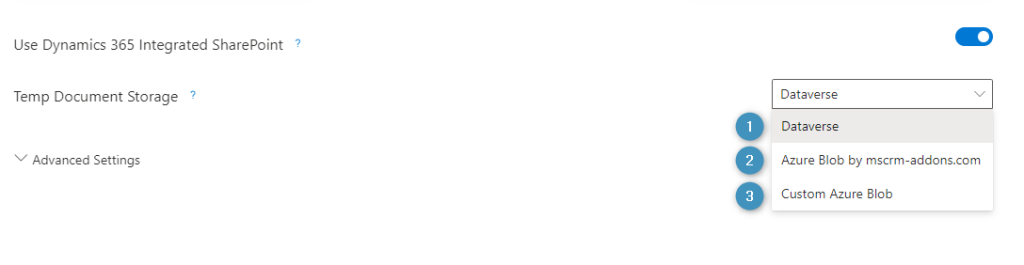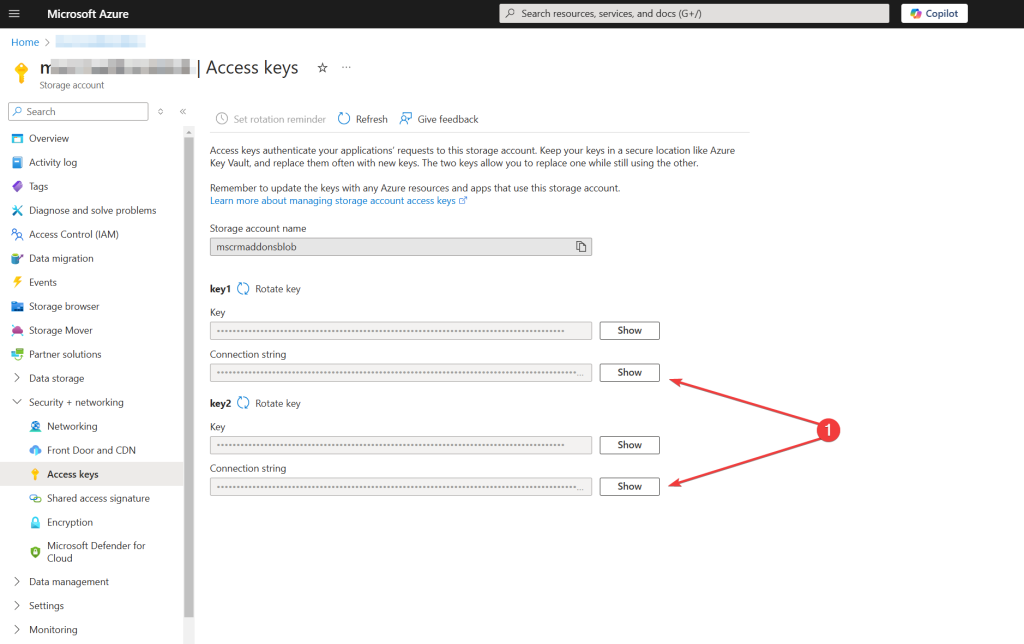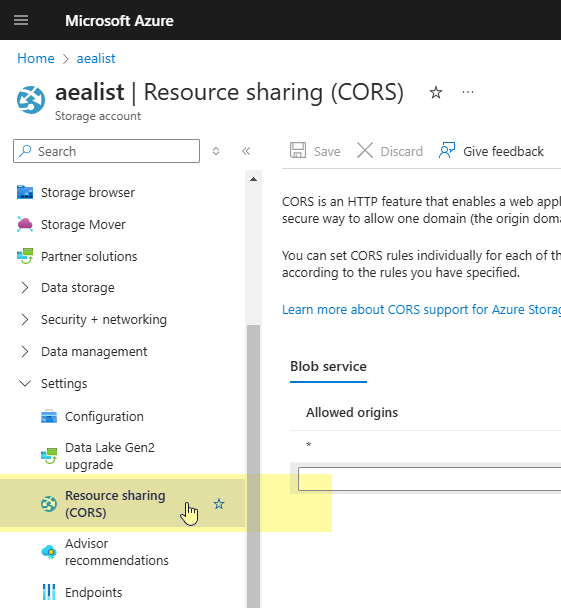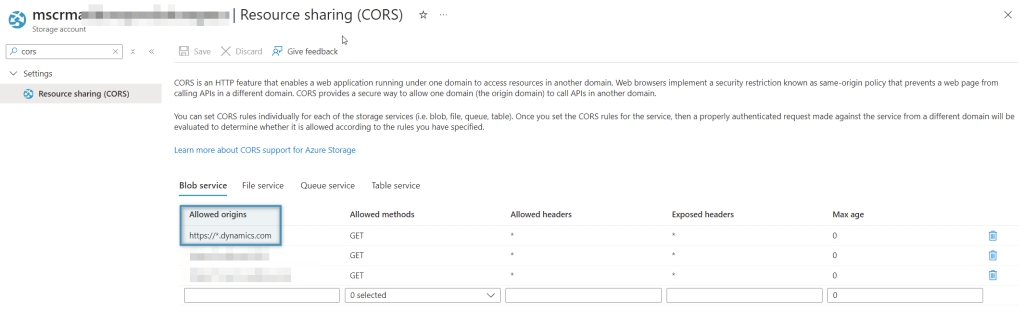Every document generated by DocumentsCorePack has to be temporarily stored in order to support its many processing options. By default, these files are stored within Dataverse itself. Consequently, this will consume data capacity. Over a long enough period, temporary documents can take up a considerable amount of space, leading customers to deploy bulk deletion jobs to deal with them.
By changing the temporary document storage location, this becomes unnecessary. This article outlines the options available and how to change your temporary document storage location. This not only optimizes your system’s performance but also helps avoid unnecessary data capacity costs.
Changing the storage location
To change the temporary document storage location, navigate to your service in the DocumentsCorePack Online Service Configuration. The Temp Document Storage dropdown is located under the Configuration tab.
Under this dropdown, there are three options: Dataverse, Azure Blob by mscrm-addons.com, and Custom Azure Blob.
❶ Dataverse: All temporary documents will be stored in your Dataverse environment. This option is selected by default.
❷ Azure Blob by mscrm-addons.com: Temporary documents are stored in Azure Blob storage managed by mscrm-addons.com.
Note: To ensure compliance with regional data handling preferences and avoid cross-continental data transfer, documents are stored in the EU, US, or Australia based on the customer’s location. All stored files are automatically deleted after seven days.
❸ Custom Azure Blob: Temporary documents will be stored on a custom Azure Blob storage of your choice. If this option is selected, the user must provide the connection string to the storage account to be used in the Temp Document Storage Connection textbox that appears.

In addition, make sure that CORS (Cross Origin Resource Sharing) is activated. You can activate CORS directly in Azure portal. It can be accessed under the Settings tab of your storage account.
Enter a *.dynamics.com URL, *.crmX.dynamics.com URL, or the full URL of your Dynamics 365 environment as an allowed origin and save your changes. Once saved, any newly created temporary documents will be stored in the specified storage location.
That’s it! We appreciate your feedback! Please share your thoughts by sending an e-Mail to support@mscrm-addons.com.