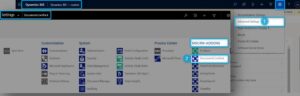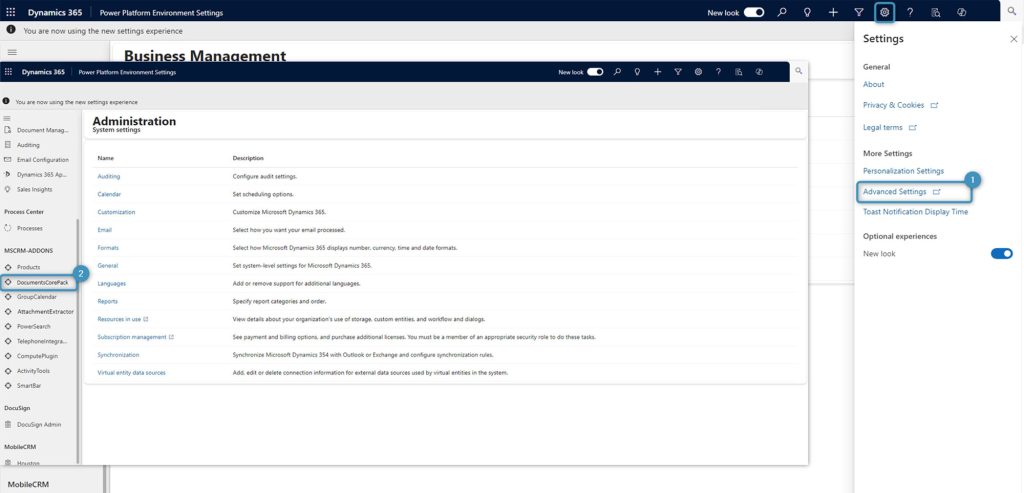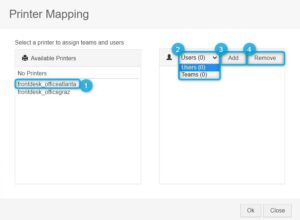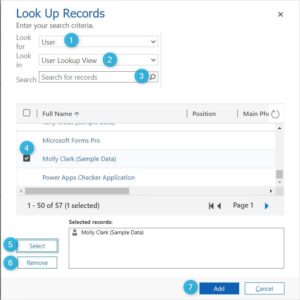This article describes how to assign printers to a user or team. This is helpful to ensure users only see the printers they need within the DocumentsCorePack (DCP) dialog.
First, open the DCP settings in Dynamics 365.
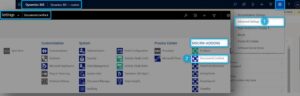
Figure 1: DocumentsCorePack in Dynamics 365
When the Getting Started with DocumentsCorePack page opens, select the General Settings tab and scroll down to the Dialog Settings. Enlarge the Dialog Settings and look for Assign printers to teams or users. Click the [Change] button.
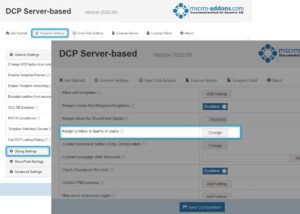
Figure 2: General Settings > Dialog Settings > Assign printers to teams or users
This Printer Mapping window pops up. All available printers are shown on the left.
Please note: You have to configure your printers first in order to see the available printers.
Select the printer you want to assign in the left box ❶. In the right box, select the ❷ [Users] button to choose whether you want to add a single user or a team to your printer. With the ❸ [Add] button, the Look up Records opens (see Figure 4 below). With the ❹ [Remove] button, you can undo your actions.
The [Add] button opens the Look Up Records to enter your search criteria.
❶ Select a user or a team.
❷ Choose where to look for your records.
❸ Press the Magnifier for searching the records.
❹ Select the users or team you want to add.
❺ Press the [Select] button.
❻ Click the Remove button if you want to undo your selection.
❼ Confirm with the [Add] button.
Your users are now added to that specific printer. You now know how to map the printers, which is especially important if an office is on another continent, so that the members are using the printer right for their location.
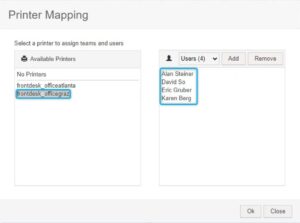
Figure 5: Added users to printer.
That´s it! We appreciate your feedback. Please share your thoughts by sending an email to support@mscrm-addons.com.