One-Click-Actions (OCAs) are predefined document generation and delivery settings to simplify and streamline document processes in Dynamics 365 and PowerApps. Display rules allow to control the accessibility of OCAs by security role, Team, Business unit as well as field values. On top of this, it is possible to use the Dynamics 365 security model. This article shows how to control access to DocumentsCorePack One-Click-Actions via Dynamics 365 security roles.
Upon installation, a custom security role called “MSCRM-ADDONS.com AutoMerge” is assigned to every user in your environment. Among other privileges, this role provides read access to OCAs for every user.
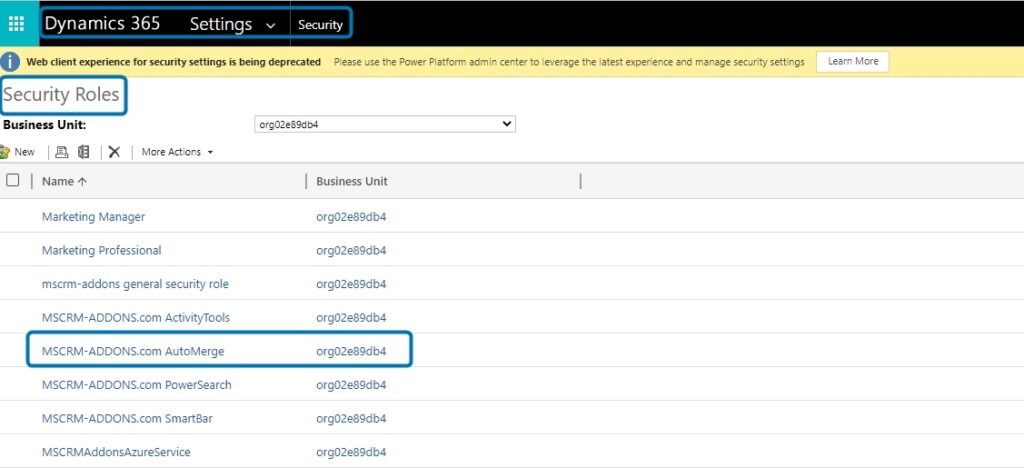
Figure 1: The MSCRM-ADDONS.com Automerge Security Role in Dynamics 365
Figure 2: Privileges granted by the “MSCRM-ADDONS.com AutoMerge” security role
Using your own security role to control access to One-Click-Actions
In order to control access to One-Click-Actions via your own security role, you would have to unassign the abovementioned role and provide read access to records of the “MSCRM-ADDONS.com OneClickAction” entity by modifying one of your existing roles or by creating a new role.
When doing so, you have to ensure that the following permissions are granted to all users.
Permissions that are required to grant DocumentsCorePack running trouble-free (see Figure 2):
- MSCRM-ADDONS.com AMTrigger:
- Create, read, write, delete, append, append to > on Organization level
- MSCRM-ADDONS.com AutoMergeWorkingItem:
- Create, read, write, delete, append, append to, assign, share > on Organization level
That’s it! We appreciate your feedback! Please share your thoughts by sending an email to support@mscrm-addons.com.
