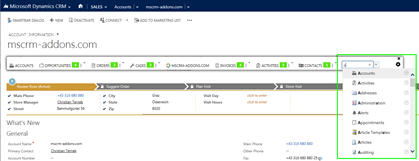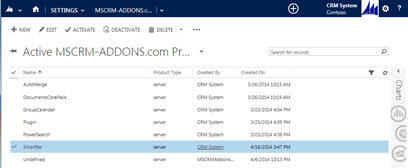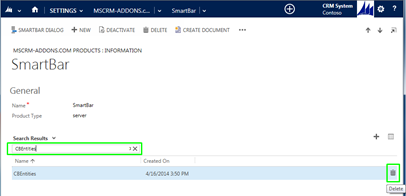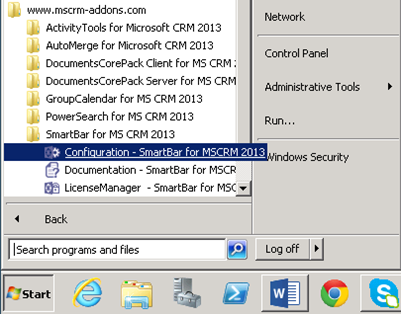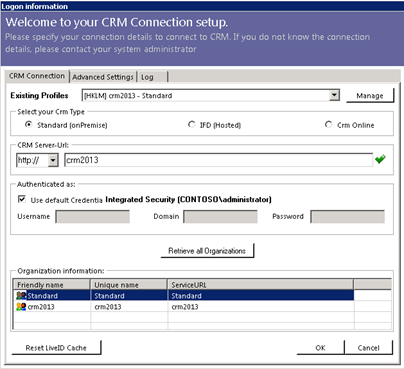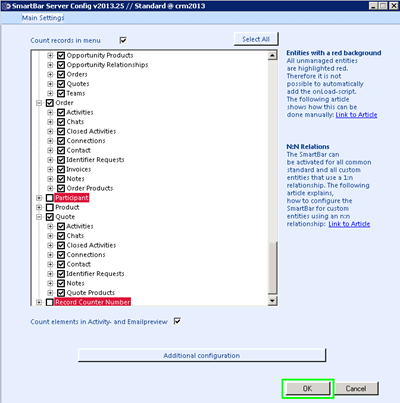This blog article outlines how to integrate new entries in the SmartBar entity and SiteMap entry search field.
Requirements: SmartBar for MS CRM 2013
Example:
Figure 1: SmartBar Entity and SiteMap Entry search field.
If you have added entities or sitemap-entries to your CRM organization after the installation of SmartBar for MS CRM 2013, they won’t be available in the entity-search box of SmartBar. Please follow the steps below to integrate them.
1) Open the MSCRM-ADDONS.com Products overview in CRM
First, open the SmartBar dialog at the top of any CRM entity window. Then type in Products to get to the MSCRM-ADDONS.com Products-overview.
Figure 2: SmartBar search field.
This action ópens the Active MSCRM-ADDONS.com Products-overview.
Figure 3: Active MSCRM-ADDONS.com Products-overview
Next, select SmartBar with a double-click.
2) Delete the CBEntities-Settingskey
In the next window, search for the CBEntities-Settingskeys and delete it.
Figure 4: SmartBar Settingskey
3) Restart the SmartBar Config
Now restart the SmartBar Config in the StartPane.
Figure 5: SmartBar Config
Select your profile to connect to the organization for which the entities have been added. Select the appropriate organization and click on the [OK]-button.
Figure 6: CRM Connection setup window
As soon as the connection and user rights have been verified, select the appropriate organization and click on the [Launch Config.]-button.
Figure 7: Organization overview for SmartBar for MS CRM 2013
This action will open the SmartBar Server Config.-window. As soon as this window has been loaded, the process is completed. Now click on the [OK]-button in order to finish.
Figure 8: SmartBar Server Config. for MS CRM 2013.
That’s it! We appreciate your feedback! Please share your thoughts by sending an email to support@mscrm-addons.com.