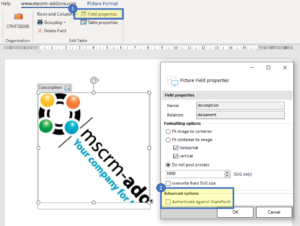This article outlines how to insert a picture in your DocumentsCorePack TemplateDesigner, for a saved path to a fileshare or to SharePoint.
How to prepare MS Dynamics 365 for the “Insert as picture field” functionality
Before you insert a picture field, you must first save a picture or a path to a file share/SharePoint in your Dynamics 365 system.
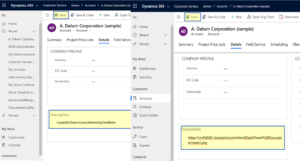
Figure 1: Saved pathes to a fileshare or sharepoint
Please Note: Make sure that the link to your SharePoint account is working. Check that it points to the image you want to show in your document. If your template becomes corrupted after you have added an image to the header, have a look at this article.
Now open the DocumentsCorePack Template Designer in your Dynamics 365 and:
❶ Navigate to the standard tab and look for the location in which you have previously saved the File Share path like in this example we used:
❷ Account. The tree-view should be visible from the moment you open the Standard tab. If you do not find your field immediately, use the scroll bar to look for the corresponding fields or search for it in the search field. When you find your field, click on it, like in this example it is:
❸ Description.
❹ If you want to insert the Description as a Picture Field, open the Insert Field drop-down selection and select Insert Description as Picture field.
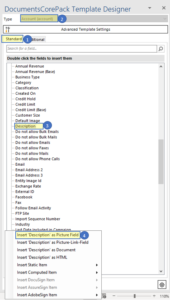
Figure 2: Insert Description as Picture Field
A placeholder will then appear in your document.
Please note: With the DocumentsCorePack for Dynamics 365, it is also possible to define a link and make the picture clickable in the result. Details on how to set this up can be found here.
If you merge this template, DocumentsCorePack will resolve the URL to your picture and insert it into the document.
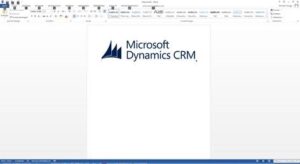
Figure 4: Resolved URL to picture
Please note: If you are using a SharePoint URL and authentication is required to integrate them into your document, you can enable this by using the Authenticate against SharePoint (formerly “External Image”).
The authentication works as long as the executing (service) user has access to SharePoint.
Figure 5: Additional options by using field properties
Back to “How to use a picture with DocumentsCorePack“.
That’s it! We appreciate your feedback! Please share your thoughts by sending an email to support@mscrm-addons.com.