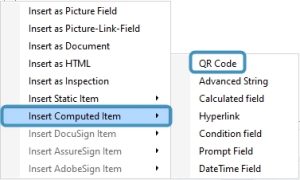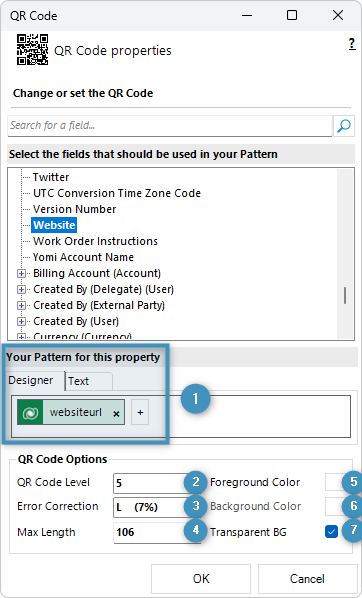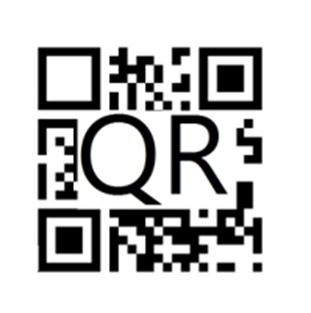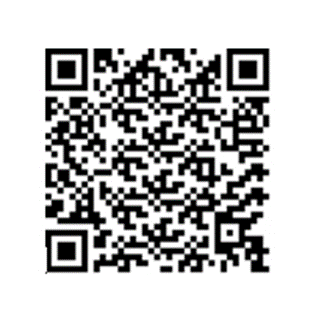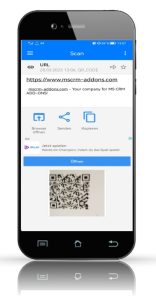A QR code is a two-dimensional barcode that can store a lot of information, including text, URLs, phone numbers, email addresses, and more. When you scan a QR code using your smartphone’s camera, or another device, the code is decoded and the information it contains is displayed on your screen.
By using the Insert QR Code field, you can establish a design for a QR code that is generated dynamically. The step-by-step guide below outlines how to configure this field using the DocumentsCorePack Template Designer.
Step 1: Click on the Insert Field button and select via the Insert Computed Item the QR Code.
Step 2: The QR Code properties window opens. This is where the ❶ link pattern can be defined for the QR code.
Please note: For information on the syntax for the property designer, please see here.
QR Code options
❷ QR Code Level: The QR Code Level refers to the level of detail displayed in the QR code. By default, the code is set to show the minimum amount of information. However, if the user sets the value of this option to 5, with a maximum sign length of 108, then only the first 108 signs will be displayed, and any signs beyond this limit will be truncated.
❸ Error Correction: The Error Correction feature of the QR Code determines its capacity and ability to handle faults. The assigned value represents the percentage of data that can be recovered in case of errors or damage.
- Level L = 7 % of the code words/data can be recovered
- Level M = 15 % of the code words/data can be recovered
- Level Q = 25 % of the code words/data can be recovered
- Level H = 30 % of the code words/data can be recovered
❹ Max Length: The maximum length of characters allowed in the QR code is determined by the above settings and cannot be edited.
❺ Foreground Color: The Foreground Color of your QR-Code. Simply open the color palette to choose from a range of colors and fine-tune them to match your desired shade.
❻ Background Color: The Background Color of your QR-Code. (same options as for the Foreground Color).
❼ Transparent BG: If you select this option, the QR code will be transparent and adjust to the background.
Once the pattern and options have been set, click OK. The QR code can now be tested. To test a template, please see here.
The QR code in the template will appear similar to the following:
In a generated document, the QR code will appear like a standard QR code:
The code can be scanned with a QR code scanner from your phone. Enjoy the result!
Related Topics:
That’s it! We appreciate your feedback! Please share your thoughts by sending an email to support@mscrm-addons.com.