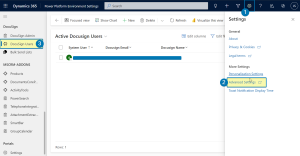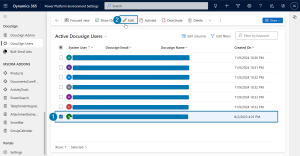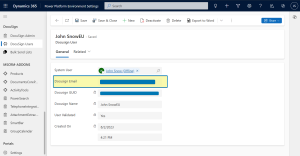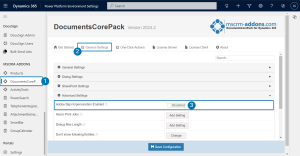This article explains how to map Dynamics 365 (D365) users to a single e-sign user for DocuSign and AdobeSign.
This mapping allows all e-signature documents to be sent from the same email address, which can be useful for a variety of cases. For example, if you have multiple members of a sales team sending out contracts, the mapping described above would allow all members to send DocuSign or AdobeSign documents from a single general sales team email.
How to use only one DocuSign user
By default, DocumentsCorePack will send out the document for e-signature in the name of the user who triggered the e-signature process.
In the Advanced Settings of Dynamics 365, there are DocuSign user tables. These tables specify the corresponding DocuSign user for each Dyanmics 365 user, which DocuSign uses to determine what email and user to send the documents from.
To configure DocuSign to use the same DocuSign user for multiple Dynamics 365 users, you need to create the DocuSign user records for those users and set it to the same email address (DocuSign email).
To start, navigate to the Advanced Settings of your Dynamics 365 environment. Then select DocuSign Users under the DocuSign section of the left-hand bar.
You need to complete the following steps for all D365 users that you want mapped to the single DocuSign user.
Select an active user and then click Edit.
Update the DocuSign Email to the email address that is tied to the DocuSign account.
Once this has been repeated for all users, the process is complete. Now, each e-signature process that e.g. John Snow triggers will be executed as the specified DocuSign email on his DocuSign User profile.
How to only use one Adobe Sign user
By default, DocumentsCorePack is configured to use only one AdobeSign user. The email of this user is set as the primary email of the D365 user that is attached to the service connection.
To configure DocumentsCorePack to allow multiple users to send documents as the same AdobeSign user, you need to disable the AdobeSign impersonation inside DocumentsCorePack.
To do this, navigate to the Advanced Settings of your Dynamics 365 environment. Then select DocumentsCorePack under the MSCRM-ADDONS section of the left-hand bar.
Select General Settings and then expand the Advanced Settings. From here, disable the AdobeSign impersonation.
That’s it! If you require further assistance or would like to share feedback, please reach out to us at support@mscrm-addons.com.