A Multi-Select Picklist (also known as a choice column) is a way to simplify data entry. These are specific attribute types in Microsoft Dynamics 365 that allow for the selection of multiple options from a list generated from a data set.
Previously, when adding a Multi-Select Picklist in DocumentsCorePack, such fields could only be inserted as a simple comma-separated list without spaces.
Requirements: The 10.33 version or higher of the DocumentsCorePack Template Designer. For best results with this new feature, DocumentsCorePack 2020.115 or higher is recommended.
To benefit from this functionality, follow the step-by-step description below.
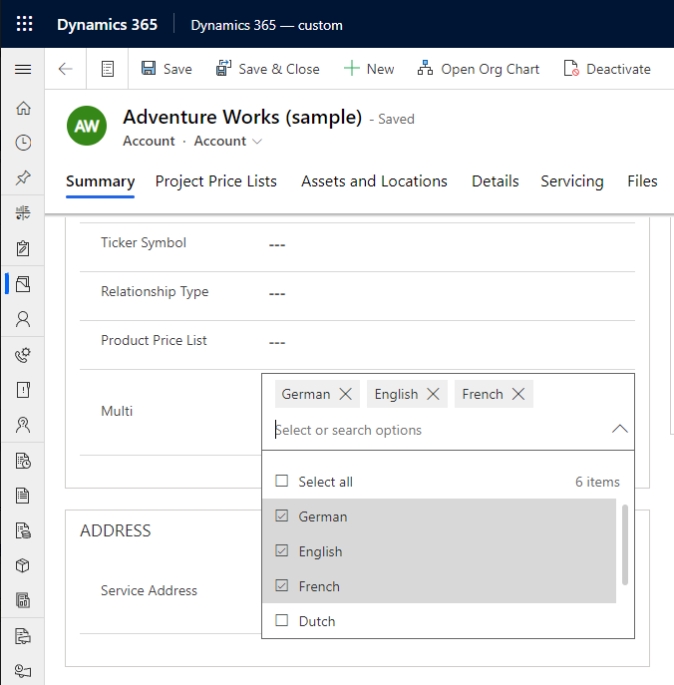
First, insert a Multi-Select Picklist field into your template. Then, open the ❶ Field Properties.
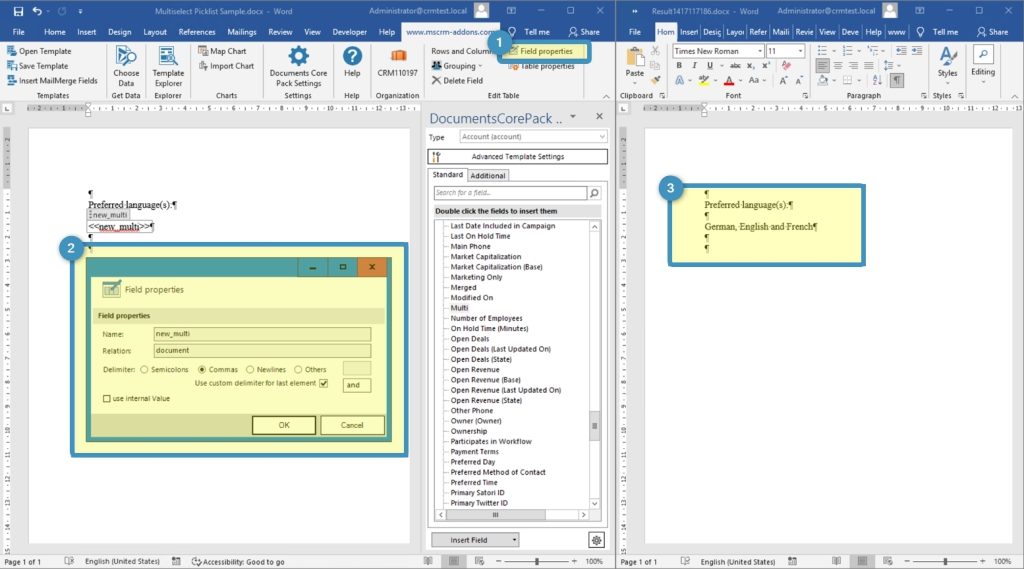
- Within the ❷ Field Properties dialog, you will see additional options to control the behavior of such fields. The default for new fields will be commas (with subsequent spaces).
- In addition to using the predefined options (Semicolons, Commas, and Newline), you can set custom characters or strings by selecting Others and entering your delimiter in the textbox. You can view these options in the Delimiter section.
- The Use custom delimiter for last element option will allow you to also set up connecting words to increase the readability of such fields in your documents, as shown in the resulting document on the right side in ❸ Figure 2.
Please note:
- Layout settings are always bound to that specific field, which means it is not possible to insert the same field twice with different layout options.
- This field type supports different languages. To set up a specific translation for this field, use this additional setting. Re-inserting the field is recommended if you set the specific language setting in an already existing template.
That’s it! We appreciate your feedback! Please share your thoughts by sending an email to support@mscrm-addons.com.