The Multipart capability of DocumentsCorePack (DCP) allows users to create & concatenate documents and document packages that consist of multiple elements. They come in handy when documents need to be assembled from different parts, such as cover letters, terms & conditions, contracts, etc.
Each part of such a document package can originate from a different source, including:
- Documents generated with DCP templates.
- Files located in SharePoint**.
- Files stored as a note in Dynamics 365 (DataVerse).
Please note: DCP allows users to apply conditional logic as well as specific user selection for every element. Thus, the process is highly dynamic and flexible to your needs.
Use Cases:
- Proposals (consisting of cover letter, company profile, quote, references, terms & conditions, etc.).
- Information material (assembled from brochures, flyers, etc.).
- Employee onboarding packages (company information, offer letter, legal forms to fill, etc.).
Use Benefits:
- Prevents redundant tasks.
- Minimizes user errors.
- Saves time (compared to manually assembling document packages).
Example: Generating an Employee Onboarding Package from a contact in Dynamics 365.
In the next section, we will show different ways for such configurations to be made.
How to configure Multipart Documents
Multipart documents are based on an XML defining the elements of the document package. They can be configured via One-Click-Actions (OCAs) in DCP, which offers an easy-to-use UI:
- Step-by-step description: How to set up a proposal using MultiPart.
- Step-by-step video: Configuring an Employee Onboarding Package Multipart document.
Thanks to the XML format of the Multipart configuration, it is also possible to create the Multipart XML directly within your custom code or via Power Automate:
- Building Custom XML for Multipart documents: Technical description of the underlying XML structure of Multipart documents.
- Build a custom multipart XML in Power Autoamte (Flow): Step-by-Step description of how to e.g. compose Multipart documents via Flows.
Helpful resources:
- Generating workbooks & document packages in Dynamics 365: 30-minute recorded webinar including a step-by-step configuration of a welcome package.
- Dynamic Document elements in Multipart documents: Step-by-Step description about how to add dynamically defined elements to your document package.
- One-Click-Actions in DocumentsCorePack for Microsoft Dynamics 365: Detailed article about One-Click-Actions, with a brief explanation of Multipart Documents.
SharePoint Considerations
When including elements from SharePoint you might find the following information helpful:
- **Retrieve the correct SharePoint-URL: select the specific ❶ document. Hit the ❷ three dots to open the details for this document and copy the ❸ direct link (You might have to scroll down in the details pane).
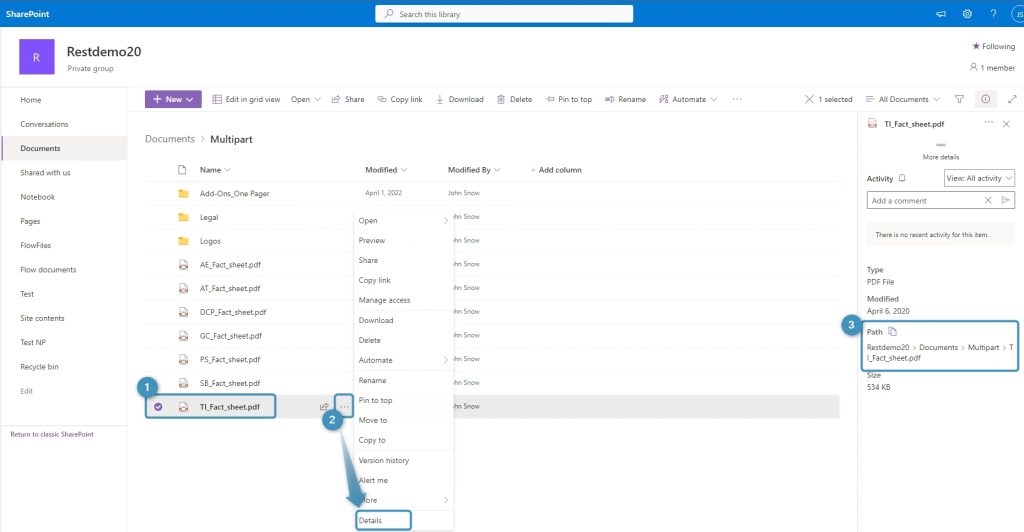
- Dynamic SharePoint URLs: You can use dynamic field values from your system as part of the SharePoint link.E.g https://MySharePoint.sharepoint.com/sites/<<accountid>>/AccountOverview.pdf f
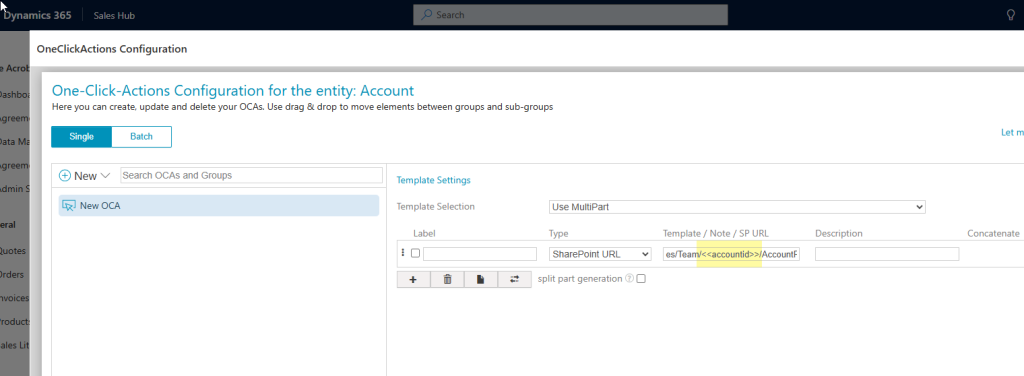
That’s it! If you require further assistance or would like to share feedback, please reach out to us at support@mscrm-addons.com.