After your request, you get an e-mail (Figure 1) from the MSCRM-ADDONS-support team with a .zip-file attached. Unzip this file and save it to your computer. To avoid confusion, make sure that there is no old LicenseKey saved to your computer.

Now, navigate in your Dynamics 365 to the corresponding product and open it (Dynamics 365 >Advanced Settings >MSCRM-Addons>Product).
The “Getting Started with PowerSearch”-page is shown. Navigate to the “Licensing“-tab. You can see that your license is expired. Please press the [Install license]–button.
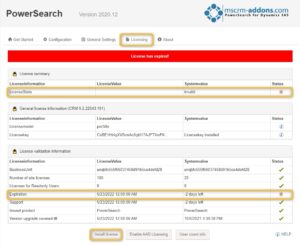
Figure 3: License information, that license is expired
The “Install License”-window pops up (see Figure 4). To upload the file, use the [select file]-button and make sure you use the correct .txt-file. Commit with [OK].
After a short install process, you can notice the changes:
- The LicenseState-line shows the value “valid”
- In the LicenseKey-line, it is shown that the license key is installed
- The ticks are green
Congratulations! You managed to install your License.
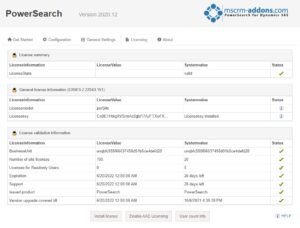
Figure 5: Successfully installed license
That’s it! We appreciate your feedback! Please share your thoughts by sending an email to support@mscrm-addons.com.


