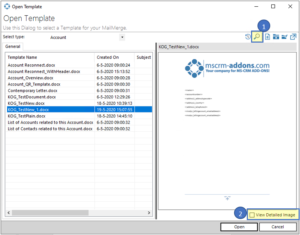The Template Preview functionality of the DocumentsCorePack Template Designer allows you to see a preview of your template when opening or saving them. This new feature requires at least version 9.25 of the template designer and version 2017.184 of the server or service. The preview section (1) is embedded at the right-hand side of the Template Dialog.
You can enable or disable the preview by using the magnifier icon in the control menu bar (1).
By using the “View Detailed Image” (2) you can enlarge the preview to its full size. Additional scrollbars will allow you to view the enlarged image.
There are only preview images available for templates that are saved since the new required version was installed. Any old templates will not have a preview yet. If you completely want to remove the functionality of the TemplatePreview, go to the General Settings in your CRM.
Here is a short description on how to get to the General Settings.
Select in the General Settings the DocumentsCorePack Settings which are highlighted in yellow.
To disable the TemplatePreview just press the [Disable Template Preview]-button and a preview is no longer shown. You can reverse it at any time.

Figure 5: Disable TemplatePreview

Figure 6: Disabled TemplatePreview
That’s it! We appreciate your feedback! Please share your thoughts by sending an email to support@mscrm-addons.com.
Related content:
Template Versioning (Dynamics 365)
DocumentsCorePack Template Designer – New Features