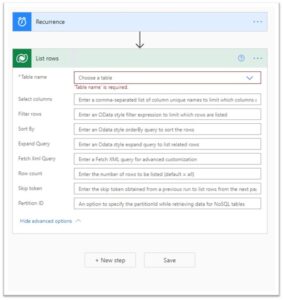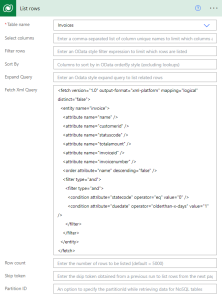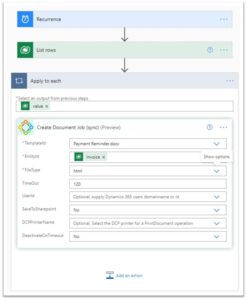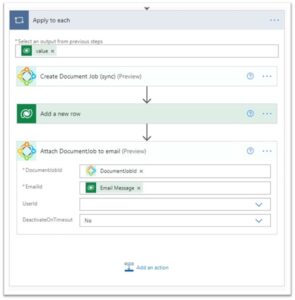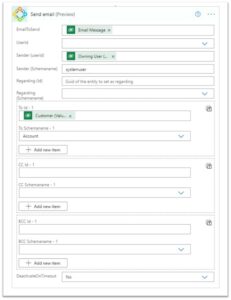This article outlines how to generate an automated payment reminder in Microsoft Flow.
In this step-by-step description, we create a scheduled flow that executes a DocumentsCorePack (DCP) template against a list of invoice records where the due date is on or before today’s date. For each result, an overdue notice is sent using a standard email in Dynamics 365.
1. Create a scheduled Flow.
Build a scheduled flow and define when to execute it.
Figure 1: Creation of a scheduled flow
2. Get overdue invoices.
Click on Create and select the List rows action of the Microsoft Dataverse.
Figure 2: Obtain overdue invoices
Please select the entity(table) from which you want to start. In this example, we start from the entity(table): Invoice.
Since we only want Invoice records where the due date is on or before today and the status is “active”, we added a filtered Fetch-XML.
Figure 3: Specify Invoice selection and further requirements
3. Create Document.
Within the Apply to each section, we use the DCP connector to add a Create Document Job (sync) action.
Figure 4: Create Document
Select a template that is based on Invoice and select the InvoiceId as the EntityId. In our example, the file type has to be HTML since we want the document to be placed as the content of our email.
4. Create an Email record.
Click on Add an action to add a new row and to specify it as an email message.
Figure 5: Create an Email record
5. Attach the document to the email.
Please press Add an action again and select the Attach DocumentJob to Email action from the DocumentsCorePack Connector.
Figure 6: Attach the document to the email
Provide the DocumentJobId and the EmailId to make sure each resulting document will be attached to the email.
6. Send the email.
For our final action, we need to add the Send email action of the DCP connector.
Figure 7: Set the Send Email action
Provide the email record, a sender and a recipient before you save your flow.
Figure 8: Provide email record, sender and recipient
The final flow should look like the following, and you are ready to test your flow.
Figure 9: Sample final flow
Back to “The DocumentsCorePack connector for PowerApps and PowerAutomate (Microsoft Flow)“.
That’s it! We appreciate your feedback! Please share your thoughts by sending an email to support@mscrm-addons.com.