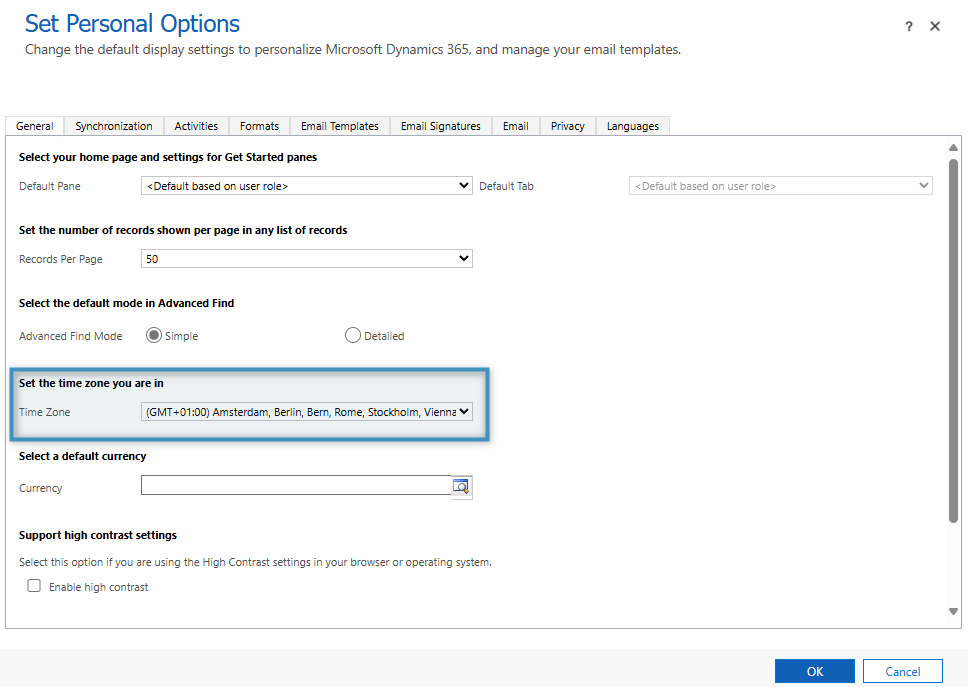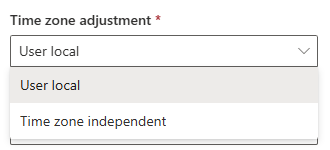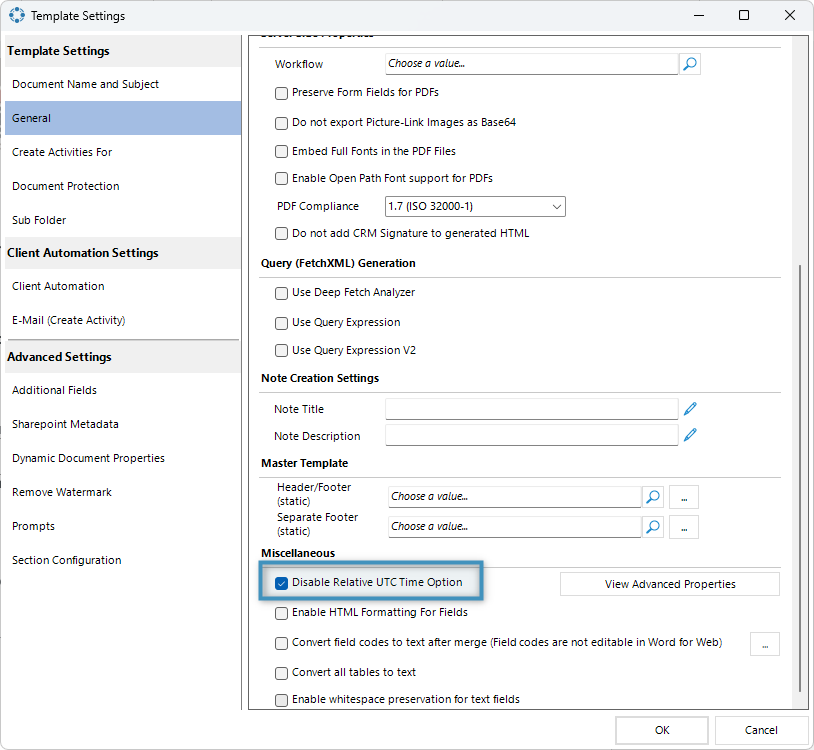In DocumentsCorePack, you can insert DateTime fields from records in your Dynamics 365/Dataverse environment. These fields can be formatted through a field’s properties, but sometimes, a field can display the incorrect time due to time zone complications. This article will outline the parameters that influence these values and what settings can be used to ensure you receive the correct time zone display for DateTime fields in your generated documents. Note that different settings apply depending on whether the document is generated in the Template Designer, via Dialogs, or through Power Automate.
Documents generated via the Template Designer
DateTime fields created using the Template Designer (e.g. via Advanced String or calculated dates via the DateTime option under Insert Field) are influenced by your system’s local time zone when generating documents via the Template Designer itself. For example, if you insert a field via Advanced String that gets the current date and time, that time will match your computer’s clock.

Note: DateTime fields from Dynamics 365 records do not depend on your computer’s time zone. Instead, they follow the time zone settings in Dynamics 365.
Documents generated via the Dialog in Dynamics 365 or Power Automate
As mentioned above, DateTime fields from your records are based on the time zone settings in your Dynamics 365 environment. This time zone can be changed in your Personal Options.
But, when generating documents in your environment, DateTime fields created using Advanced String or calculated dates via the DateTime option under Insert Field in the Template Designer will not be changed based on your Personal Options in Dynamics 365. By default, they will only follow Coordinated Universal Time (GMT).
To force these fields to follow the time zone set in your Personal Options when generating documents (either via the Dialog or Power Automate), please include the following SettingsKey:
- Name: EnableUserTimeZone
- Value: true
- Product: AutoMerge
Note: Please make sure to restart your service after enabling or disabling the SettingsKey.
The “Time zone adjustment” setting for DateTime fields
One thing to keep in mind when working with DateTime fields in your record is the time zone adjustment setting. Each field can be set to either user local or time zone independent.
If a field is set to user local, the field will follow the time zone specified in your Personal Options. Otherwise, if a field is set to time zone independent, the date and time chosen for that field will not change at all, meaning it will display the same date and time, regardless of time zone. For example, if a field is set to 2/2/25 10:00 AM, this time will remain the same even if the time zone is changed afterwards.
The “Disable Relative UTC Time Option” setting
This setting, found in the Template Designer under the General tab in Advanced Template Settings, will force DateTime fields retrieved from entity records to follow your system’s local time when generating documents through the Template Designer itself.
Keep in mind that this setting only impacts DateTime fields retrieved from records. It has no effect on DateTime fields created through Advanced String or calculated dates created via the DateTime field option under Insert Field. Additionally, this setting has no effect on documents generated in your Dynamics 365 environment (e.g. via the Dialog). This is only for use in creating documents via the Template Designer. We do not recommend using this setting unless otherwise instructed to by our support team.
That’s it! We appreciate your feedback! Please share your thoughts by sending an email to support@mscrm-addons.com.