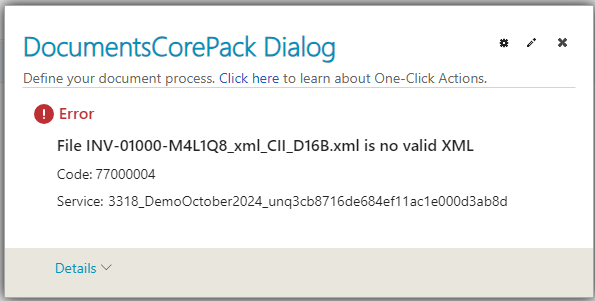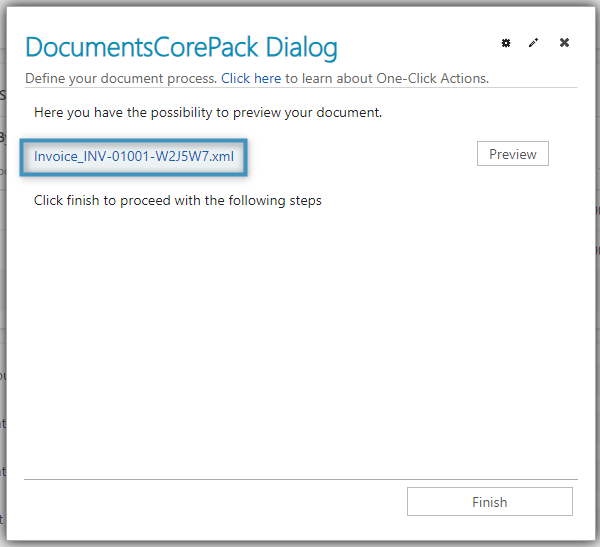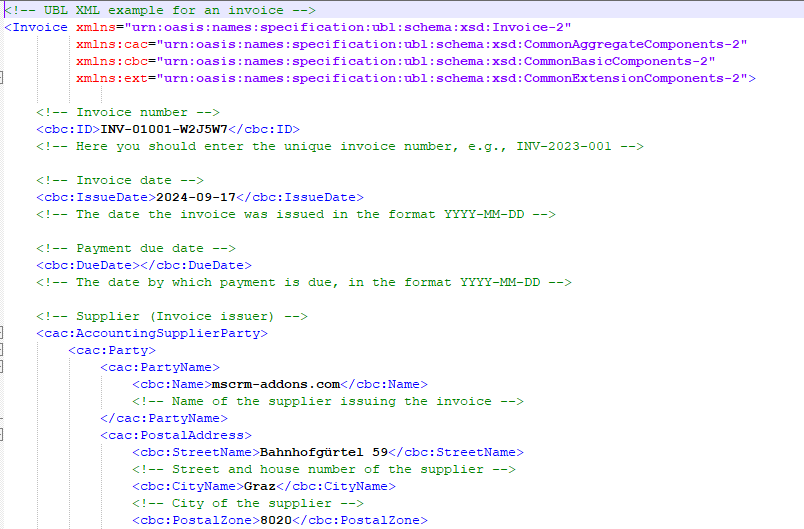XRechnung is an XML-based data model for e-invoices in Germany that follows the EU standard EN16931. It is a format used in public procurement and designed to be read and processed by different software systems. Invoices designed to comply with XRechnung standards are created exclusively with XML, containing no PDF, Excel, or Word components.
DocumentsCorePack can generate XRechnung-compliant XML documents through the use of the DocumentsCorePack Dialog. By providing an XML template, the Dialog can generate compliant e-invoices on-demand.
How to generate XRechnung-compliant documents via DocumentsCorePack
To generate an XRechnung-compliant document, we will first need to create a template that adheres to the format’s standards. The template must consist of XML structured to conform to XRechnung standards, with DocumentsCorePack fields inserted as data placeholders. You can find an example of this in this article.
After saving your template to your Dataverse environment, select it within the DocumentsCorePack Dialog and proceed. Then, under file type, select XML to generate the document as an XML file.
Proceed to create the document. The document will generate successfully if the XML is valid. Otherwise, an error will occur and the process will stop, preventing the invalid file from being created or sent.
Note: DocumentsCorePack will check if the XML is valid. It will not verify the file against a specific schema (e.g a particular E-Invoicing format).
After the document has generated, you can download it by clicking on the filename.
The opened file will display the generated XML, with the field placeholders replaced with the data from your Dataverse environment.
Automating the process
Additionally, to simplify and automate the process of generating XML files, we recommend using One-Click-Actions or the DocumentsCorePack Connector. Both features can handle batch document generation and minimize user errors.
Try it yourself!
For your convenience, we have included an example template under Attached Files beneath this article (“InvoiceTemplate-xml-UBL_2.1.docx”). You can use this template for testing purposes.
That’s it! We appreciate your feedback! Please share your thoughts by sending an email to support@mscrm-addons.com.