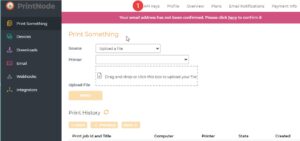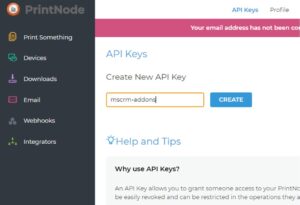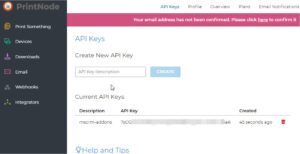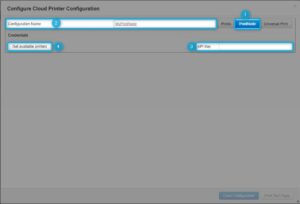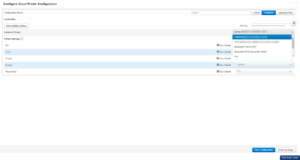This blog article explains how to configure PrintNode printers to be used for printing with DocumentsCorePack (DCP).
PrintNode Prerequisites:
You have to be a PrintNode customer to use this service. Information on how to configure Printnode can be found here.
Once configured, you need to get the API Keys. To do this, open the PrintNode Dashboard.
❶ Select in the menu on the left side Print Something and then click on API Keys.
Provide a name for your API Key and press the [Create] button.
Your API Key is generated. This Key is needed in the next step, as outlined below.
Configure a new PrintNode Printer for DocumentsCorePack
First, log into the DocumentsCorePack Service Configuration.
Please note: Your DCP Service needs to be configured to handle both Document and Print Jobs. Double click on your service and ensure the Job Type is set to “Both”.
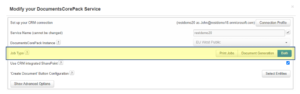
Figure 4: Service configuration
Once confirmed, you can start by clicking [configure cloud print].

Figure 5: DCP-Service Configuration
This Cloudprint Configuration opens. Press the [+] button to continue.
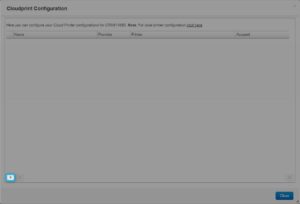
Figure 6: Cloudprint configuration
The Configure Cloud Printer Configuration site is shown. To configure your PrintNode – Cloud Printer, you have to:
❶ Select PrintNode.
❷ Name your configuration.
❸ Enter the API Key you generated earlier.
❹ Press Get available printers.
The Available Printer drop-down lists all printers received from PrintNode. Select the printer you want to configure.
Printer Settings: Here you can find a list of all configurable capabilities of your printer. Options listed depend on your printer and/or print driver.
Please note: If you want to change a specific setting, untick the checkbox to unlock. Then you are able to modify the value.
If the settings correspond with what you need, press the [Save Configuration] button.
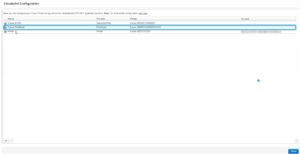
Figure 9: Successfully installed PrintNode Printer
Your printer is now configured and good to go!
Back to Printing with DocumentsCorePack.
That´s it! We appreciate your feedback. Please share your thoughts by sending an email to support@mscrm-addons.com.