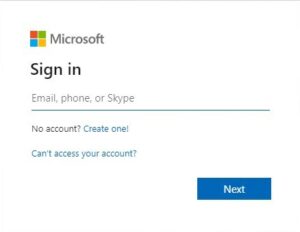This blog article explains how to configure Microsoft Universal Print printers to be used for printing with DocumentsCorePack (DCP).
Microsoft Universal Print Prerequisites:
You must install, configure and license the Microsoft Universal Print Connector (see Microsoft licenses for licensing information).
Within the Microsoft Universal Print Dashboard you can see all available printers.
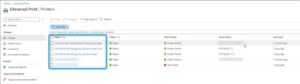
Figure 1: Universal Print dashboard
Please Note: After the installation, the following Powershell script must be executed on the computer where the Universal Print Connector was installed:
PS C:\windows\PrintConnectorSvc> .\UpdateConnectorConfigJson.ps1 -Feature Connector -Name enable-pdftoxps -Value trueConfigure a new Microsoft Universal Print printer for DocumentsCorePack
First, log in to the DocumentsCorePack Service Configuration.
Please note: Your DCP Service needs to be configured to handle both Document and Print Jobs. Double click on your service and ensure the Job Type is set to “Both.”
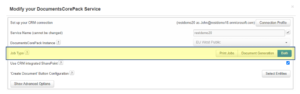
Figure 2: Service configuration
Once confirmed, you can start by clicking [configure cloud print].

Figure 3: DCP-Service Configuration
This Cloudprint Configuration opens. Press the [+] button to continue.
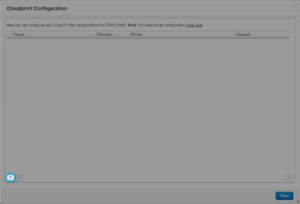
Figure 4: Cloudprint configuration
The Configure Cloud Printer Configuration site is shown. To configure your Universal Print – Cloud Printer, you have to:
❶ Select Universal Print.
❷ Name your configuration.
❸ Press Get available printers.

Figure 5: Get available printers
You are requested to sign in to your Microsoft account.
All available printers in your environment are shown. Select the printer you want to configure and finish with a click on [Save Configuration].
Please note: The Printer Settings allow to overrule some of the basic printer settings retrieved from Microsoft Universal Print. Options listed depend on your printer and/or print driver.
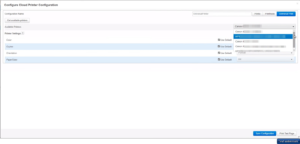
Figure 7: Available printers in your environment
The print service Universal Print is now successfully installed.

Figure 8: Installed Universal Print
Back to Printing with DocumentsCorePack.
That´s it! We appreciate your feedback. Please share your thoughts by sending an email to support@mscrm-addons.com.