Inspections are digital forms that are used to answer a list of questions as part of a Work Order. Use cases for such questionnaires can include safety protocols, pass-and-fail tests for a customer asset, an interview with a customer, or other audits and assessments performed before, during, or after a work order.
Dynamics 365 supports an export to PDF function for when you want to integrate your inspection into a work order template. With this function you can also have more flexibility regarding the file type and design to overcome known limitations of the default PDF export.
To work with the Field Service Inspection responses as part of Dynamics 365, you need at least version 10.38 of the Template Designer, and the version 2020.132 of the DocumentsCorePack Server.
If you have not worked with DocumentsCorePack Templates before, we recommend reviewing the following: Getting Started.
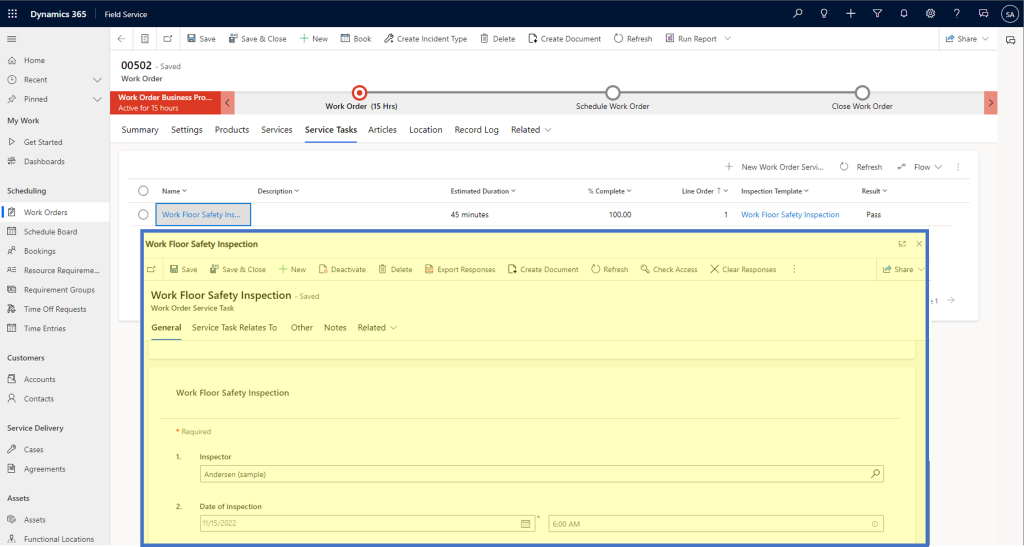
This type of questionnaire and the related answers do not follow the standard table-row-model (entity-record-model) of MS Dataverse. The actual data is stored in fields as blocks of JSON data and these two elements are only loosely bound.
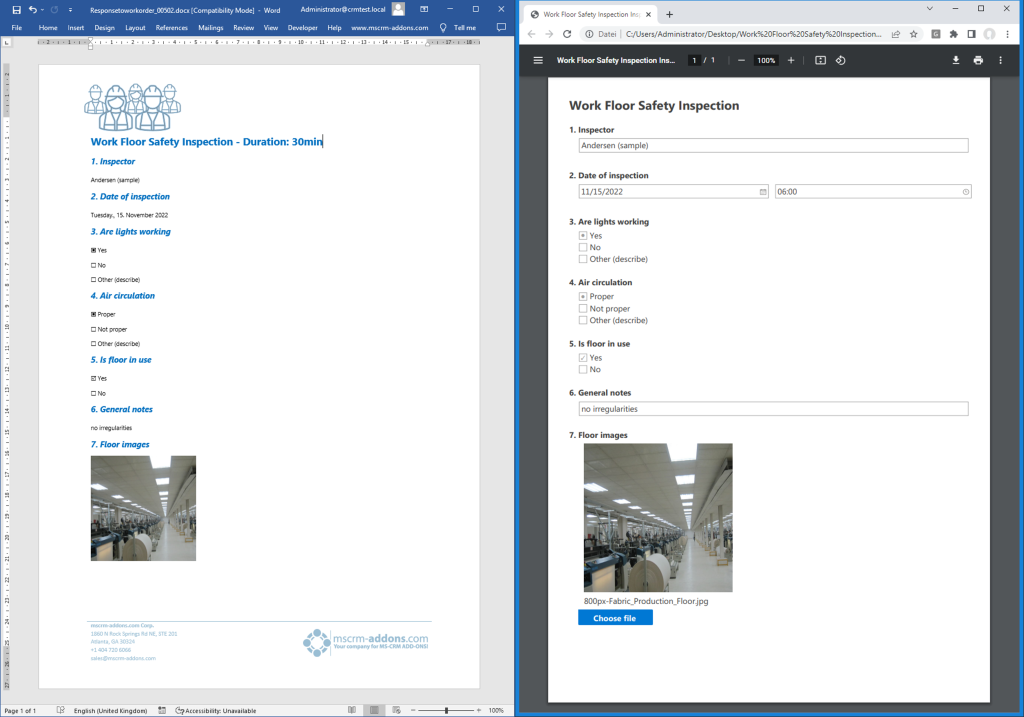
Due to the data structure of inspections, the insertion of an inspection into DCP templates requires specific steps.
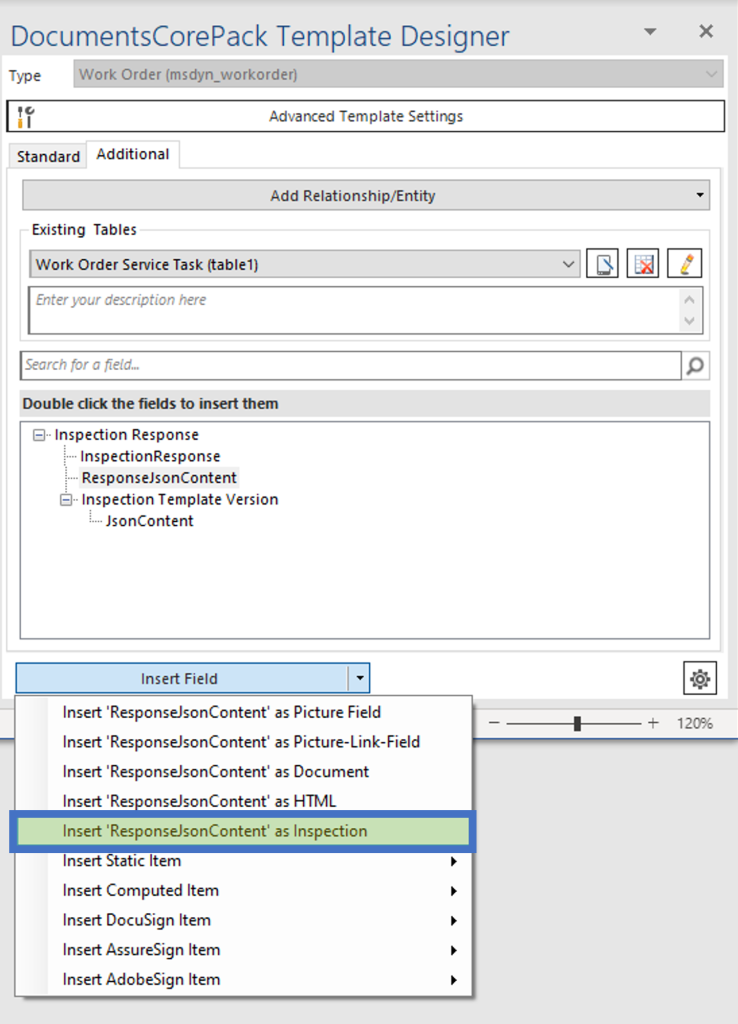
The following linked articles will cover:
- How to insert an inspection response starting from a Work Order Service Task
- How to insert an inspection response starting form a Work Order
- Formatting, advanced options and translation for inspection responses
That’s all about working with Field Service Inspection responses! We appreciate your feedback! Please share your thoughts by sending us an email to support@mscrm-addons.com!
Related Articles
How do I create relationships using DocumentsCorePack Template Designer
External Links
Add inspections to work orders in Dynamics 365 Field Service